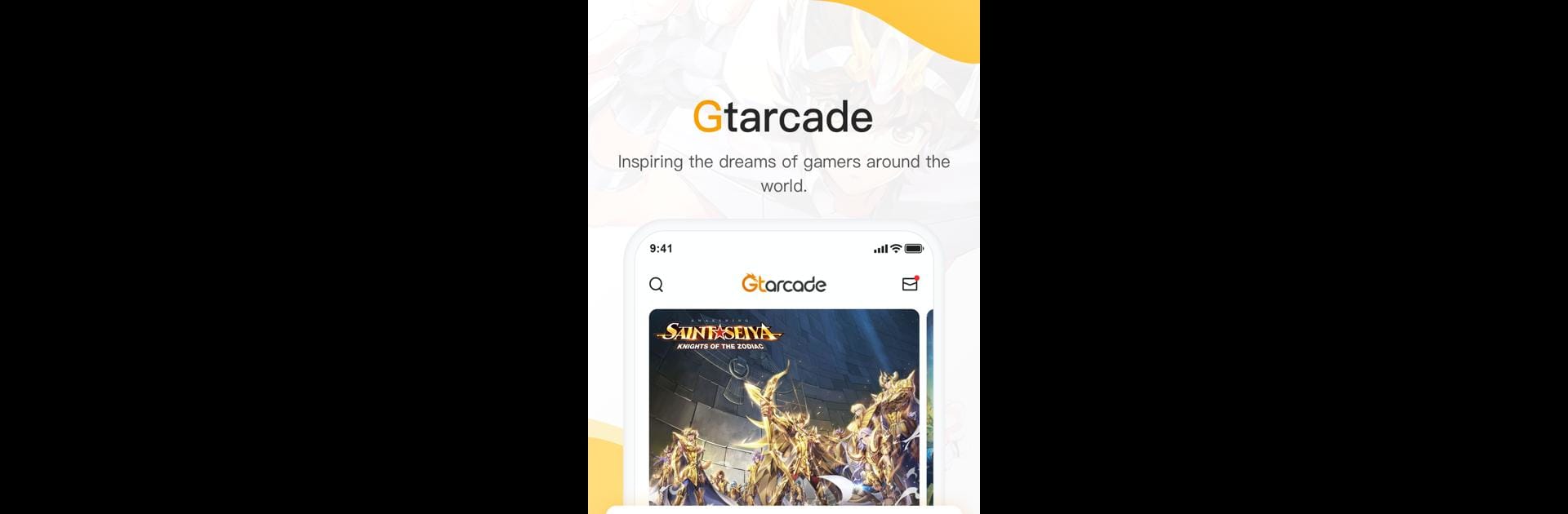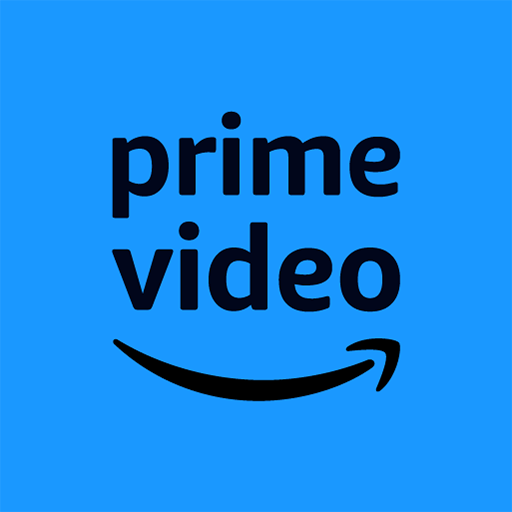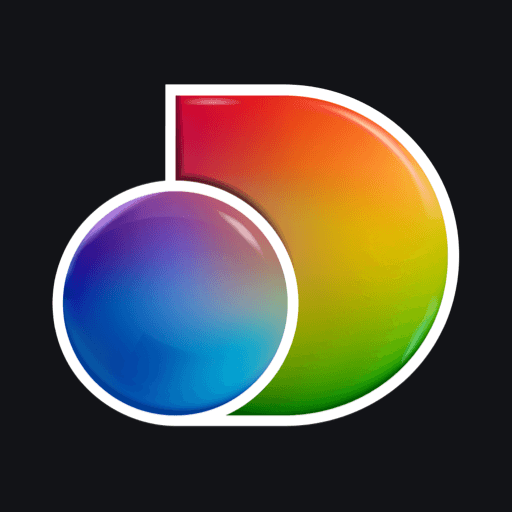Why limit yourself to your small screen on the phone? Run Gtarcade: News, Forum&Guides, an app by YOUZU GAMES (THAILAND) Co., Ltd., best experienced on your PC or Mac with BlueStacks, the world’s #1 Android emulator.
About the App
If you’re looking for a spot to keep up with your favorite games and connect with fellow fans, Gtarcade: News, Forum&Guides has what you need. This entertainment app from YOUZU GAMES (THAILAND) Co., Ltd. makes it simple to find game news, jump into lively discussions, and pick up expert tips—all in one place. Whether you’re chasing the latest updates for Infinity Kingdom, trading stories about Forsaken World, or just want to chat strategies, it’s all here and easy to use.
App Features
-
Events & Rewards:
Love free goodies? Here, you can join special events and snag in-game giftpacks. Rack up GT points while you participate, then swap them for game items you actually want. -
Game Communities:
Hang out with players from all across the globe. Browse forums, jump into ongoing conversations, share your best game moments, and maybe even make a few friends along the way. -
Hot-off-the-Press News:
Never miss out on what’s coming up next. Get official announcements and sneak peeks before everyone else so you can stay a step ahead. -
Guides & Strategies:
Stuck on a tricky boss or just want to improve your playstyle? Browse through tons of illustrated guides and strategy tips from top players and experienced fans.
Whether you’re using your phone or prefer a bigger screen with BlueStacks, Gtarcade: News, Forum&Guides makes game life more connected and fun.
Ready to experience Gtarcade: News, Forum&Guides on a bigger screen, in all its glory? Download BlueStacks now.