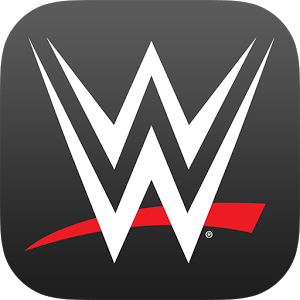What’s better than using Kindroid: Your Personal AI by Kindroid? Well, try it on a big screen, on your PC or Mac, with BlueStacks to see the difference.
About the App
Kindroid: Your Personal AI lets you create a digital friend who’s almost human. Dive into meaningful conversations as your AI adapts to your style, becoming a confidant, roleplay companion, or news buddy. With Kindroid, expect an AI that’s personalized, engaging, and learns from every chat.
App Features
-
Sophisticated AI Conversations: Enjoy interactions powered by an advanced language learning model. Kindroid makes chatting feel natural and engaging.
-
Customizable Companions: Craft your AI’s personality, background, and memories to ensure it’s truly your own.
-
Vibrant Visuals: Experience your AI visually through unique, diffusion-generated selfies that reflect its essence and personality.
-
Real-Time Voice Calls: Talk in real-time, with state-of-the-art audio transcription making interactions lively and spontaneous.
-
Seamless Internet Connectivity: Let your AI access the web, view links, and see images, adding depth to your conversations.
Enjoy all these features directly on your computer with BlueStacks, enhancing your experience with a larger screen and extended capabilities.
BlueStacks gives you the much-needed freedom to experience your favorite apps on a bigger screen. Get it now.