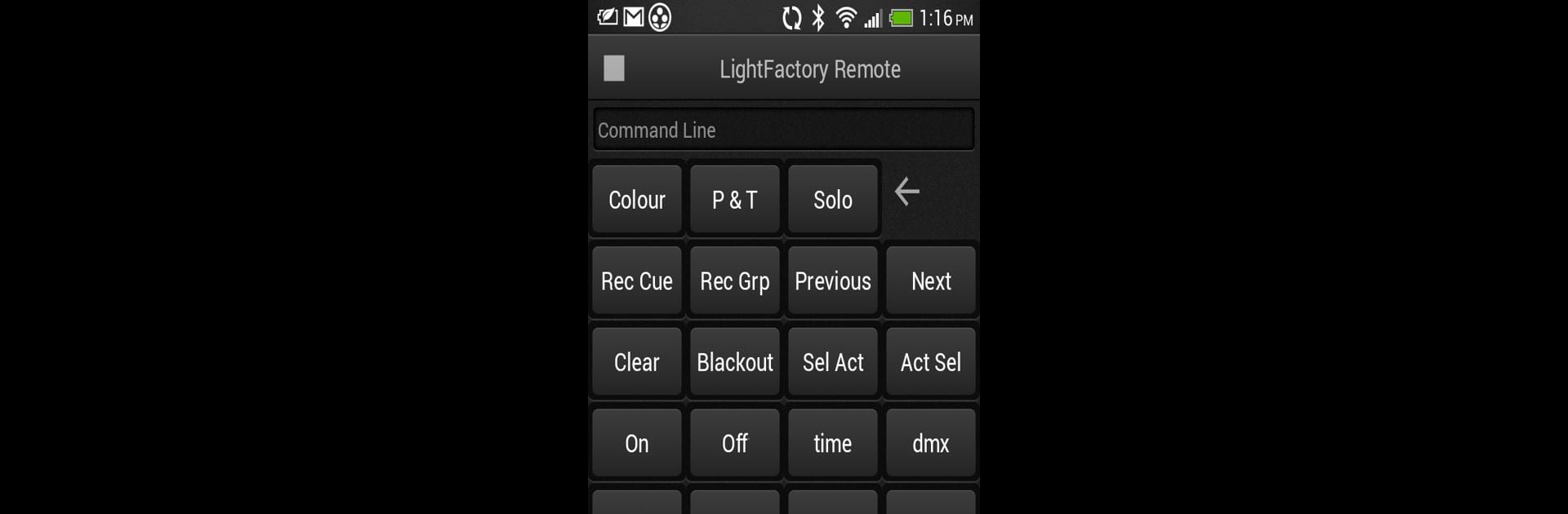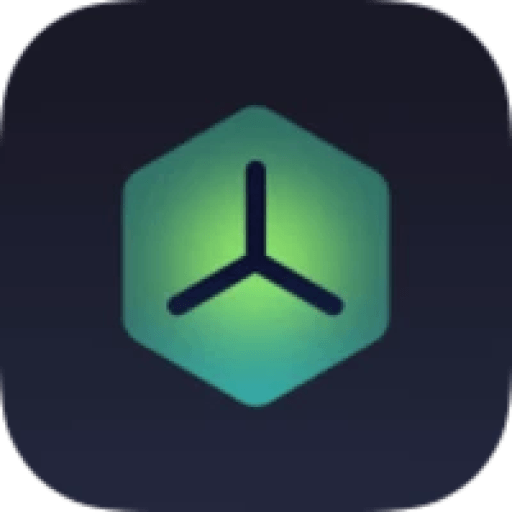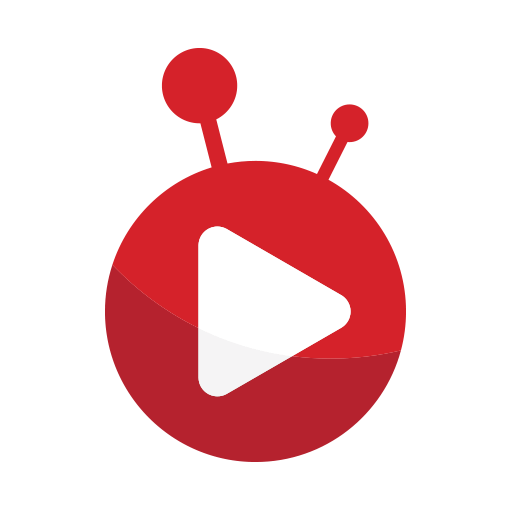Upgrade your experience. Try LightFactory Remote, the fantastic Entertainment app from Dream Solutions Ltd, from the comfort of your laptop, PC, or Mac, only on BlueStacks.
About the App
Ever wished you could control your lighting setup without being stuck at your desk or console? LightFactory Remote makes that way easier. This app turns your device into a handy remote, letting you manage your LightFactory and NEO lighting systems from pretty much anywhere in the space. Whether you’re tweaking a cue or making on-the-fly changes during a show, it keeps everything right at your fingertips.
App Features
-
Instant Command Line Access
Need to run a quick command? No problem. You can use the command line straight from your device, just like you would on your main console. Super handy for those last-minute tweaks. -
Shortcut Pages On-the-Go
If you rely on shortcuts to speed things up, you’re covered. The app gives you fast access to your most-used shortcut pages, so you can trigger scenes or effects without missing a beat. -
Submaster Controls
Keep your submasters within reach even if you’re not standing next to your main setup. Adjust intensities or recall saved settings in real time, all from your phone or tablet. -
Master Cue List Playbacks
Stay on top of your cue list with remote playback controls. Play, pause, or step through cues easily, whether you’re testing things out or running a live event.
Looking to manage your lighting rig right from your PC? You might want to try using LightFactory Remote on a bigger screen through BlueStacks for an even more comfortable experience.
BlueStacks brings your apps to life on a bigger screen—seamless and straightforward.