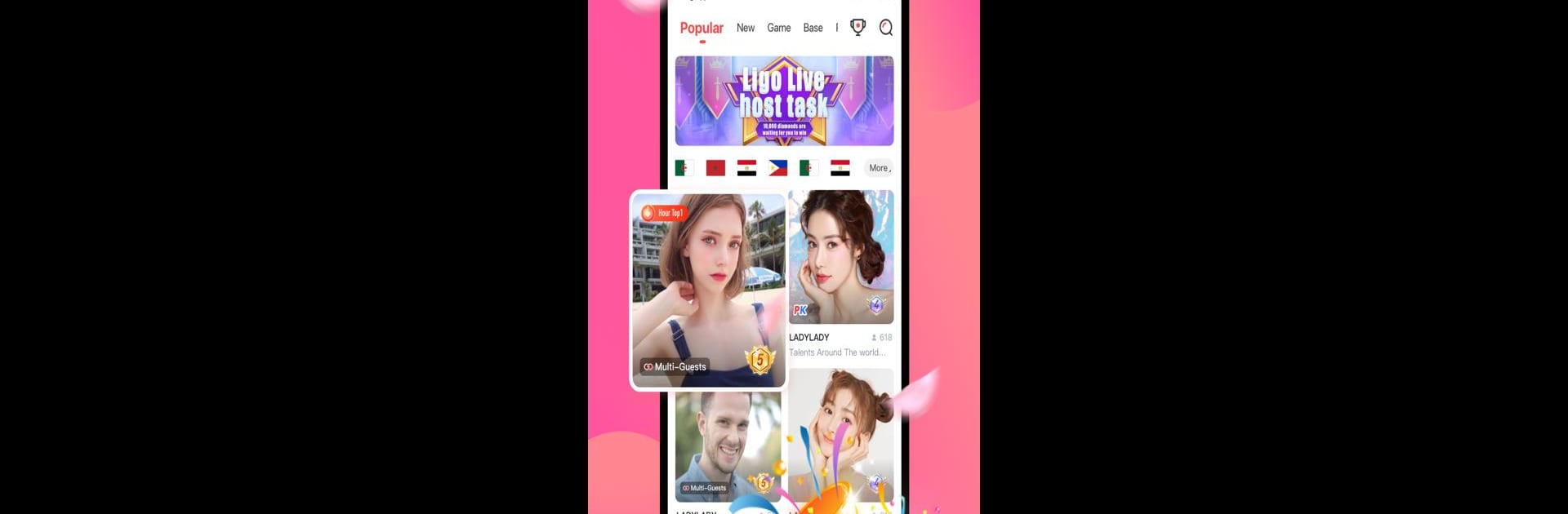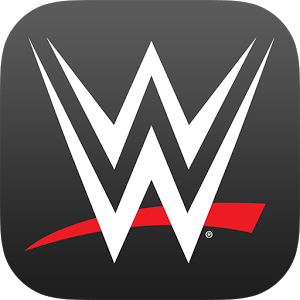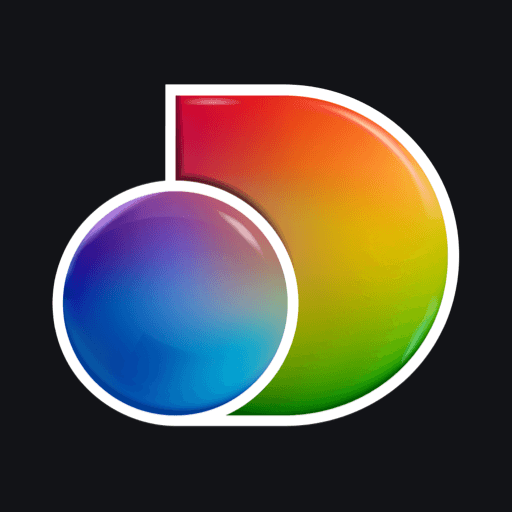Let BlueStacks turn your PC, Mac, or laptop into the perfect home for Ligo Live, a fun Entertainment app from HULE TECHNOLOGY GROUP LIMITED.
About the App
Ligo Live brings tons of live entertainment right to your screen—whenever you’re in the mood for something fun, this app’s got you covered. Whether you want to watch incredible singers, catch up with talented dancers, or chat with folks from all corners of the globe, there’s always something happening on Ligo Live. It’s lively, unpredictable, and maybe even a bit addictive. You’ll be able to connect with your favorite personalities, leave comments, and show your support with digital gifts. There’s a little something for everyone, and it’s never the same show twice.
App Features
-
Multi-Host Action
Not just one host—sometimes you’ll find several streamers going live together, kicking up the energy and fun. Multi-Host streams bring even more personalities and interaction to your screen, so you’ll never feel left out. -
Nonstop Variety
Ligo Live is packed with unique streams every minute of the day. From music to dancing, and everything in between, you can always find something that matches your mood. -
Easy Viewer Interaction
Want to be more than just a silent watcher? Join the chat, send messages, and use digital gifts to let streamers know you’re watching and supporting them. -
Support Your Favorites
Found a streamer you love? Send virtual gifts as a way to cheer them on and keep the fun going. It’s a cool way to show appreciation and help your favorites shine. -
Global Community
You’ll find people from everywhere, so you can make new friends or just enjoy seeing how others express their creativity around the world. -
Flexible Viewing Experience
Whether you’re hanging out with your phone or relaxing at your computer with BlueStacks, you can easily tune in and catch all the excitement Ligo Live has to offer.
Big screen. Bigger performance. Use BlueStacks on your PC or Mac to run your favorite apps.