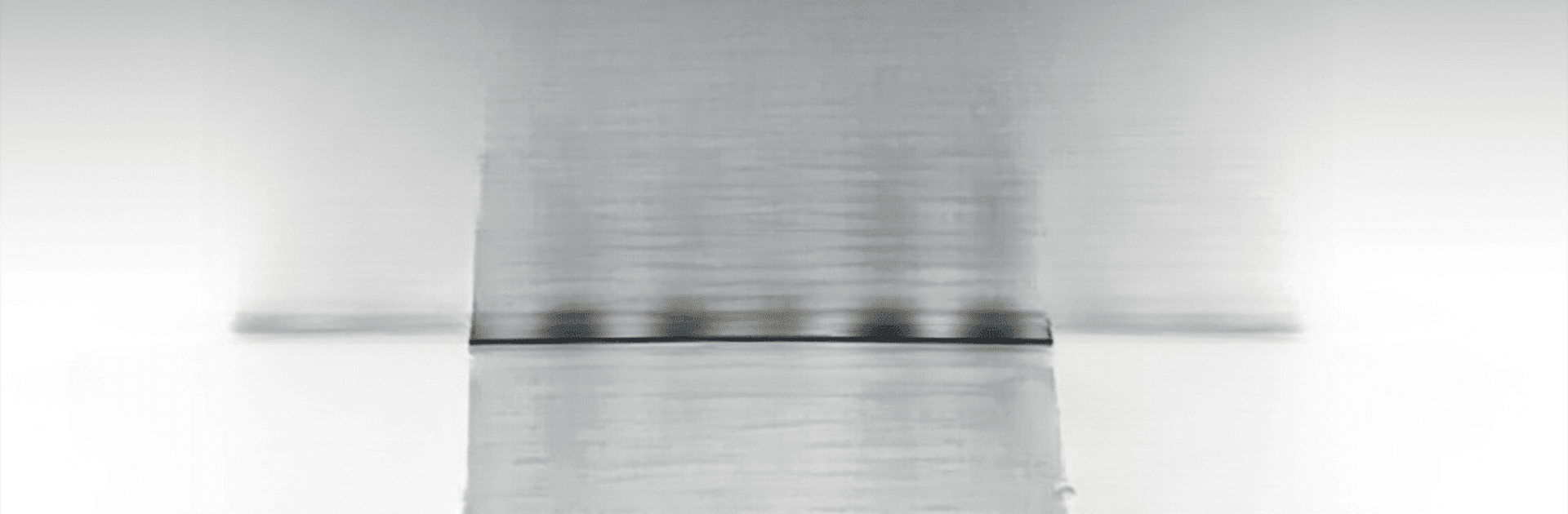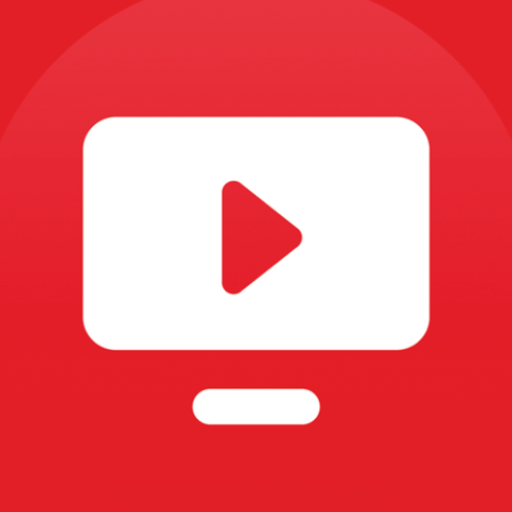Why limit yourself to your small screen on the phone? Run Lumina Player, an app by DS Prod, best experienced on your PC or Mac with BlueStacks, the world’s #1 Android emulator.
About the App
Looking for a new way to enjoy your favorite movies and TV channels? Lumina Player from DS Prod has you covered. Whether you’re streaming live TV, catching up on a series, or exploring different languages, this app brings a fresh, straightforward experience to your entertainment setup. With a modern design and fast navigation, getting to what you want couldn’t be simpler.
App Features
-
All Kinds of Playlists Supported
Handle everything from M3U to M3U8 and even Xtream playlists—no fuss, no boundaries on what you stream. -
Live TV with Real-Time Guides
Flip through channels with barely any delay, complete with a full electronic guide to see what’s on now and what’s coming up. -
Movies & Series Info
Find all the details about your shows and films in one handy spot. Details, summaries, you name it. -
Multi-Audio and Subtitles
Switch between audio tracks or turn on subtitles so everyone can watch comfortably, regardless of language. -
Solid Parental Controls
Set up secure codes to keep certain content under wraps—super useful for families. -
Quick Search
Hop straight to your favorite channel, series, or movie with a powerful search that gets results in moments. -
Favorites List
Save your preferred channels and shows for easy access. No more endless scrolling when you’re in a hurry. -
Continue Watching
Stop a film midway? No worries, you’ll pick up right where you left off. -
Multiple Languages
The app’s interface speaks your language—wherever you’re from, there’s a version for you. -
Works Across Devices
Enjoy Lumina Player wherever you want, including on your computer by running it through BlueStacks. Handy for switching between screens whenever you like.
Switch to BlueStacks and make the most of your apps on your PC or Mac.