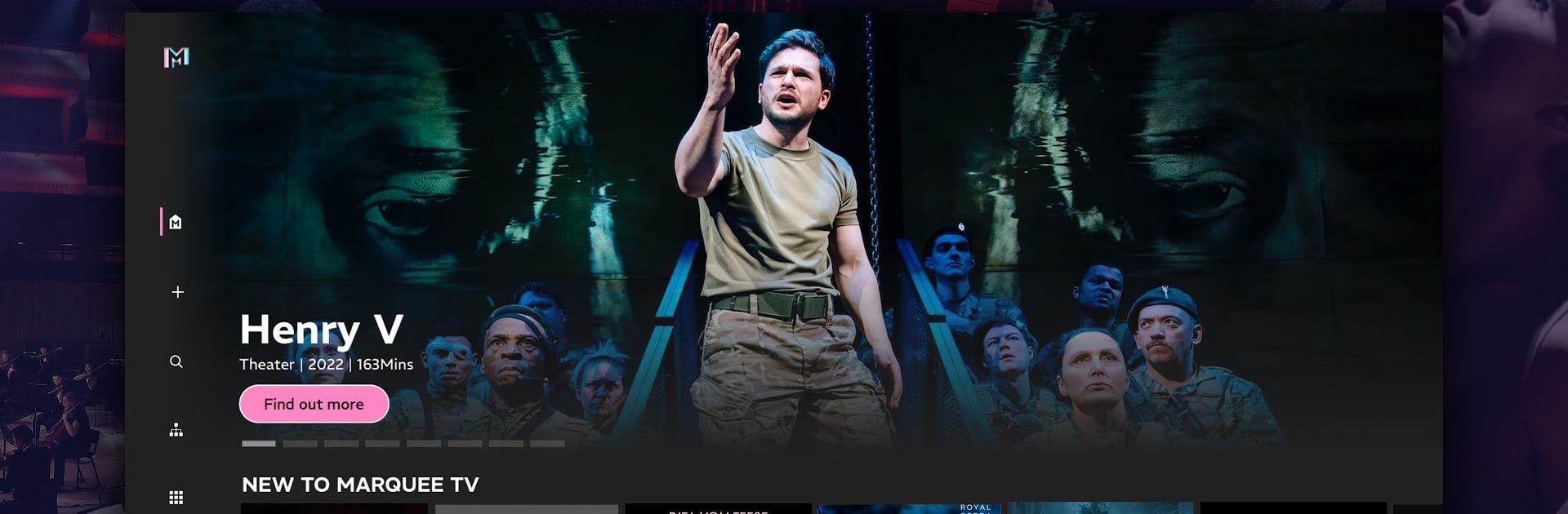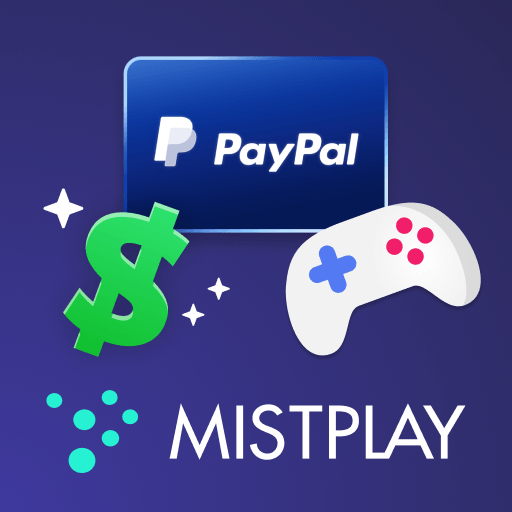Why limit yourself to your small screen on the phone? Run Marquee TV – Arts on Demand, an app by Marquee Arts Ltd, best experienced on your PC or Mac with BlueStacks, the world’s #1 Android emulator.
Marquee TV is basically a streaming home for people who actually like stage stuff. Open it and it feels like stepping into a season program for opera, ballet, theater, and classical concerts, plus some behind-the-scenes and arts documentaries when someone wants context. The catalog leans towards full-length productions from big names, so there is Royal Opera House, Royal Shakespeare Company, English National Ballet, Australian Ballet, Teatro alla Scala, London Philharmonic Orchestra, and a bunch more. Everything is filmed cleanly with good sound, so it does not look like a shaky cam in the back row. Browsing is simple enough, with sections for genres and companies, and it is easy to fall into a long performance without bouncing between apps.
On a PC through BlueStacks, it works like a regular streaming app, just bigger and sharper, which helps a lot for dance and orchestra shots. Mouse scrolling makes it quick to skim through seasons or pick a specific production, and pausing for the epic curtain calls is painless. It is a subscription setup, monthly or yearly, and it renews on its own unless auto renew is switched off at least a day before the period ends. Account settings handle that, no tricks, just the usual reminder that it will charge for the next month if no one turns it off. If someone cares more about filmed theater than the latest TV series, this will feel like the right shelf on the digital bookshelf.
Eager to take your app experience to the next level? Start right away by downloading BlueStacks on your PC or Mac.