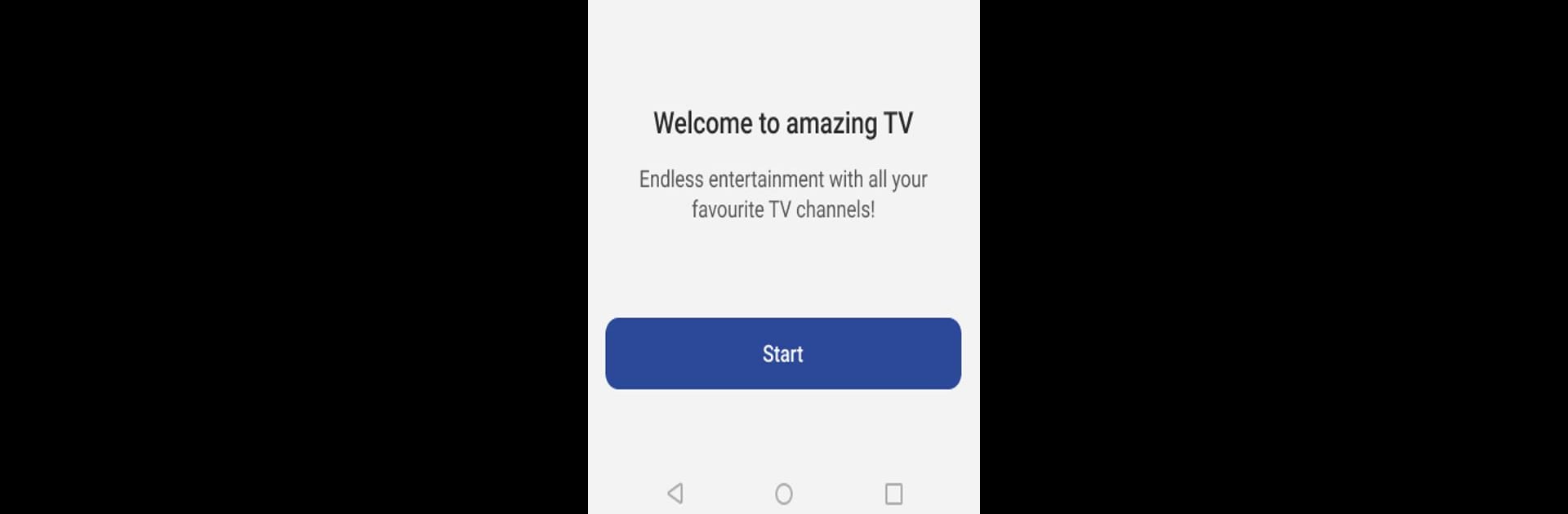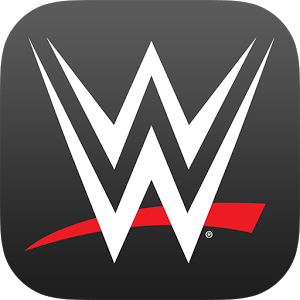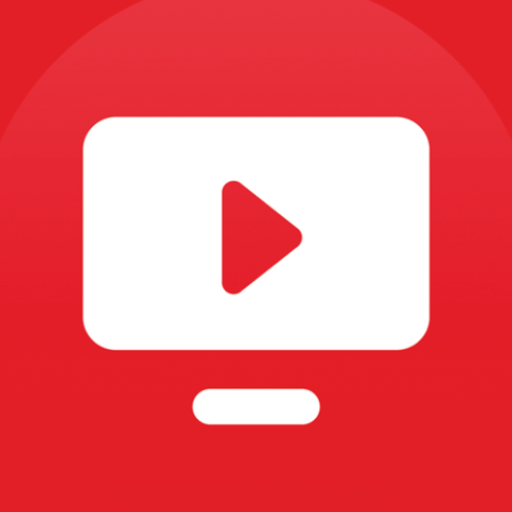Upgrade your experience. Try MyTV, the fantastic Entertainment app from Gibsat Ltd, from the comfort of your laptop, PC, or Mac, only on BlueStacks.
About the App
Looking for an easy way to keep up with your favorite shows, sports, or the latest movies? MyTV from Gibsat Ltd is here to make finding something great to watch feel effortless. If you want a smooth entertainment experience right on your device, this app packs everything you’ll need—from a ton of channels to handy extras that make catching up on TV feel less like a chore and more like a treat.
App Features
-
Missed Something? No Problem
Life gets busy, but with the built-in catch-up feature, you can rewind and watch shows you missed—whenever it fits your schedule. -
Easy-To-Read TV Guide
Wondering what’s playing now, or planning your evening lineup? The Electronic Program Guide (EPG) lets you browse schedules and pick out your favorites in just a few taps. -
Crystal-Clear Streaming
Expect super smooth, high-quality video, so whatever you’re watching—be it the morning news or late-night movies—looks and sounds great. -
Simple, Friendly Navigation
MyTV keeps things easy. Jump between channels or check out new features with a clean interface that doesn’t overwhelm you with options. -
Personal Touches
You can mark favorites and tailor the app to match your tastes, so your preferred channels and shows are always front and center.
Whether you’re watching on your phone, tablet, or even trying things out on a PC setup with BlueStacks, MyTV gives you plenty of ways to enjoy entertainment just the way you like it.
BlueStacks gives you the much-needed freedom to experience your favorite apps on a bigger screen. Get it now.