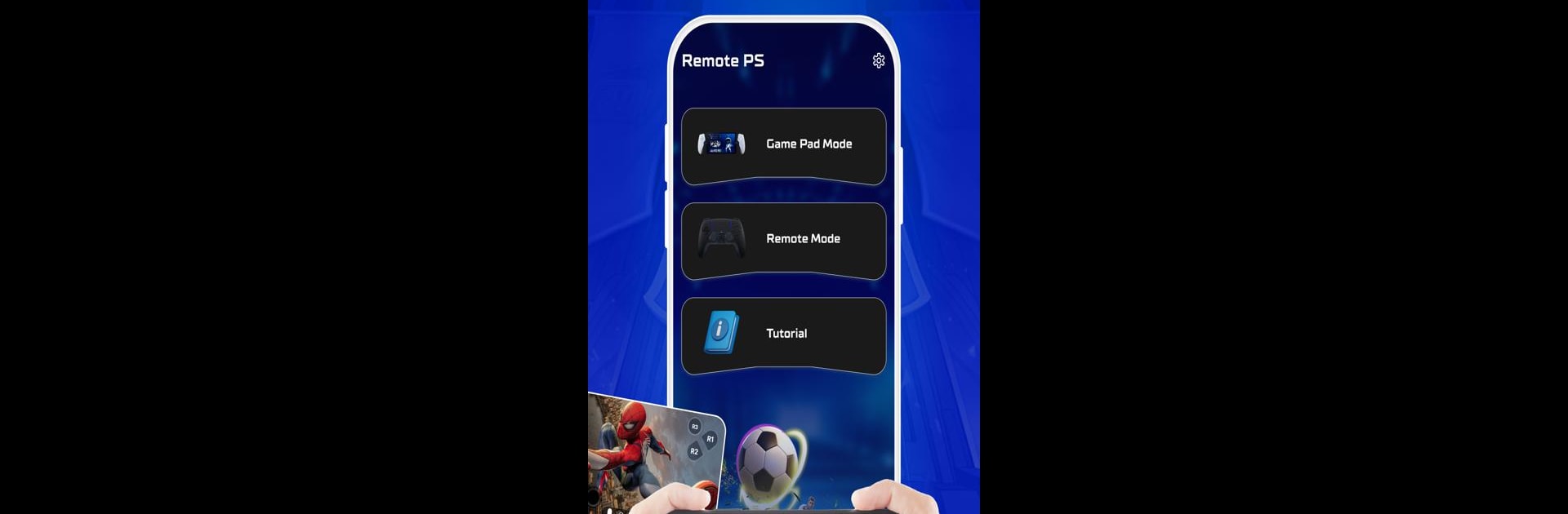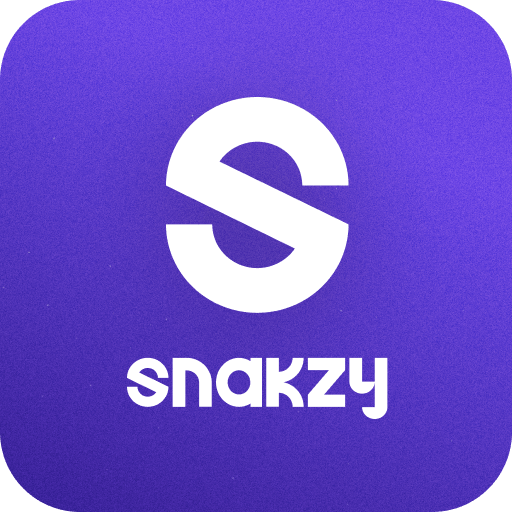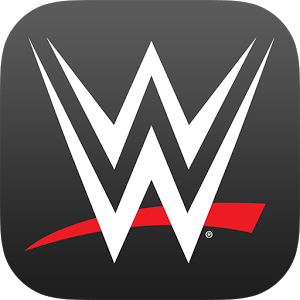Get freedom from your phone’s obvious limitations. Use PS Remote Play Controller, made by SuperApps Global, a Entertainment app on your PC or Mac with BlueStacks, and level up your experience.
About the App
Ever wish you could kick back on your couch and control your PlayStation straight from your phone? With PS Remote Play Controller from SuperApps Global, that’s exactly what you can do. It’s all about turning your smartphone into a handy virtual gamepad—letting you play, navigate, or just chill out without ever needing your regular controller. Plug into your PS4 or PS5 and handle everything right from your device—no wires, no fuss.
App Features
-
Virtual Gamepad for PS4 & PS5
Skip searching for your controller. Use your phone as a virtual DualShock and effortlessly take command of your PlayStation. Whether it’s gaming or browsing menus, it’s right at your fingertips. -
Instant Streaming with Low Latency
Want to watch your PS games in real time on your mobile device? The app streams your games with minimal lag, so everything feels smooth and responsive. -
Second Screen Controls
Your smartphone becomes a second display or on-screen controller. It’s super useful for navigating menus, chatting, or pulling up game maps while you play. -
Flexible Connection Options
Syncing up is pretty straightforward—just connect your phone and PlayStation to the same Wi-Fi, pick your preferred mode (gamepad or full remote play), and link up to your console. You can even add your PS manually if needed. -
Wide Compatibility
The app works with all TV devices and supports older PS4 firmware (version 5.05 and later), as well as the latest PlayStation system updates. -
Easy Account Access
Just log in to your PlayStation account from your phone and unlock instant access to your games and remote features.
And, if you’re already using BlueStacks, you’ll find it’s another handy way to get the most out of PS Remote Play Controller.
Ready to experience PS Remote Play Controller on a bigger screen, in all its glory? Download BlueStacks now.