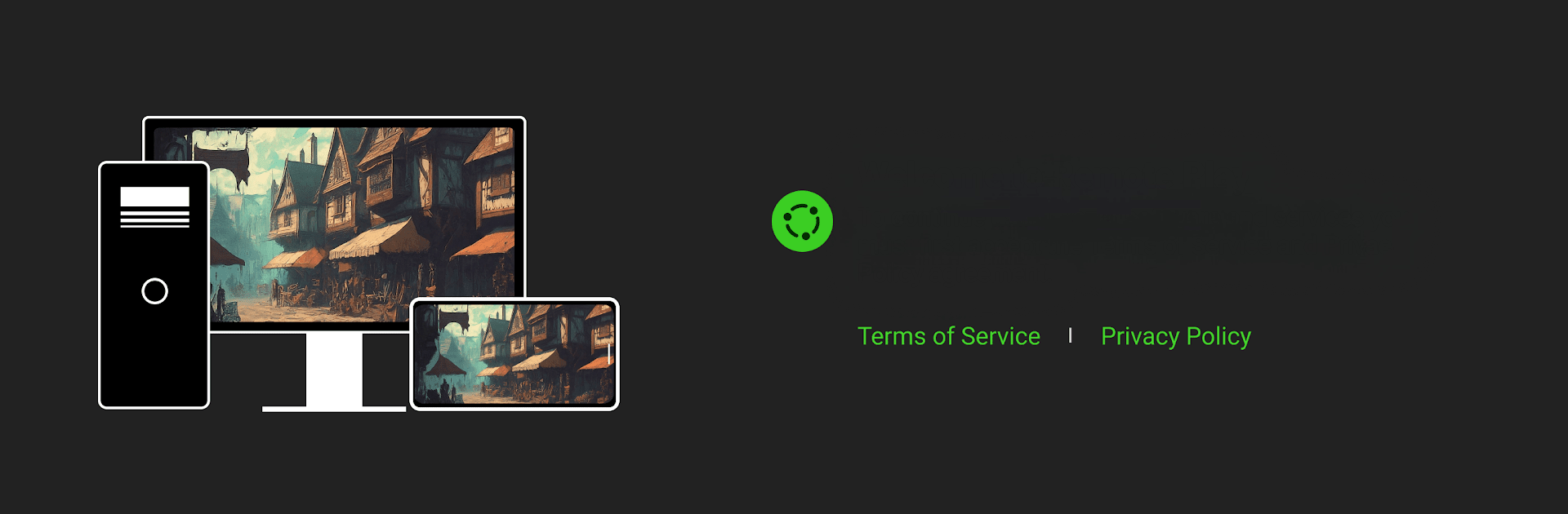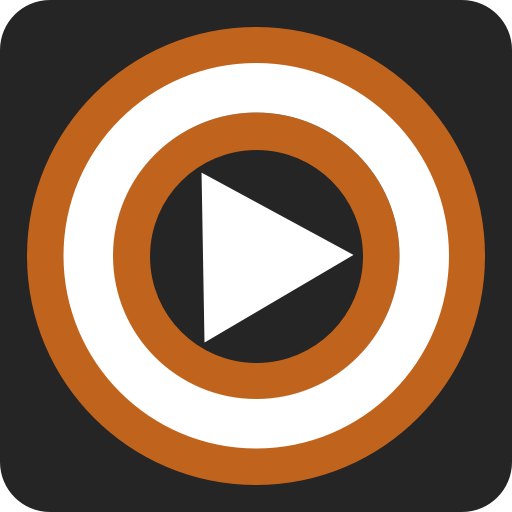Multitask effortlessly on your PC or Mac as you try out Razer PC Remote Play, a Entertainment app by Razer Inc. on BlueStacks.
Razer PC Remote Play feels like turning a phone into a tiny window to a gaming PC. It streams the actual games running on the desktop, then lets someone launch and play them from the couch, the kitchen, anywhere the Wi‑Fi holds up. The big standout is how clean the picture looks. It pushes the device’s full resolution and max refresh rate, so there is no weird letterboxing or squished aspect ratio, just a sharp, smooth feed that looks surprisingly close to local play when the connection is solid.
It plugs into the Razer world nicely. With Razer Nexus acting like a console style hub, a Kishi button press pulls up the library on the PC and it just feels natural to browse and jump in. Setup happens from Razer Cortex on the computer, which keeps things simple, and it plays nice with Steam, Epic, PC Game Pass, all of that, so there is no rebuilding a library. Pair it with Kishi Ultra and the Sensa HD haptics add punchy feedback that matches explosions, recoil, engine rumble, those little touches that help a lot in action games. Using BlueStacks on a PC or Mac is handy if someone wants to poke around the app from the desktop, though it clearly shines when a phone is clipped into a controller. It is a good fit for anyone who wants to use the power of a PC without being glued to a desk.
Eager to take your app experience to the next level? Start right away by downloading BlueStacks on your PC or Mac.