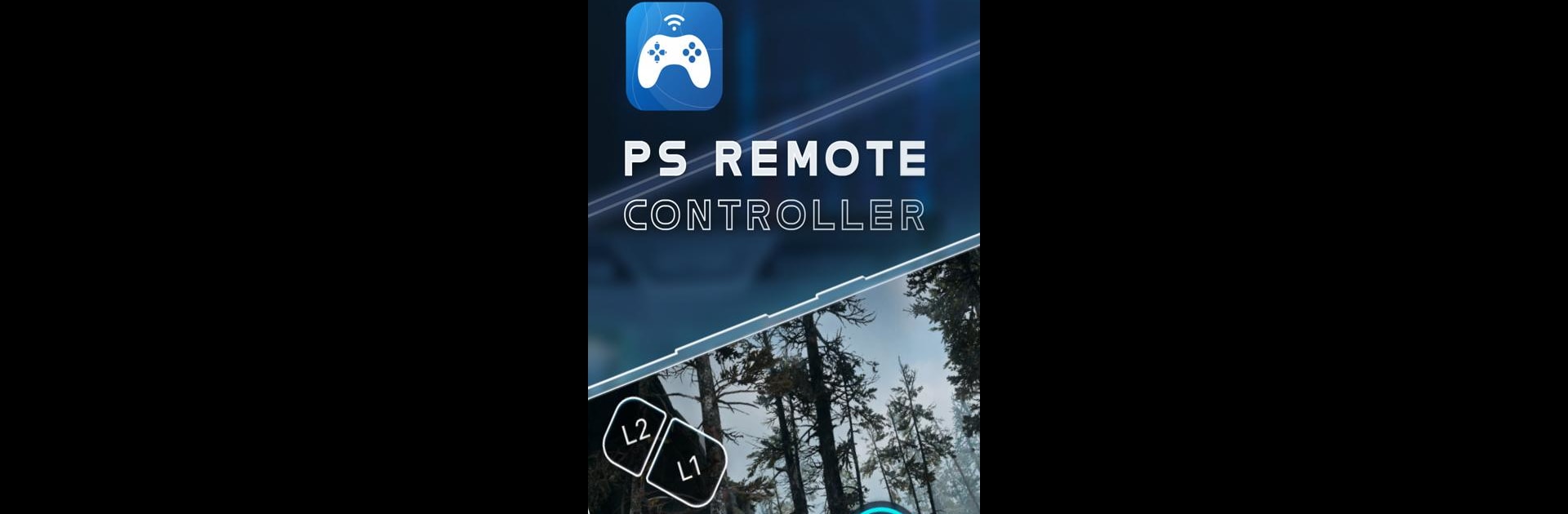Remote Play Controller for PS is a Entertainment app developed by Phuket INC. BlueStacks app player is the best android emulator to use this android app on your PC or Mac for an immersive Android experience.
About the App
Get ready to control your PlayStation 4 or PlayStation 5 like never before with the Remote Play Controller for PS from Phuket INC. This handy app makes gaming a breeze by streaming your PS directly to your Android device, letting you dive into your favorite games without being tied to a TV. Just a few steps, and you’re set for gaming anywhere!
App Features
- Virtual Dualshock Controller: Use your smartphone as a Dualshock controller for both PS4 and PS5.
- Smooth Streaming: Enjoy low-latency streaming from your PS console to your mobile or tablet.
- On-Screen Controller: Your device doubles as a second screen for effortless PS gameplay control.
- Third-Party Support: Connect Dualsense, Dualshock, or any compatible physical controllers with ease.
Harness the power of your console from afar, thanks to the Remote Play Controller for PS and your favorite Android device—BlueStacks is your go-to for that seamless, larger-than-life experience. Happy gaming!