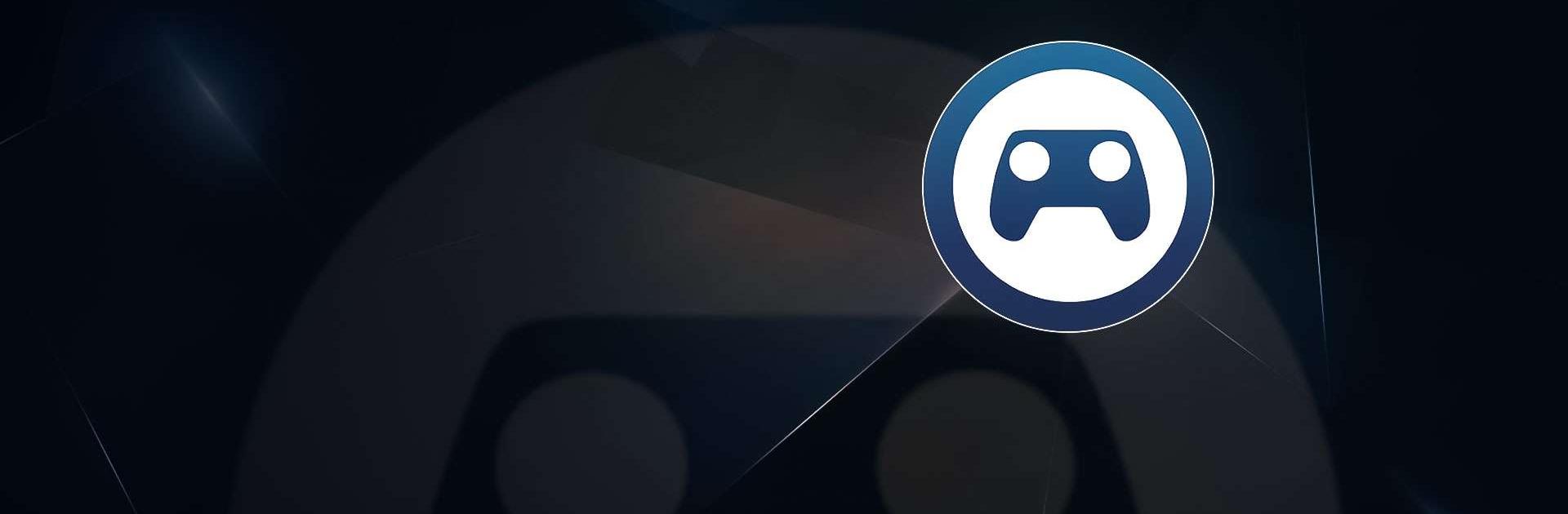Multitask effortlessly on your PC or Mac as you try out Steam Link, a Entertainment app by Valve Corporation on BlueStacks.
About the App
Ever wish you could play your favorite PC games right from your phone, tablet, or TV? Steam Link makes it easy (and pretty fun) by streaming your whole Steam library from your computer straight to your Android device. It’s all about turning your living room, bedroom, or anywhere into your own gaming space—no giant setup or wires required. Just plug in, connect a controller, and your games are ready whenever you are.
App Features
Simple Game Streaming
Fire up your computer running Steam and connect with your Android device—suddenly, your games are anywhere you are. Steam Link handles all the streaming, so you stick to the gaming.
Controller Support
Pair up a Bluetooth controller (or the Steam Controller if you’ve got one) and play with real buttons, not just touch controls. No finicky setup or extra gadgets needed.
Cross-Device Play
Whether you’re hanging out with your tablet, your phone, or chilling in front of the big screen with Android TV, Steam Link works across them all. It’s as flexible as your schedule.
Smooth Performance
If you can swing a fast connection (think Ethernet, or strong 5GHz WiFi), you’ll notice games run smooth and look sharp. Lag? Not a fan. Steam Link does its best to keep things fast and responsive.
Easy Set-Up
Pair your device, connect to your PC, and that’s mostly it. Some folks use BlueStacks to get the app working on more screens, too—it’s a neat option if you want even more ways to play.
Your Steam Library, Everywhere
All those games you’ve collected on Steam? They’re all here, waiting. Try something new or replay an old favorite, straight from your handheld.
Big screen. Bigger performance. Use BlueStacks on your PC or Mac to run your favorite apps.