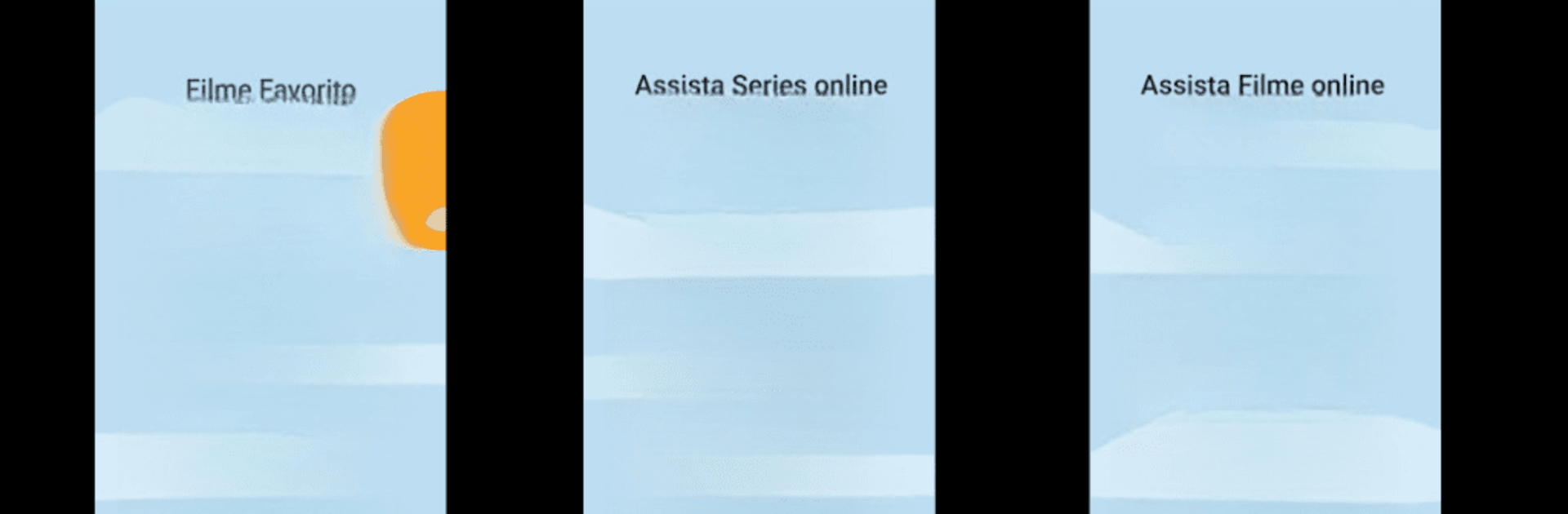Why limit yourself to your small screen on the phone? Run Superflix, an app by Superflix play, inc., best experienced on your PC or Mac with BlueStacks, the world’s #1 Android emulator.
About the App
Superflix brings a huge collection of series, movies, and live TV straight to your fingertips. Whether you’re searching for that buzzworthy new show or just want to kick back with an old favorite, Superflix makes it simple to find and stream what you’re in the mood for. It’s all about making it easy and fun to enjoy entertainment, whenever and wherever, right from your phone, tablet, or even your computer with BlueStacks.
App Features
-
Massive Library
Always something to watch—Superflix is packed with trending series, hit movies, and channels for live TV. They’re constantly adding more stuff, so there’s rarely a dull moment. -
Simple Search
Looking for something specific? The search is straightforward, letting you pull up new releases or your go-to favorites in seconds. Just type, tap, and you’re watching. -
Cross-Device Streaming
Superflix isn’t just limited to your phone. Watch on your tablet or laptop, and if you prefer a bigger screen, you can use BlueStacks to catch your shows on your computer. -
Easy Browsing
Swipe, scroll, or tap through categories and discover what’s new or trending. No confusing menus—just quick, clear access to all the entertainment on offer. -
Regular Updates
With fresh series and movies added often, there’s always a reason to check back. Perfect for folks who hate waiting for something new. -
Live TV Channels
Feel like tuning in to something live? Flip over to the live TV section for a mix of channels and events, all from one convenient place.
Superflix from Superflix play, inc. covers all your entertainment bases in a way that feels familiar, flexible, and just a little bit addicting.
Eager to take your app experience to the next level? Start right away by downloading BlueStacks on your PC or Mac.