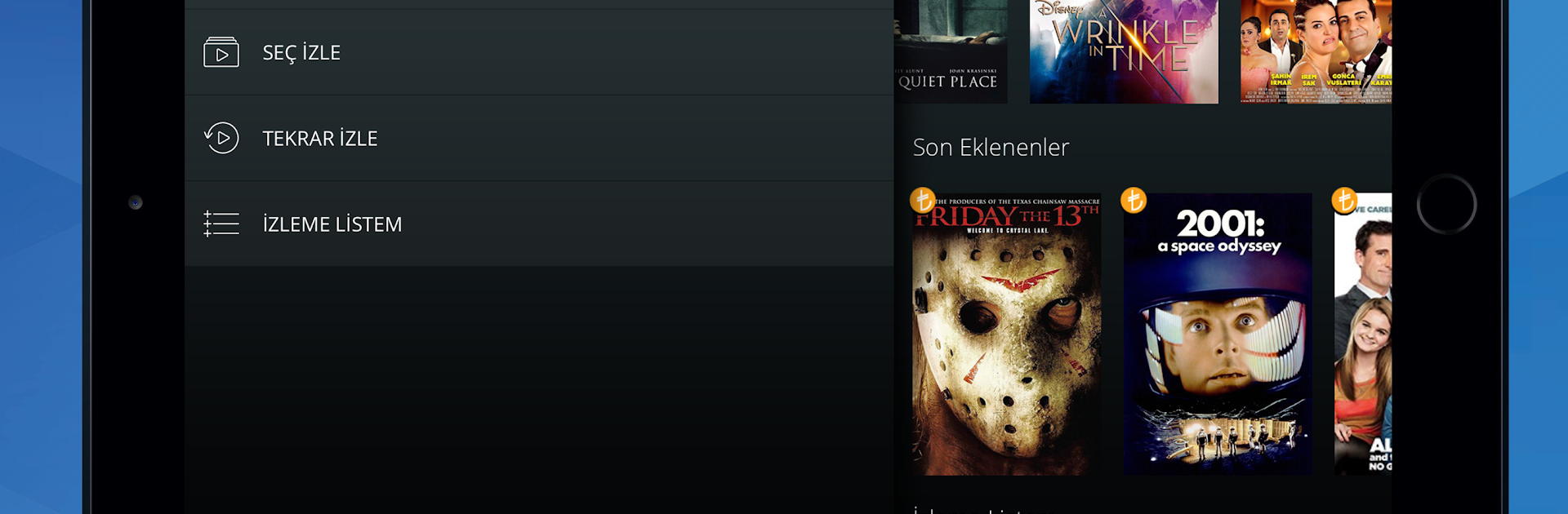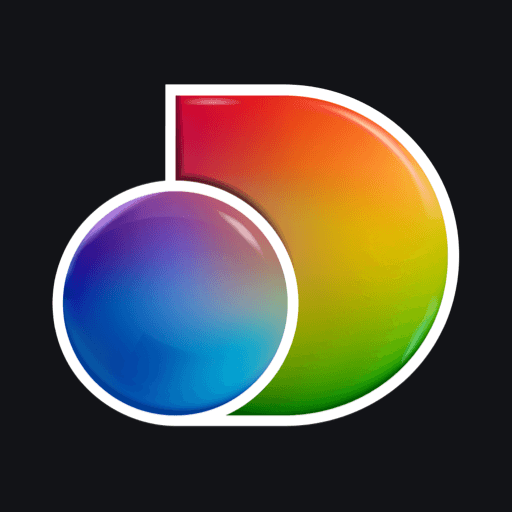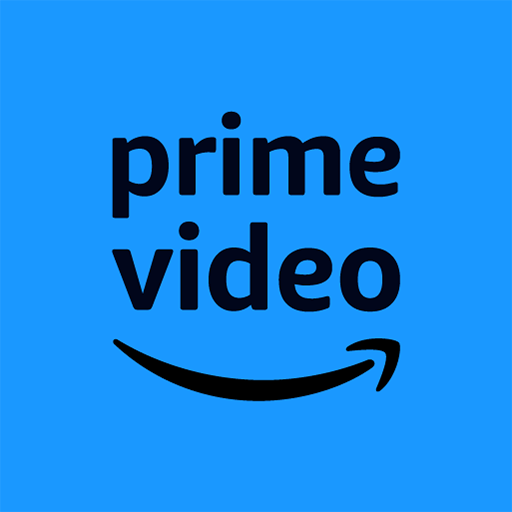What’s better than using Tivibu GO by TTNET A.S.? Well, try it on a big screen, on your PC or Mac, with BlueStacks to see the difference.
So Tivibu GO is one of those apps that basically turns your device into a TV, but it feels built for people who want a bunch of options and actually use them. There’s a ton of live channels, movies, sports, music, documentaries, and even stuff for kids all in one place. Think of flipping through loads of channels, but on your PC screen, and with a whole library of movies and shows thrown in. Watching on a bigger screen with BlueStacks makes it feel less cramped than a phone or tablet, especially for sports and action.
It’s got some nice features for managing what you watch—rewind live TV, pause it, or jump back to the start of a program if you missed something. There’s also a way to go back and watch things from the past week, which helps if you can never catch stuff when it’s actually on. For families, there are kid-safe profiles and filters, so kids don’t end up watching whatever’s on the grown-up channels by accident. And if keeping track of episodes is a headache, you can mark shows to follow or rewatch episodes whenever you want. They’ve split things into packs depending on what channels or types of shows you like, which is handy because it feels less overwhelming. Watching an NBA game or Formula 1 race live, and then switching over to a documentary or a music channel is pretty seamless, so channel surfing is just a couple clicks. Payments work with cards or internet billing if you’re in Turkey, and everything’s sorted to just work from there. It really comes off as an all-in-one spot for TV and streaming, just made more comfortable when using something like BlueStacks and a bigger screen.
Switch to BlueStacks and make the most of your apps on your PC or Mac.