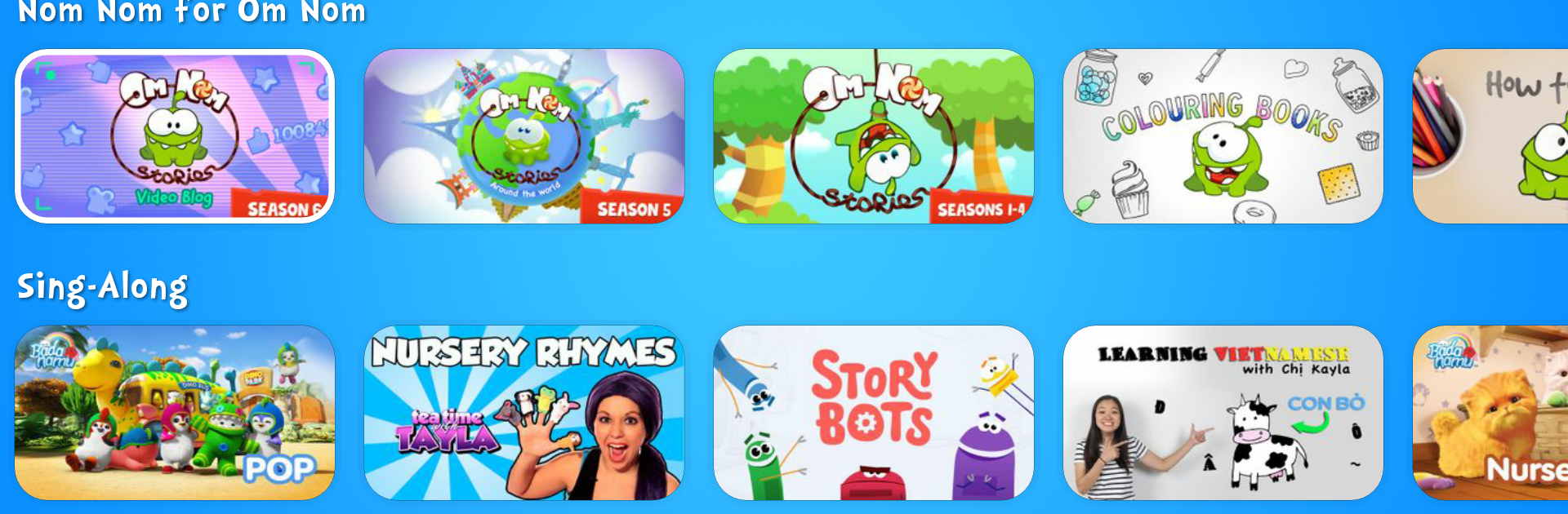Upgrade your experience. Try Toon Goggles for TV, the fantastic Entertainment app from Toon Goggles, Inc., from the comfort of your laptop, PC, or Mac, only on BlueStacks.
Toon Goggles for TV is one of those apps where it feels like there’s always something playing, which is really handy if kids tend to get bored quickly. Right when it’s opened up—with or without BlueStacks—it just jumps straight into a cartoon, so there’s no waiting around. The whole thing is really kid-focused, with tons of familiar shows (like Talking Tom or Om Nom, or even Angry Birds), plus some live-action options too. The setup is a bit like flipping channels on an old TV, with a guide if anyone wants to check out what’s next or pick a different channel. Or, there’s a library to scroll through if someone wants to choose exactly what to watch and not just see what’s playing live.
One thing that stands out is how much variety there is. There are short clips for quick distraction or longer movies for when there’s time to sit down and watch. New stuff keeps popping up, especially around holidays, so it doesn’t feel like the same episodes all the time. The app does a good job with safety, too—parents can set up controls and accounts for kids, and it’s all protected with privacy rules. There’s even an easy “Jump!” button that picks something to watch if nobody can decide. Whether it’s just background cartoons or keeping kids busy for a while, Toon Goggles covers a lot, and the whole thing works smoothly on PC through BlueStacks just like on TV.
Switch to BlueStacks and make the most of your apps on your PC or Mac.