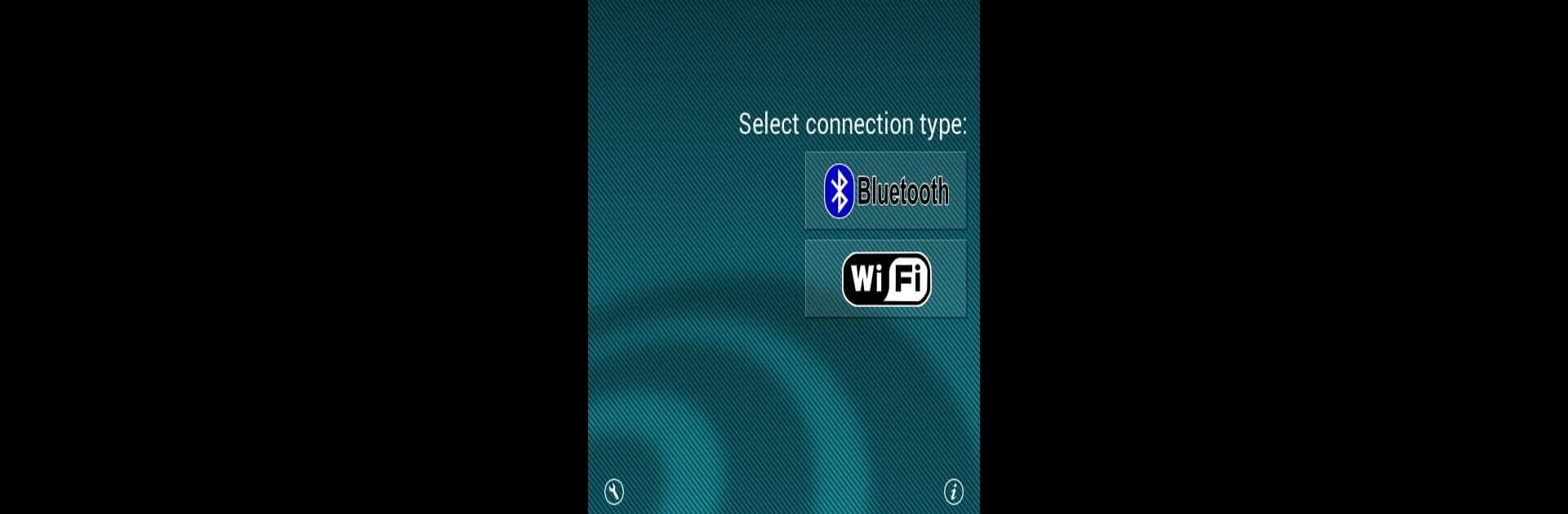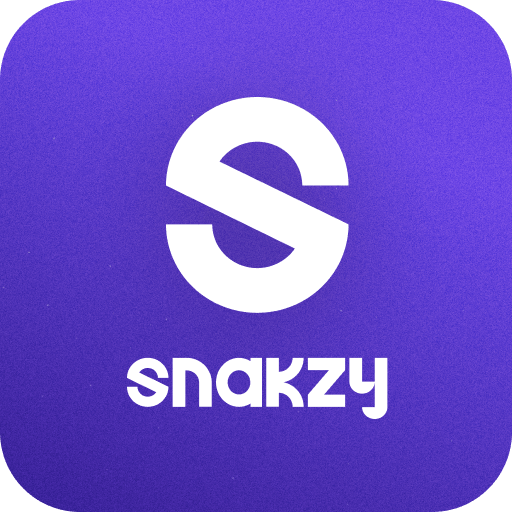Upgrade your experience. Try Ultimate Gamepad, the fantastic Entertainment app from Negusoft, from the comfort of your laptop, PC, or Mac, only on BlueStacks.
About the App
Ever thought about turning your phone into a controller for your favorite games? Ultimate Gamepad makes that happen, offering a super-flexible way to play on your computer without fussing over tangled wires or clunky hardware. Whether you’re gaming on BlueStacks or your own setup, it’s quickly up and running—just connect and you’re good to go. The app’s made with gamers in mind, so it really feels like using a real gamepad, right down to the multi-touch controls.
App Features
-
Wireless Connections Made Easy
No more chasing down USB cords. Ultimate Gamepad lets you connect your phone to your computer using WiFi or Bluetooth—whichever’s easiest for you. The setup process is simple and gets you playing fast. -
Actual Button Feel
Big on precision? You can push multiple buttons at once just like with a traditional controller. The layout is designed so your thumbs feel right at home, even during intense gaming sessions. -
Multi-Platform Support
Whether you’re playing on a PC, Mac, or Linux machine, you’re covered. There’s a quick setup program for your computer—after that, your phone and computer link up in seconds. -
Built for Gamers
This isn’t just a simple remote—it’s crafted with gaming in mind. Controls are responsive and intuitive, made by people who actually get how a real gamepad should feel. -
Great Companion for BlueStacks
Ultimate Gamepad is perfect for playing games on BlueStacks, letting you control things from your couch, bed, or wherever you’re comfy with your phone in hand.
Ready to experience Ultimate Gamepad on a bigger screen, in all its glory? Download BlueStacks now.