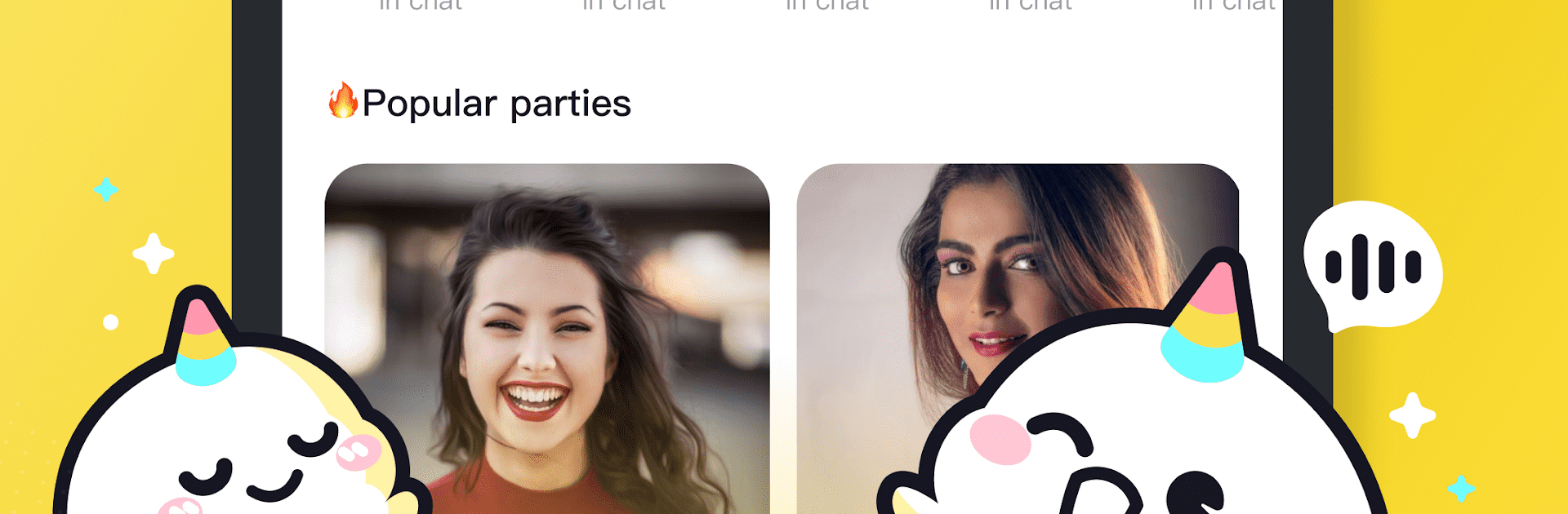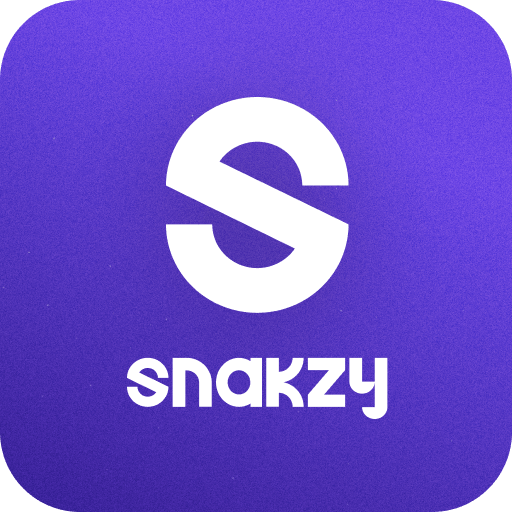What’s better than using Wefun – Chat, Party and Game by FUCONNECT PTE. LTD.? Well, try it on a big screen, on your PC or Mac, with BlueStacks to see the difference.
About the App
Looking for a chill spot to chat, play, and meet new people? Wefun – Chat, Party and Game by FUCONNECT PTE. LTD. is all about bringing voices together in a relaxed, fun space. Whether you’re after a cool conversation, want to catch up with friends, or just feel like partying online, you’ll find plenty to do here. Wefun offers more than just chatting—there’s a whole mix of activities waiting for you, so you’ll never run out of ways to connect.
App Features
- Live Voice Chat
Hop into real-time group or one-on-one voice chats. Connect instantly and really feel the mood—sometimes, it’s just nicer to talk than to type. - Themed Chat Rooms
Whether you’re in the mood for a laidback chat, an online party, or karaoke with friends, themed rooms set the vibe. The energy’s always up, so you’ll never be bored. - Active Square
Share what’s on your mind, read stories from others, or find someone who totally relates. Mood updates, life bits, and relatable moments—this is where friendships begin. - Interactive Games
Take a break and test your wits in games like “Who is the Undercover.” Bring your friends or challenge new folks; let’s see who comes out on top, genius or just plain goofy. - Group Hangouts
Want some company without going out? Host or join group chats, hang out virtually, and enjoy spontaneous conversations.
If you like using entertainment apps on a bigger screen, you can try Wefun with BlueStacks for an even more laidback experience.
Big screen. Bigger performance. Use BlueStacks on your PC or Mac to run your favorite apps.