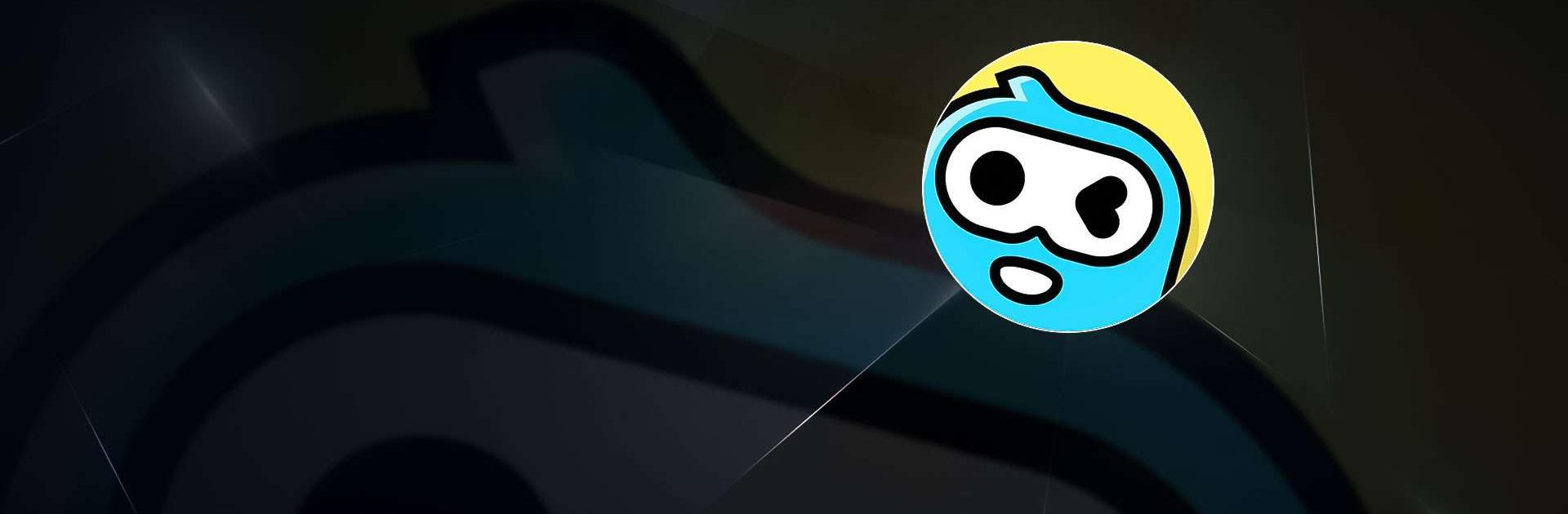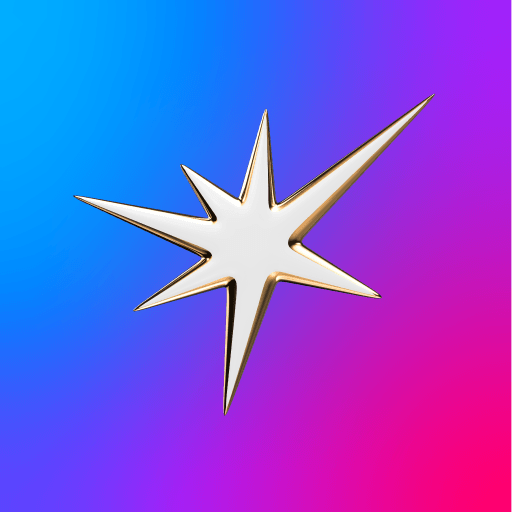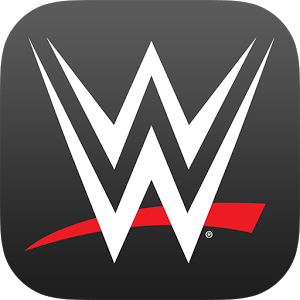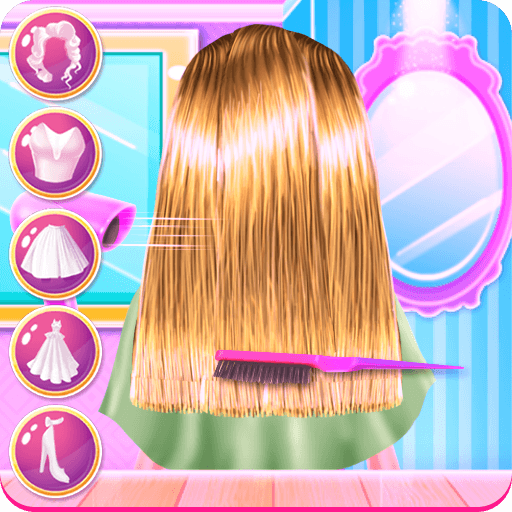Why limit yourself to your small screen on the phone? Run WePlay – Party Game & Chat, an app by WEJOY Pte. Ltd., best experienced on your PC or Mac with BlueStacks, the world’s #1 Android emulator.
About the App
WePlay – Party Game & Chat from WEJOY Pte. Ltd. is a laid‑back hangout where games and voice chat happen at the same time. Jump into quick party rounds, sing your heart out, or sketch and guess with friends—then talk it all out live. Prefer a bigger screen? It also plays nicely on BlueStacks.
App Features
- Social party hub: Open voice rooms, match up fast, and chat while you play so every round feels like a mini get‑together.
- WeParty (social deduction): Read the room, bluff with confidence, and figure out who’s not on your side before time runs out.
- Mic Grab (singing battles): Warm up those vocals, grab the mic, and hit popular tracks in a lively mode that rewards timing, pitch, and vibe.
- Who’s the Spy: Trade clever clues, avoid slipping up, and see who can stay cool under pressure when the questions get tricky.
- Draw & Guess: Doodle your best (or worst) and watch friends try to guess—creativity and teamwork both count here.
- Real-time voice interaction: Strategy talks, playful banter, and instant reactions keep every match social and unpredictable.
- 3D avatar & outfits: Build a 3D look that feels like you—tweak the face, switch up styles, and show off fresh fits in every room.
- Easy party setup: Start a room, invite friends, or meet new people who like the same kind of games—no complicated steps.
Ready to experience WePlay – Party Game & Chat on a bigger screen, in all its glory? Download BlueStacks now.