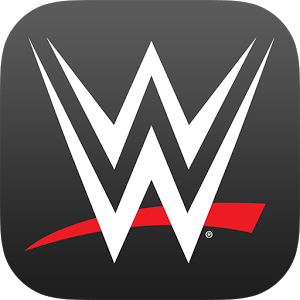Let BlueStacks turn your PC, Mac, or laptop into the perfect home for XBPlay – Remote Play, a fun Entertainment app from Studio08 Development.
About the App
XBPlay – Remote Play is your ticket to bringing your X-Box games and media anywhere you want, no matter where you’re lounging. Whether you’re on your phone, eyeing the big screen, or even firing up BlueStacks on your computer, this versatile Entertainment app by Studio08 Development makes it simple to stay in the action. Game on, stream, or cast your favorite content—all with just a few taps.
App Features
-
Smooth Remote Streaming
Stream your X-Box One or Series X/S games right to your phone at crisp 1080p. Backwards compatibility is built-in, so you can enjoy X-Box 360 games too. Use a virtual on-screen controller or connect your own for comfortable play. -
Flexible Cloud Play
Want to play when you’re not home? No problem. XBPlay – Remote Play lets you connect and play your games away from your local WiFi, giving you real freedom. -
Keyboard & Mouse Options
Prefer clicking and typing? You’ve got choices. Play with a mouse and keyboard in regular simulation or direct mode for games that support it. -
Clarity Boost Controls
Tweak the look of your stream with clarity enhancement settings, letting you fine-tune exactly how sharp and crisp you want your visuals. -
Media Casting
Send videos from your phone straight to your X-Box, whether it’s a classic 360 or the latest model. Just pick your video and let it roll. -
Console-to-TV Streaming
Want to see your console on the big screen without a tangle of wires? Cast your X-Box’s display directly to a high-end Smart TV at up to 60fps and 1080p. -
Custom Controller Builder
Design your own on-screen gamepads. Create full-sized or mini versions tailored to the way you play—and save them for next time. -
Physical Controller Support
Love your gamepad? So does XBPlay – Remote Play. Connect any compatible controller—even a PS5 pad—to your phone and start playing on your X-Box instantly. -
Simple Media Remote
Swap out the usual remote for your own phone and control what’s playing, browse menus, or surf through your console’s home screen. -
MirrorCast Server
Set up a local streaming server so you can broadcast your games or media to just about any device on your WiFi—even if it’s just a basic TV or a laptop running a web browser. -
Made for Steam Deck Too
XBPlay – Remote Play doubles as a handy sidekick for your Steam Deck, making it even easier to play and stream your X-Box library wherever you go.
Switch to BlueStacks and make the most of your apps on your PC or Mac.