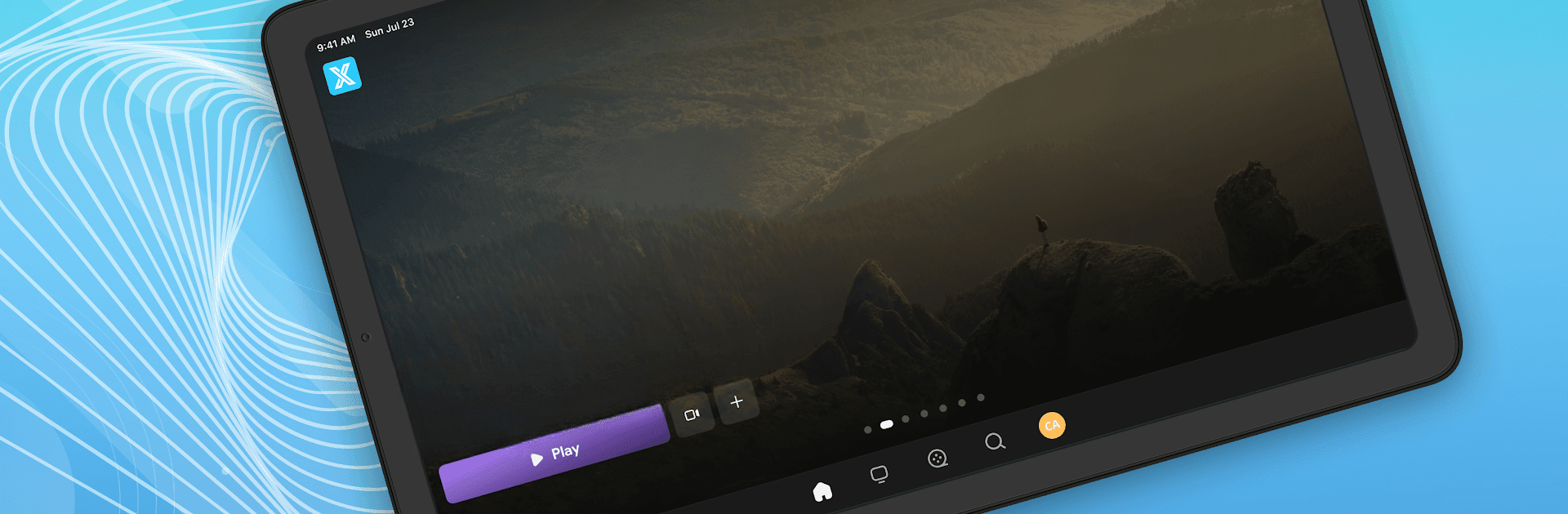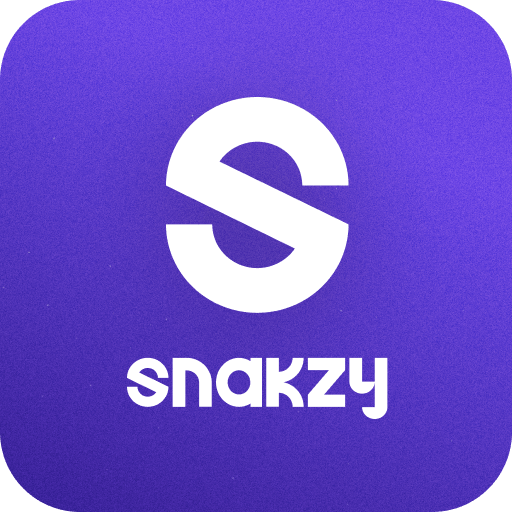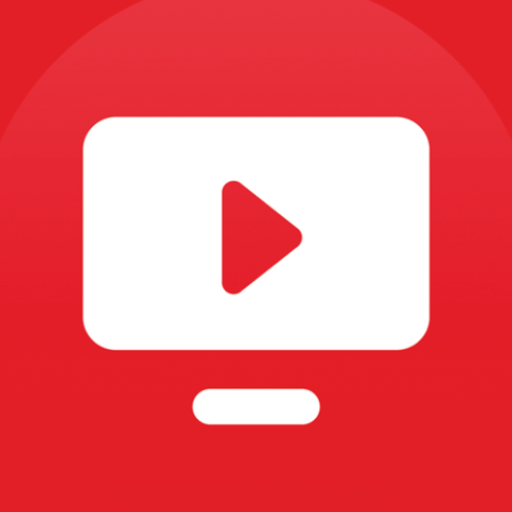Upgrade your experience. Try XPlay, the fantastic Entertainment app from XPLAY, from the comfort of your laptop, PC, or Mac, only on BlueStacks.
About the App
Looking for a way to stream your favorite entertainment right on your device? XPlay is designed to give you an easy and straightforward experience if your service provider supports it. All you need is your provider’s access info, and you’re ready to get started. Whether you’re using your phone, tablet, or Android TV, XPlay makes tuning in simple—just log in and press play.
App Features
-
Provider-Linked Streaming:
XPlay acts as a bridge between you and the shows, movies, or other content your service provider offers. There’s no content built-in; you’ll need provider access to get set up. -
Easy Login Setup:
Once you open XPlay, just enter your provider code, username, and password. Your service provider should give you these details—without them, XPlay won’t work. -
Built for Mobile and Android TV:
Enjoy your content whether you’re on the go or relaxing at home. XPlay is made to work seamlessly on both mobile devices and Android TV. -
No Content Included:
XPlay itself doesn’t include live channels, movies, or radio. Think of it as a player waiting for content from your provider. -
Smooth Experience on Large Screens:
If you like watching on a computer or want a bigger display, you can use XPlay with BlueStacks to bring it to your PC or Mac. -
Support from Your Provider:
If you hit a snag logging in or have questions about your account, your best bet is to reach out to your service provider—they’re the ones with the answers.
XPlay, built by XPLAY, focuses entirely on giving you reliable access to the content you’re already subscribed to, on the devices you prefer.
BlueStacks gives you the much-needed freedom to experience your favorite apps on a bigger screen. Get it now.