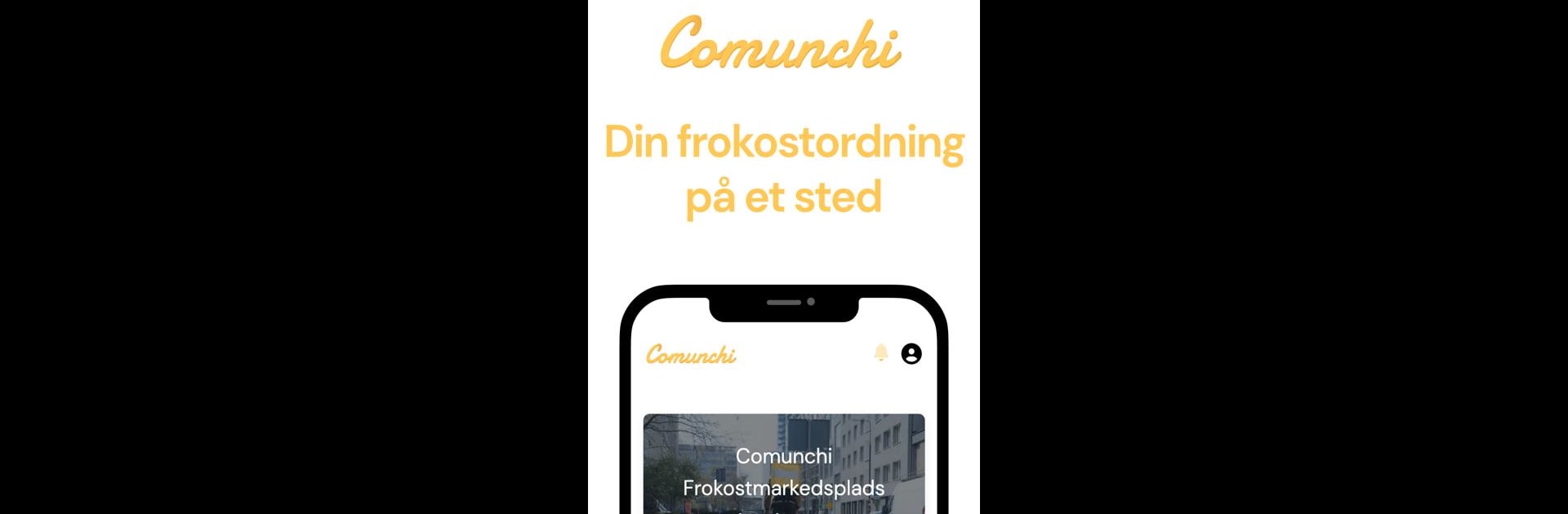What’s better than using Comunchi by Kanpla? Well, try it on a big screen, on your PC or Mac, with BlueStacks to see the difference.
About the App
Comunchi by Kanpla is your ultimate solution when you’re scratching your head wondering, “What’s for lunch?” Designed for employees, this app reveals your company’s lunch plan, letting you effortlessly select your meal. It takes the stress out of deciding what to eat, so the kitchen can concentrate on cooking up your choices.
App Features
-
Personalized Meal Selection: Tailored suggestions make it easy for you to choose lunch—no more lunchtime dilemmas!
-
User-Friendly Interface: Simple and intuitive, sliding through options is a breeze, making lunch planning part of the fun.
-
Integration with Company Plans: Stay in sync with your workplace’s lunch offerings, ensuring your meal is ready and waiting for you.
-
Stress-Free Mealtimes: Spend less time on lunch logistics and let Comunchi do the planning.
Whether you’re accessing it on your phone or through BlueStacks on your PC, Comunchi keeps meal choices hassle-free, giving the kitchen the freedom to work their magic.
BlueStacks brings your apps to life on a bigger screen—seamless and straightforward.