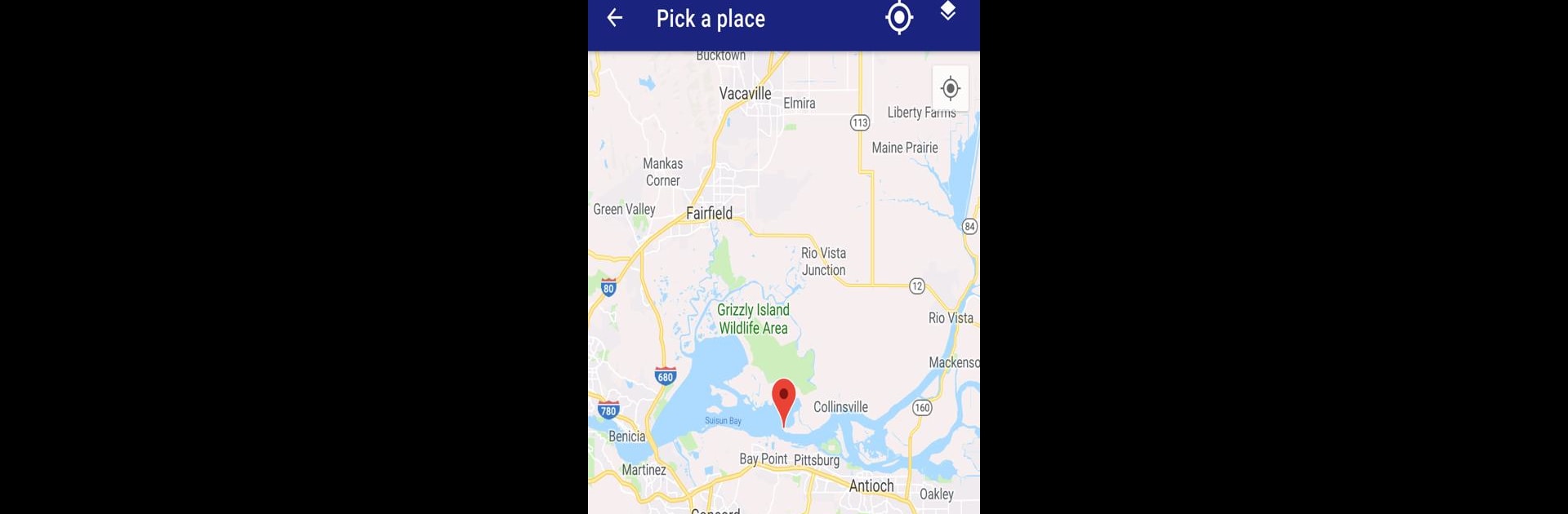Let BlueStacks turn your PC, Mac, or laptop into the perfect home for Earthquakes, a fun Maps & Navigation app from KB@.
About the App
Ever wondered where earthquakes are happening right now or just curious about the seismic activity near you? The Earthquakes app by KB@ lets you see the latest quakes from all around the world, both on a map and in a handy list. Whether you’re an enthusiast, need real-time updates, or just want to keep an eye on things, this Maps & Navigation tool gives you an easy way to stay in the know.
App Features
-
Global Quake Updates
Check out a current list of earthquakes from across the globe—spot major shakes or smaller tremors in real time. All the info’s right at your fingertips. -
Interactive Earthquake Map
See recent earthquakes laid out on a world map. Zoom in and look around, or zoom out for a global view. You can even pick different time frames, so you’re only seeing the quakes you care about. -
Custom Filters
Want to find only the biggest quakes, or maybe the ones not too far from home? You can filter earthquakes by magnitude, distance from your location, depth, and more. It makes tracking seismic activity a lot more personal. -
Tectonic Plate Boundaries
Curious about why certain places are more earthquake-prone? The app overlays tectonic plate boundaries onto the map, showing you exactly where the planet tends to rumble—and maybe where it’s a little calmer. -
Custom Alerts
Set up notifications for earthquakes in your area—or wherever you want. Pick your preferred magnitude and the distance radius that matters to you, then get alerts right to your phone. -
Reliable Data from USGS
All earthquake data comes straight from the official USGS source, so you know the information’s solid and up-to-date. -
Use with BlueStacks
Bigger screen, better view—try using Earthquakes with BlueStacks if you’re on a PC. It’s a great way to see more details at once.
Big screen. Bigger performance. Use BlueStacks on your PC or Mac to run your favorite apps.