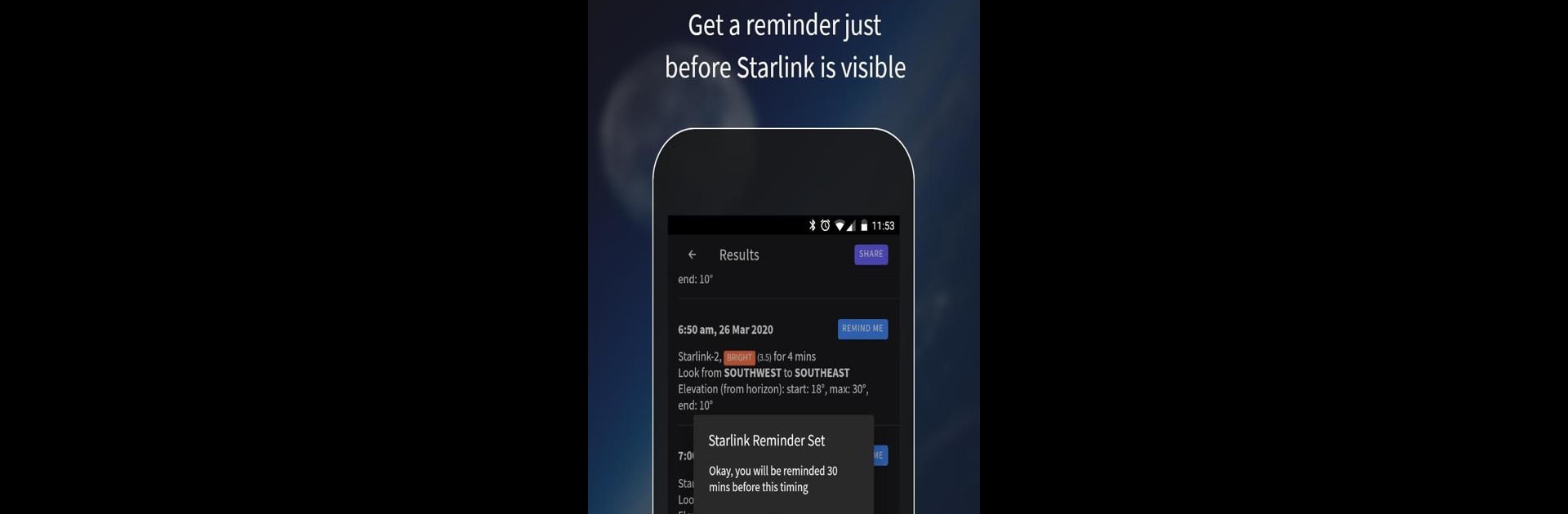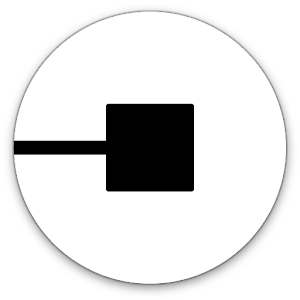Let BlueStacks turn your PC, Mac, or laptop into the perfect home for Find Starlink Satellites, a fun Maps & Navigation app from cmdr2.
About the App
Curious about those long chains of twinkling lights gliding across the evening sky? That’s Starlink, and with Find Starlink Satellites, you can catch the exact moment when this sparkling parade will pass overhead. Built for stargazers and the plain curious alike, this app guides you through spotting these moving satellites—no special gear or experience needed. All you’ve gotta do is open the app and let it do the heavy lifting.
App Features
-
Visible Pass Predictions
Want to know when to step outside for the best view? Just pick your town or plug in your coordinates, then tap to see upcoming times when Starlink satellites will light up your sky. -
Personalized Reminders
Don’t want to miss the show? Set a reminder for any predicted viewing. The app pings you half an hour before the satellites are visible, so you’ll have time to grab a jacket or call your friends. -
Live Satellite Tracking
Snapshot of where Starlink is in real time? Check out the Live Map to see the satellites’ current position as they orbit the globe. -
Works Offline
Checking predictions away from home or out camping? No signal necessary—the core features still work even without a connection. -
Simple, No-Fuss Experience
Everything’s kept straightforward—you won’t get lost in menus. Whether viewing predictions or tracking satellites in real-time, it’s all a few taps away.
Find Starlink Satellites is brought to you by cmdr2 and sits in the Maps & Navigation category. And if you’re looking to try it on a bigger screen, give it a spin with BlueStacks—you might just catch an even better look at those space trains from your desktop.
BlueStacks gives you the much-needed freedom to experience your favorite apps on a bigger screen. Get it now.