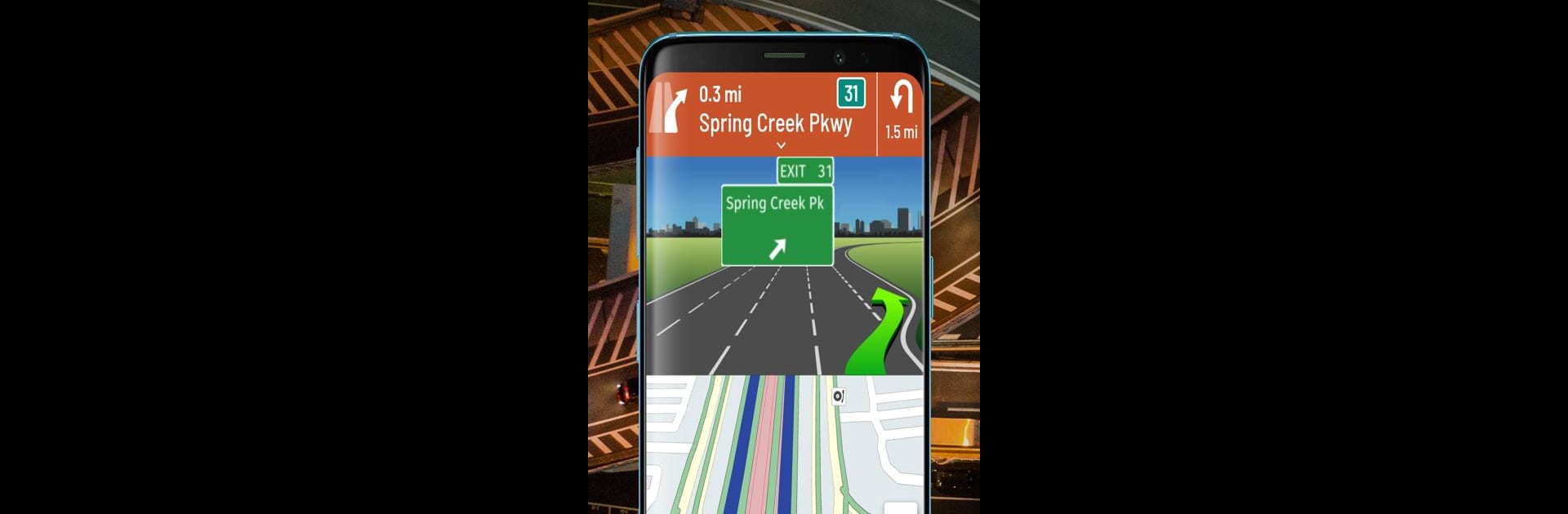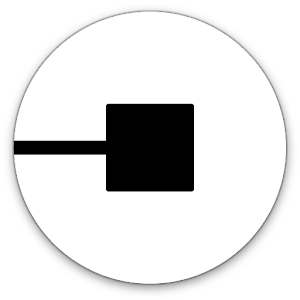What’s better than using Hammer: Truck GPS & Maps by TruckersReport.com? Well, try it on a big screen, on your PC or Mac, with BlueStacks to see the difference.
Hammer: Truck GPS & Maps feels a bit like a specialized navigation tool, but way more tailored for truck drivers than regular GPS apps. The thing that stands out is how everything’s focused on trucks, not passenger cars. Once you have it running on PC using BlueStacks, it’s pretty nice having all that info on a bigger screen—routes, truck stops, different planning tools, all at your fingertips. The app’s routing takes into account stuff like truck size, weight, and even if you’re towing multiple trailers. It keeps an eye out for restrictions, so you don’t accidentally end up on a road with a low bridge or other surprise obstacles.
There are truck-specific extras, too—like it shows you diesel prices nearby, parking options, and even which truck stops have showers or repair spots. There’s a lot of detail for planning longer trips, and it’s easy to check where weigh stations are, see traffic and weather updates, and get warnings for speed limits. The offline maps are a lifesaver when coverage is spotty, and all these tools are included, which is rare for something that calls itself free. The layout works in landscape, which is handy on a computer, and things like dark mode and spoken directions are actually useful if you’re glancing over from the driver’s seat. Hammer covers the US, Canada, and Mexico, so it’s set up for cross-border routes, too. Overall, it feels designed by people who really know what commercial drivers need on the road.
Big screen. Bigger performance. Use BlueStacks on your PC or Mac to run your favorite apps.