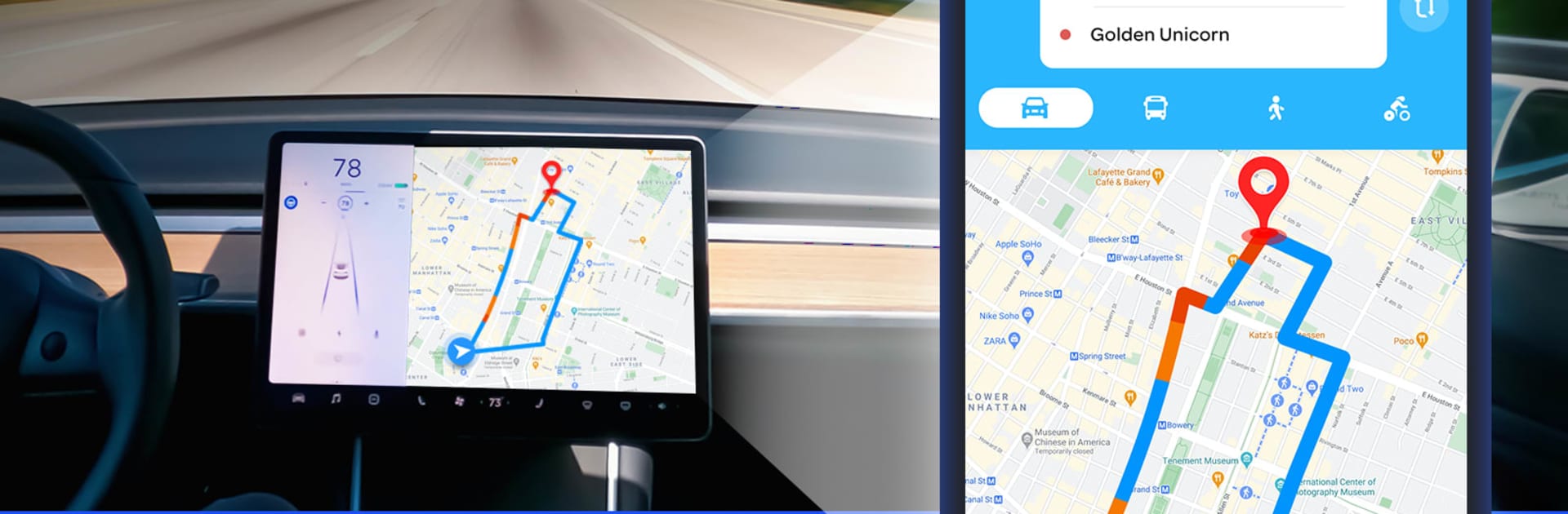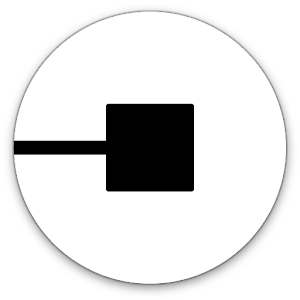Let BlueStacks turn your PC, Mac, or laptop into the perfect home for GPS Navigation – Route Finder, a fun Maps & Navigation app from Handy Tools Studio.
GPS Navigation – Route Finder is one of those apps that takes the stress out of getting from point A to point B. Instead of worrying about getting stuck in traffic or accidentally taking a wrong turn, this app lays everything out super clearly. It’s got all those little touches you’d want if you’re driving somewhere new — there’s real-time traffic info, which is great for avoiding jams or accidents, and it always tries to pick out the quickest route so you’re not wasting time. On a bigger screen through BlueStacks, the maps and traffic details are really easy to read without squinting.
Something that stands out is how it’s not just about driving, either. You can look up nearby gas stations, restaurants, shopping spots, or parking, which is honestly pretty handy when you’re somewhere unfamiliar. The app even throws in bonuses like a speedometer with alerts, so you’ll know if you’re getting close to the speed limit, and there’s a compass for anyone who really likes to know exactly which direction they’re headed. Plus, with the offline maps, losing signal doesn’t mean losing your way. Directions come step by step, so there’s no confusion during turns or busy intersections. For anyone who likes that blend of navigation and useful extras, especially with a bigger screen through BlueStacks, it just makes getting around simpler and smoother.
BlueStacks gives you the much-needed freedom to experience your favorite apps on a bigger screen. Get it now.