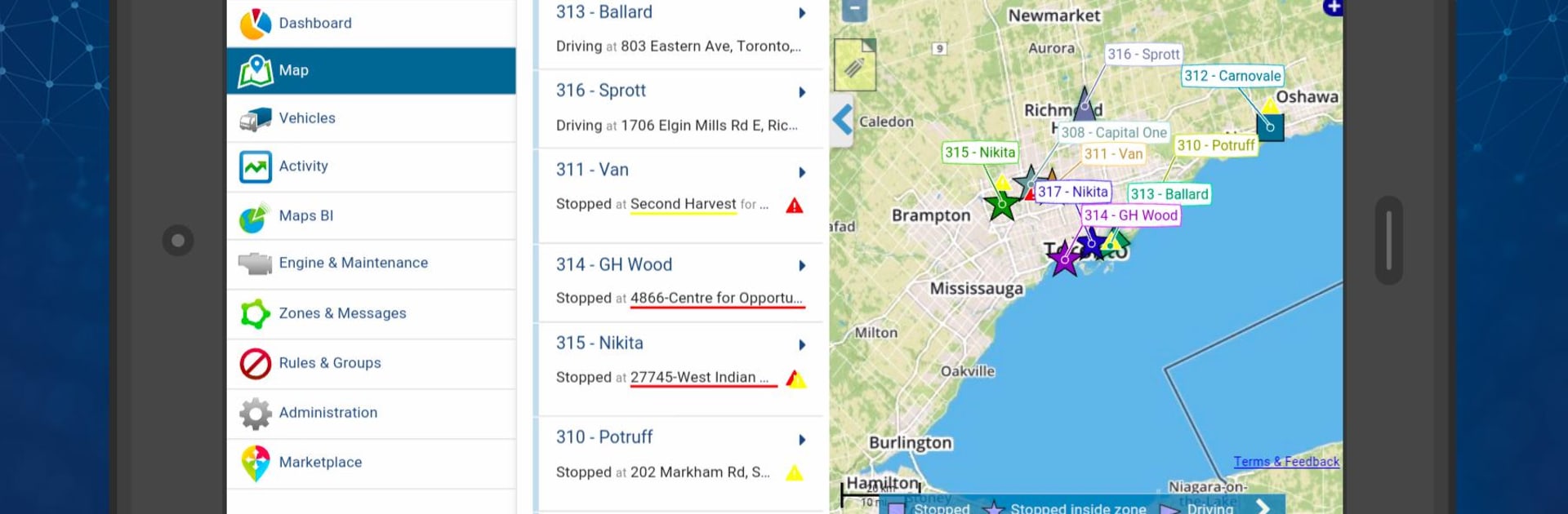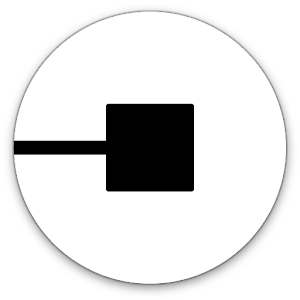What’s better than using MyGeotab Fleet Management by Geotab Inc? Well, try it on a big screen, on your PC or Mac, with BlueStacks to see the difference.
MyGeotab Fleet Management is one of those apps that makes watching over a whole bunch of vehicles almost weirdly easy. Everything you’d want to know about your fleet—where everyone is on a map, what the vehicles have been up to, even how drivers are behaving—all of that is just there in a bunch of tabs and dashboards. The app tracks things like speeding, harsh braking, and seat belt use, so anyone keeping tabs on safety will appreciate it. The live map is actually pretty detailed, and checking the trip history for any car is no trouble at all—it almost feels like flipping through text message threads.
What’s interesting is how the app lets people set up their own notifications and rules. So, if a vehicle starts idling too long or someone takes a route that’s out of the ordinary, it pings you. For anyone dealing with scheduling and maintenance, those reminders for servicing and engine checks are super helpful. Reports show trends for stuff like fuel use and idling, which makes it easier to spot where things could run smoother. Route optimization is built in too, saving time (and probably some headaches). Even though it’s a phone app, running it with BlueStacks on PC does make checking dozens or hundreds of vehicles feel a lot more manageable without squinting at a tiny screen. The whole thing feels made for someone who wants straightforward control with not much effort, and the option to switch languages is a nice bonus.
Switch to BlueStacks and make the most of your apps on your PC or Mac.