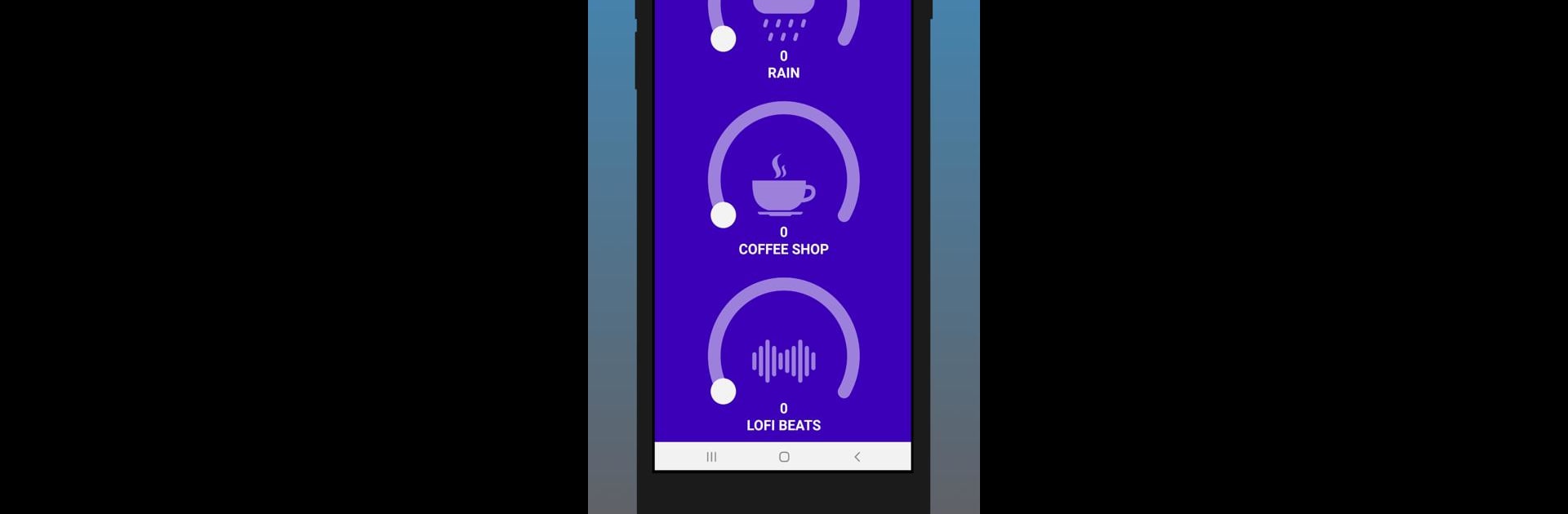Let BlueStacks turn your PC, Mac, or laptop into the perfect home for Ambient Chaos, a fun Music & Audio app from RamziDev.
About the App
Ambient Chaos by RamziDev is all about setting the right mood, whether you’re looking to zone out, take a break, or turn up the creativity. It’s a Music & Audio app that lets you dive into an assortment of atmospheric soundscapes—soothing, mysterious, even just a little eerie, depending on your vibe. Want to relax, get lost in daydreams, or maybe need some unique background tunes? This app’s got it covered, making it easy to create the perfect sonic space anywhere, anytime.
App Features
-
A World of Soundscapes
Browse and listen to a mix of original ambient tracks, inspired by everything from serene forests and buzzing sci-fi worlds to dark, thrilling adventures and dreamy fantasy realms. There’s something here for every mood—and probably a few surprises, too. -
Easy Sound Mixing
Want your own twist? Blend different sounds right inside the app. Layer and tweak audio scenes to come up with something totally you, whether it’s for meditation, studying, or just zoning out. -
Atmospheres for Every Mood
Chill out with calming backgrounds, get creative with strange and beautiful sound environments, or set the stage for some suspense. The app’s got both relaxing and more intense sounds. -
Intuitive Controls
Getting started isn’t complicated. The buttons and dials are simple to use, so you’ll spend less time fumbling and more time listening. -
Background Play
Do your thing—read, work, or just hang out—while the ambient sounds play in the background. -
Works Great on BlueStacks
If you enjoy Ambient Chaos and want to try those soundscapes on a bigger screen, it works well with BlueStacks on your PC or Mac. It’s a little different, in a good way.
BlueStacks gives you the much-needed freedom to experience your favorite apps on a bigger screen. Get it now.