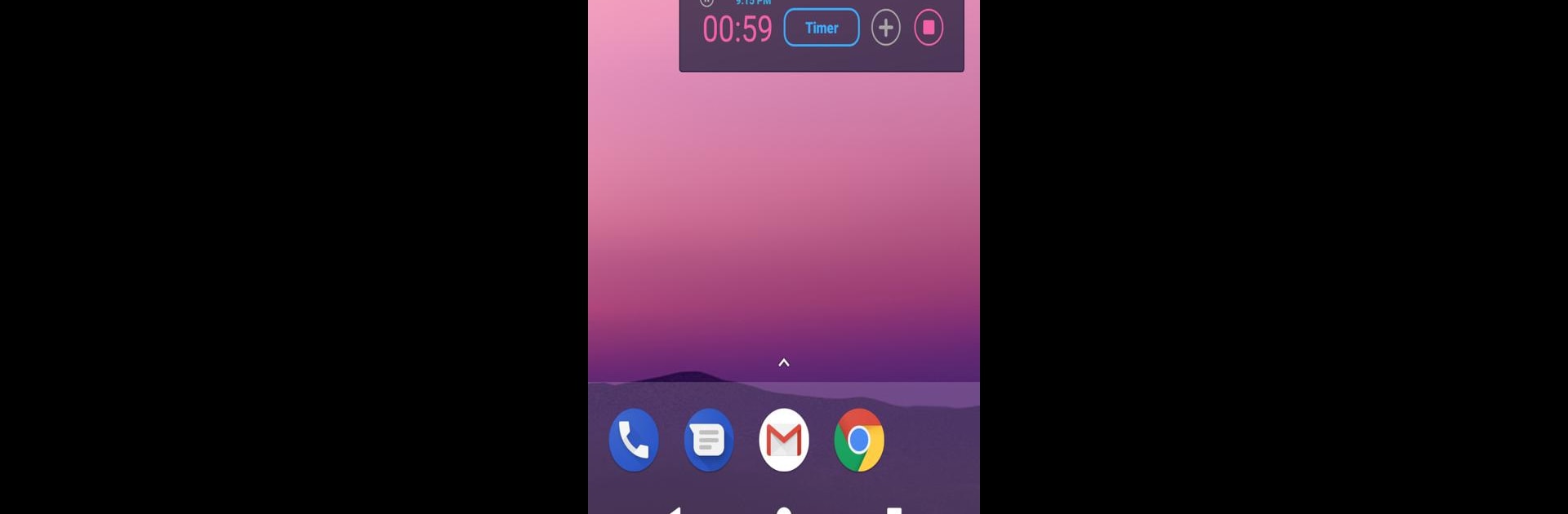Let BlueStacks turn your PC, Mac, or laptop into the perfect home for Cozy Timer – Sleep timer, a fun Music & Audio app from FLUX.
About the App
Cozy Timer – Sleep Timer by FLUX is a handy app in the Music & Audio genre designed to enhance your slumber while preserving your device’s longevity. It gracefully halts music or videos when you drift off, preventing nightly wake-ups from endless playback. Expect a seamless experience with improved sleep quality and less battery drain.
App Features
User-Friendly Interface
– Enjoy a new, streamlined UI with versatile theme options: light or dark, your choice.
Smart Timer Settings
– Activate a Do Not Disturb mode as the timer wraps up.
– Control WiFi (Android 9 or lower), Bluetooth, and Do Not Disturb automatically.
Advanced Playback Control
– Enhanced stop playback feature for a smoother, uninterrupted sleep cycle.
– Automatic app-triggered timer start for set periods, available as a premium option.
Permissions
– Accessibility: Detects launched app with screen-off and fingerprint unlock capabilities.
– Device Administrator: Powers off your screen efficiently.
Open Source Licenses
– The app incorporates open-source licenses like Apache 2.0, MIT, and Creative Commons 3.0.
Explore Cozy Timer seamlessly on BlueStacks!
Ready to experience Cozy Timer – Sleep timer on a bigger screen, in all its glory? Download BlueStacks now.