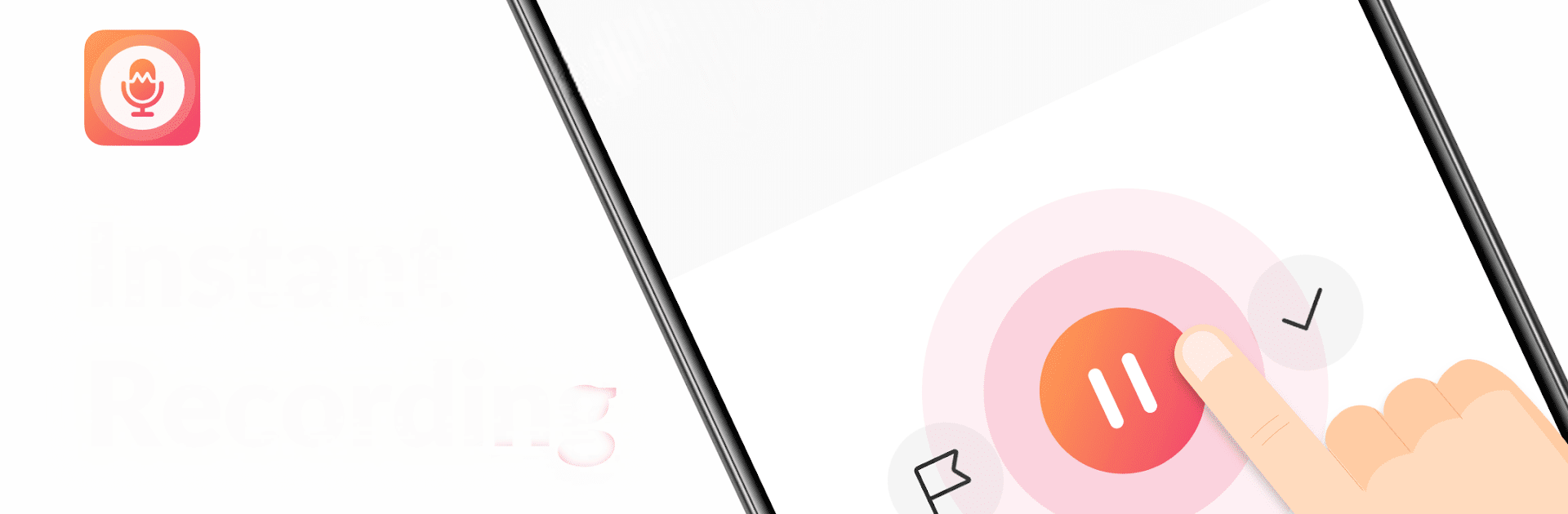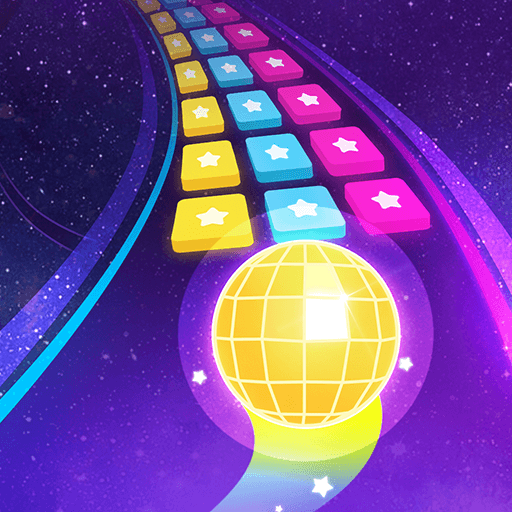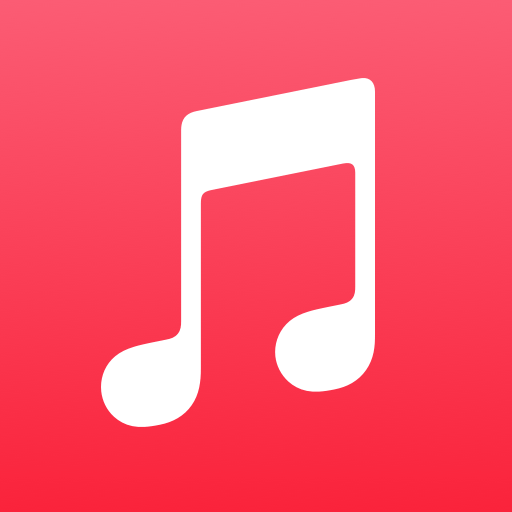Multitask effortlessly on your PC or Mac as you try out Voice Recorder & Voice Memos, a Music & Audio app by Dairy App & Notes & Audio Editor & Voice Recorder on BlueStacks.
Voice Recorder & Voice Memos feels super straightforward — it just does exactly what you’d hope. If someone’s tried out a bunch of voice memo apps and keeps running into weird limits or confusing menus, this one’s refreshingly simple. Anyone using BlueStacks to run it on a PC will get more room to organize stuff and the tagging really helps keep track of all kinds of recordings, whether it’s meetings, lectures, or random stuff that pops into your head. There’s no fuss about time limits, so longer recordings aren’t an issue.
The app’s sound quality stands out, especially because it lets people choose formats like MP3 and even adjust settings between mono, stereo, and more. Editing is pretty easy too — it’s possible to snip out just the part needed, place markers for quick reference, and sort things into different categories to find them later. Musicians or students probably get a lot out of it, but honestly, anyone who just wants to record conversations, singing ideas, or even use it for podcasts will find it handy. It also records in the background if the window’s minimized, so it doesn’t get in the way of other things. The interface is just clean and not overloaded with stuff, so there’s no distraction, and sharing files is quick. Using it on PC through BlueStacks makes it even easier to keep all those files organized, especially for people who prefer working on a bigger screen.
BlueStacks gives you the much-needed freedom to experience your favorite apps on a bigger screen. Get it now.