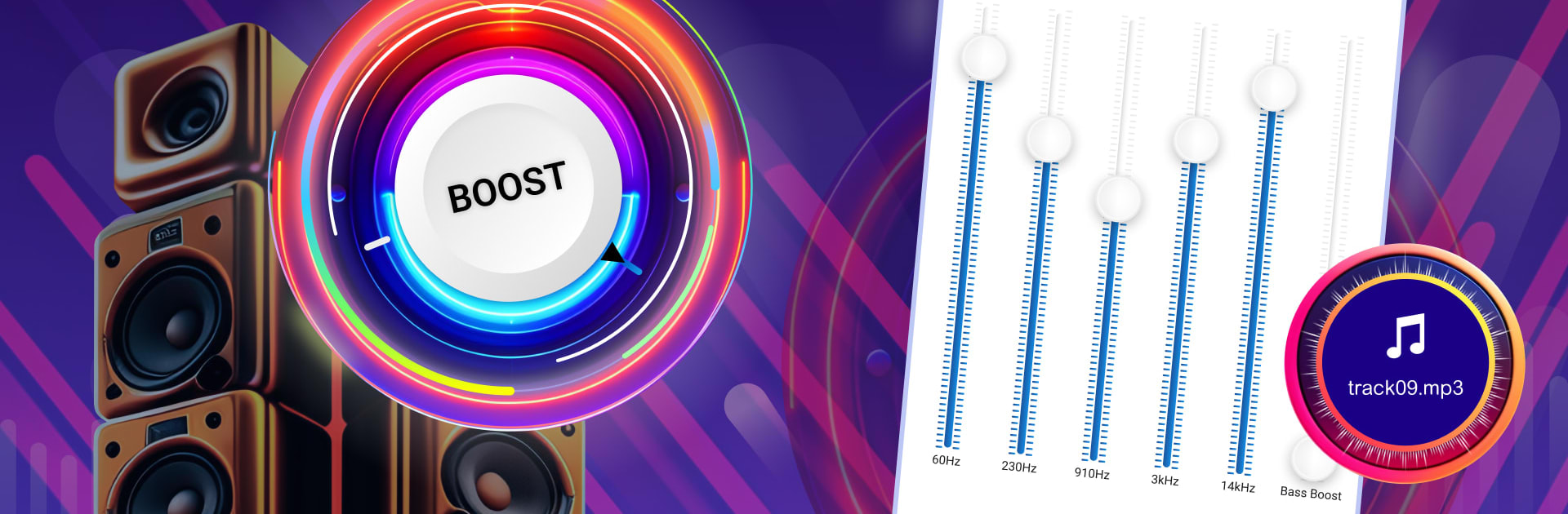Why limit yourself to your small screen on the phone? Run Sound Booster・Increase Volume, an app by Prometheus Interactive LLC, best experienced on your PC or Mac with BlueStacks, the world’s #1 Android emulator.
So, Sound Booster・Increase Volume is one of those apps that comes in handy if the audio on a device just isn’t loud enough. It’s made for bumping up the sound across things like music, videos, games, and even phone calls. What stands out is that it’s got this really simple layout where you basically just tap a button, and the volume goes way higher. There’s a bit more control because you can mess with the equalizer settings—bass, treble, all those frequencies—so it isn’t just amping everything, but actually lets you tweak how it sounds.
People using it on PC with BlueStacks get the bonus of those same features but with the comfort of a bigger screen and maybe better speakers or headphones. It works with Bluetooth speakers and headphones, not just the built-in ones, so you don’t have to stick to whatever your laptop or phone came with. And you don’t need to root anything or get super technical. It helps if you’ve got a bunch of different audio files because it supports most types, even high-resolution ones. Some folks like it for calls in noisy places, since it makes speakers louder so voices come through better, not just music. The app really feels like a quick, practical way to get sound exactly how you want it, and it’s straightforward enough that anyone can set it up without fussing with complicated menus. The real draw is just having more control and more volume, whether it’s for a party playlist or just Netflix in a loud room.
Big screen. Bigger performance. Use BlueStacks on your PC or Mac to run your favorite apps.