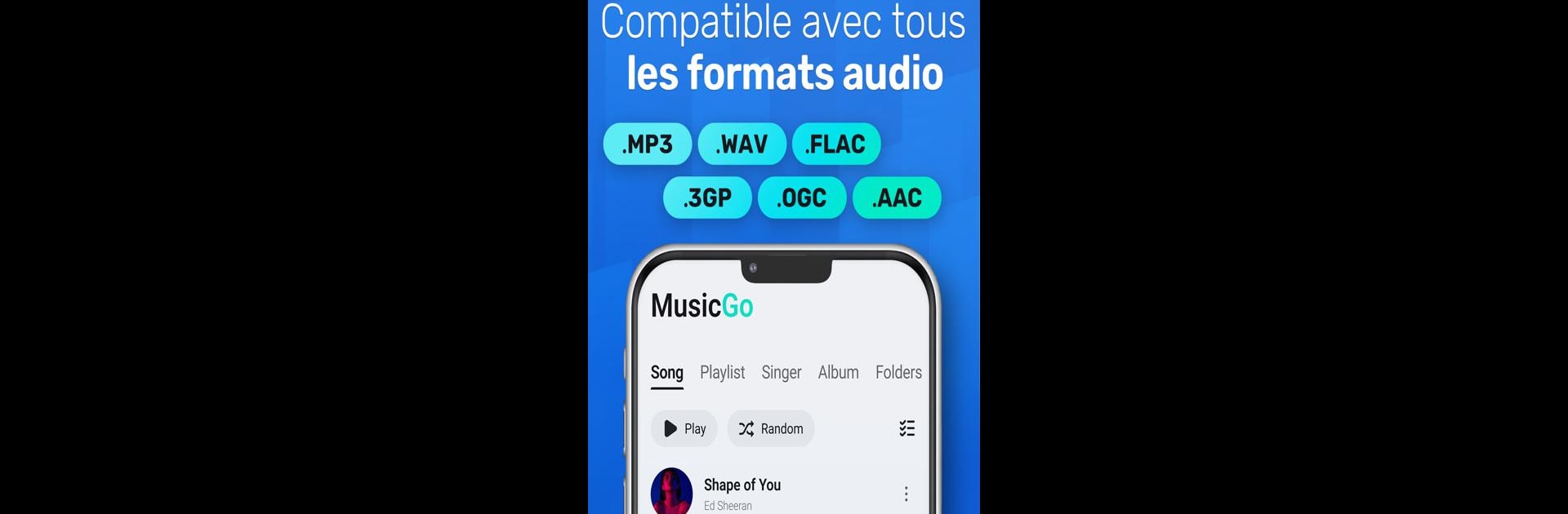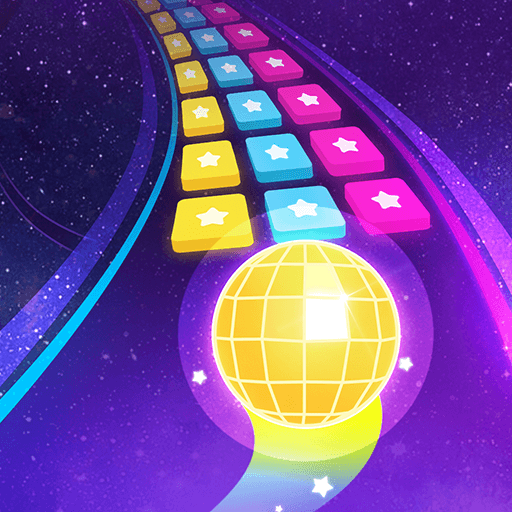Why limit yourself to your small screen on the phone? Run MusicGo – MP3 Music Player, an app by IPLUG, best experienced on your PC or Mac with BlueStacks, the world’s #1 Android emulator.
MusicGo is one of those music players that just does the job without any fuss. It works for all the usual music files, whether it’s MP3, FLAC, WAV, or a bunch of others, so hunting around for stuff that actually plays isn’t a problem. What really stands out is the equalizer—that thing’s loaded with preset options, so switching between different styles like rock, classical, or dance actually sounds noticeably different. There’s a nice amount of control too, with bass and reverb tweaks that actually make low-budget headphones sound a bit better.
The whole app feels clean and quick, not overloaded with menus or junk you don’t need. Some people like to mess with color themes or switch up the look, and MusicGo lets you choose between different designs to fit what you like. Browsing is really simple, with easy ways to sort by album, artist, playlist, or just whatever’s been playing the most. It manages everything automatically, so even if there’s a lot saved on a device, it organizes it right away.
Running it on PC using BlueStacks actually turns it into a proper desktop music player, so there’s no squinting at a tiny screen or getting bugged by phone stuff—it’s just the music, working in the background or looping the same song if that’s what’s wanted. Bluetooth and wired headphones work fine, and there’s no worry about sorting formats or losing quality. For people who want something that just works and doesn’t distract, but still lets you personalize the feel, it fits pretty well.
BlueStacks gives you the much-needed freedom to experience your favorite apps on a bigger screen. Get it now.