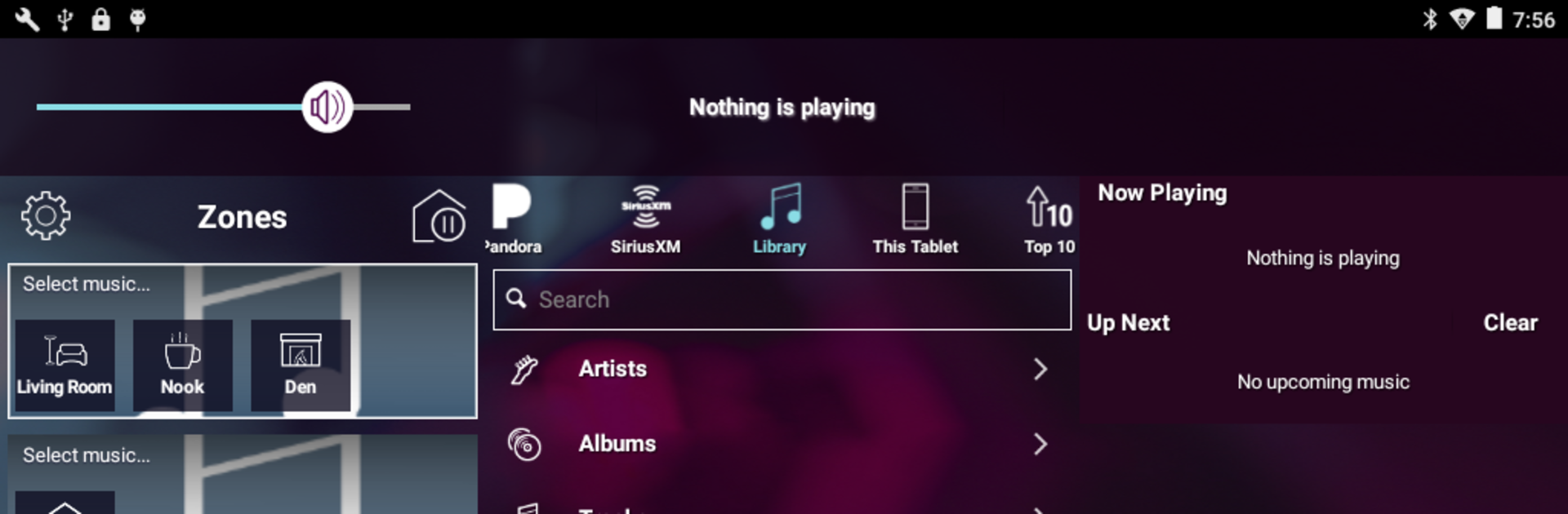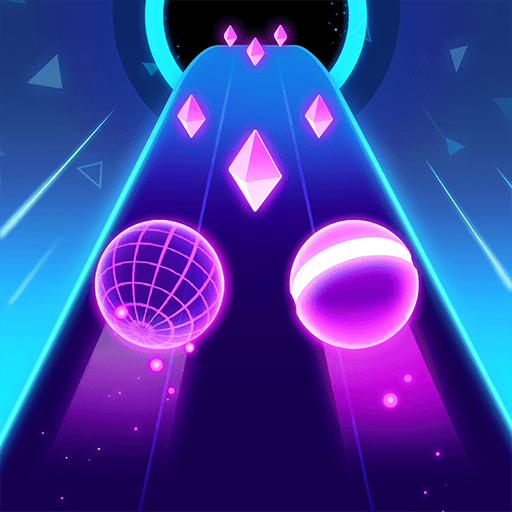What’s better than using Nuvo Player by Legrand North America? Well, try it on a big screen, on your PC or Mac, with BlueStacks to see the difference.
Nuvo Player feels like a clean, no-drama remote for a whole house full of speakers. It runs the Nuvo Player Portfolio gear, so once the hardware is in, the app lets someone pick rooms, link them together, or split them up with almost no thinking. Kitchen on a podcast, den on Spotify, or everything in sync for a party, and it switches fast. On a PC with BlueStacks, the bigger screen actually helps, since the zones and queues are easier to see and drag around, and clicking volume or mute for a room is quicker than poking tiny buttons on a phone. The layout is simple, not flashy, which weirdly makes it easier to trust.
Music sources are well covered. It pulls from Spotify, Pandora, iHeartRadio, TuneIn, Napster, Deezer, and SiriusXM, and it also sees files on networked computers or phones. Browsing by artist, album, genre, or just searching straight up feels snappy, and favorites keep the usual stations and playlists at the top. All the basics are right there too, like power, volume, pause, next, and playlist control, so there is no need to bounce between apps. Worth knowing, it does require Nuvo Player Portfolio components to make zones, either wired or wireless, and some streaming services depend on region or a subscription. For anyone already invested in Nuvo gear, this is basically the steering wheel. For lots of rooms, BlueStacks on a desktop turns it into a nice command center without feeling complicated.
Switch to BlueStacks and make the most of your apps on your PC or Mac.