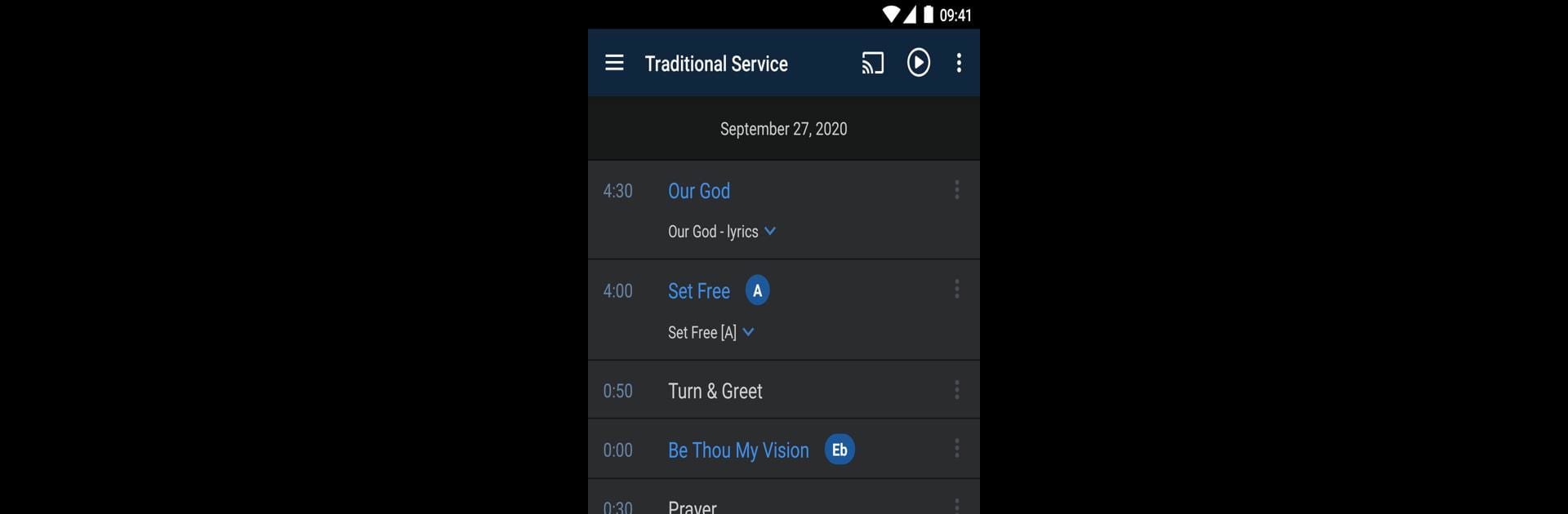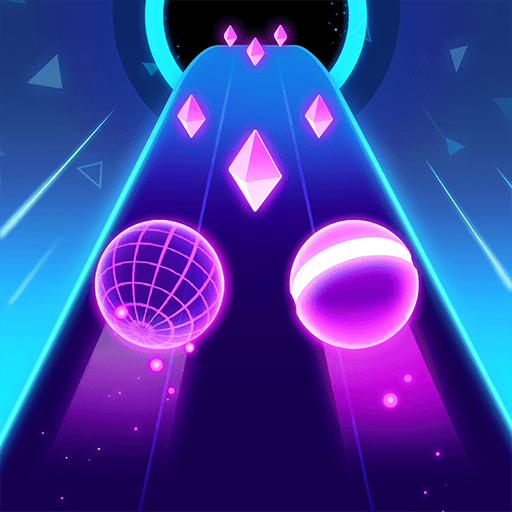Multitask effortlessly on your PC or Mac as you try out Planning Center Music Stand, a Music & Audio app by Planning Center on BlueStacks.
About the App
Planning Center Music Stand gives musicians a simple and flexible way to view their sheet music right from their device. If your band or worship team is already using Planning Center Services, this app lets you keep everything organized and at your fingertips—no more shuffling paper or scrambling to find that one song. Ideal for music directors, team members, or anyone needing a reliable digital music reader, Planning Center Music Stand blends powerful features with a straightforward experience.
App Features
-
Instant Access to Your Plans
Connect to your Planning Center Services account and pull up any scheduled plan in seconds. No fuss, just the music and details you need for rehearsal or performance. -
Custom PDF Display
Pick the exact PDF file you want for each song or item, so everyone’s always looking at the right chart. -
Hands-Free Page Turns
Got a Bluetooth foot pedal? Flip through pages without lifting a finger, keeping your focus on the music—your hands stay on your instrument. -
Smart Annotation Tools
Highlight, scribble, or add notes directly on your music with pens, highlighters, and text. All your markups stay saved online, ready any time you log in. -
See and Merge Annotations
Curious what notes other players are making? Check out their annotations or even combine them with your own to keep everyone on the same page (literally). -
Listen to Linked Audio
Listen to audio recordings attached to any song in your plan. Great for quick refreshers or practice without hunting down files. -
Flexible Page Arrangement
Need the order switched up? Rearrange PDF pages however you want, right in the app. -
Smart Zoom & Cropping
Zoom in and crop pages so your music always fits just how you like it—no more squinting at small print. -
Landscape Side-By-Side View
When you turn your device sideways, see two pages at once—like an open book on your stand. -
Session Sync
Join a session with others to sync up page turns across multiple devices. No more accidental out-of-sync flips during performance. -
Offline Access to Recent Plans
Even when you don’t have a connection, your last 10 plans are ready to go. Perfect for spotty backstage Wi-Fi (or, let’s be honest, when you just forgot to download ahead of time).
Works smoothly both on-the-go and on BlueStacks, in case you prefer something bigger than a phone or tablet.
Ready to experience Planning Center Music Stand on a bigger screen, in all its glory? Download BlueStacks now.