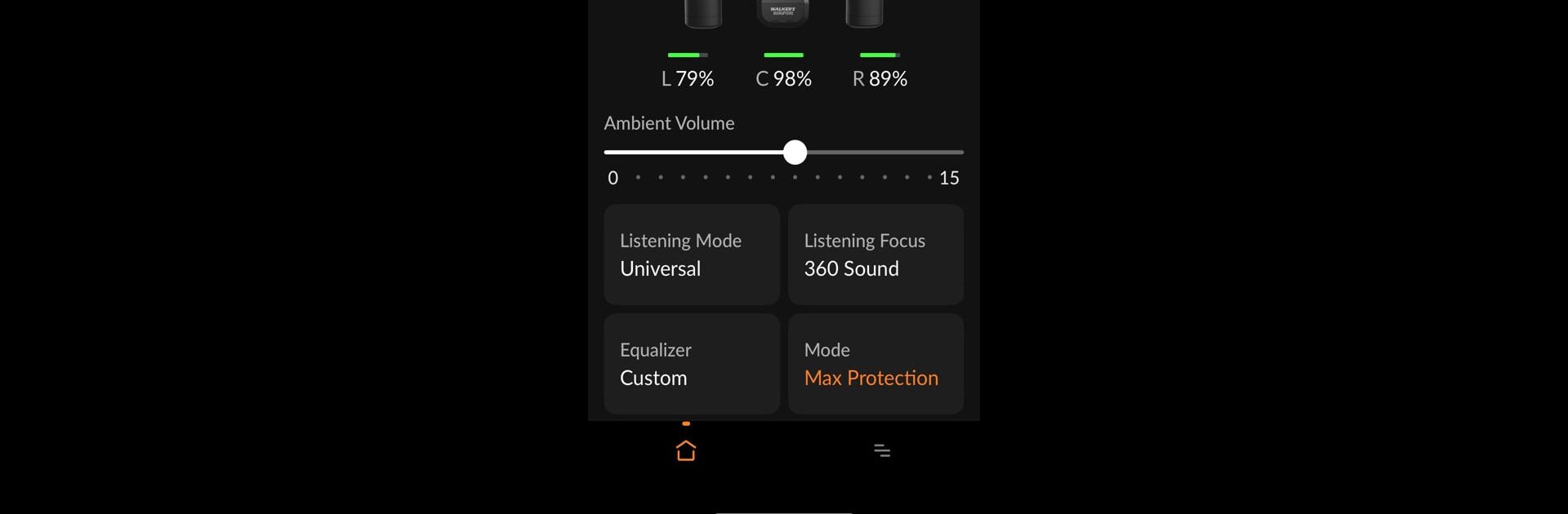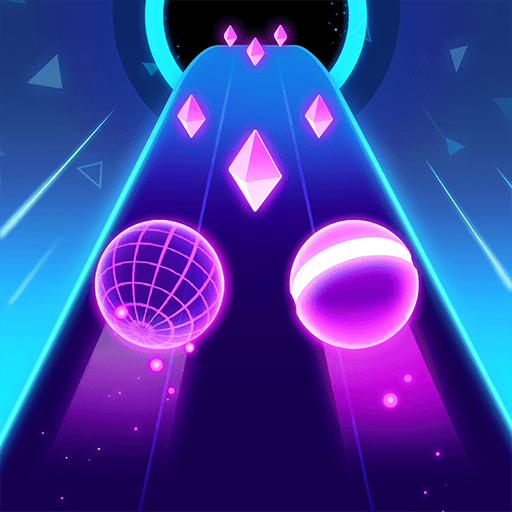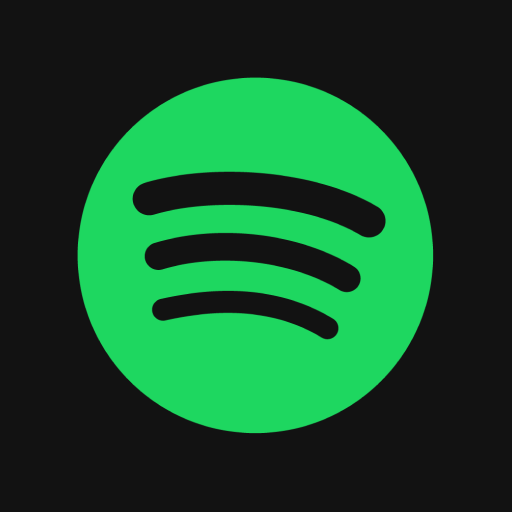Get freedom from your phone’s obvious limitations. Use Walker’s Link, made by GSM Outdoors, a Music & Audio app on your PC or Mac with BlueStacks, and level up your experience.
About the App
Ever wish you could fine-tune your Walker’s headphones without fiddling with tiny buttons? Walker’s Link makes it easy to control your sound and settings, right from your phone. Whether you’re tweaking for comfort or want a fast way to manage battery life, the app brings everything together. With support for several popular models by GSM Outdoors, Walker’s Link is about giving you a smoother, smarter music or audio experience.
App Features
-
Ambient Volume Control
Adjust the ambient sound levels quickly—just slide your finger and you’re set. No squinting, no hassle. -
LINK & Unlink
Want independent control of each earbud’s ambient listening? Link them up, or unlink for solo adjustments—it’s your call. -
Quick Mode Changes
Switch between four different ambient modes to match your setting: need a boost for conversation, clarity, or extra punch? You’ve got options.- Universal
- Clear Voice
- High Frequency Boost
- Power Boost
-
Auto Shut Off
Forget to power down? The Auto Off function helps save your headphones’ battery by shutting off after your choice of 2, 4, or 6 hours—or keep it off if you never want it. -
Ambient Mute
Find yourself needing total silence now and then? Just tap to mute the ambient mic instantly, no extra steps. -
Device Compatibility
Works with these GSM Outdoors models: Disrupter, ATACS, Raptor, Razor XV 3.0, Silencer BT, and Silencer BT 2.0.
You can even manage all these features easily on your laptop or desktop with BlueStacks.
BlueStacks brings your apps to life on a bigger screen—seamless and straightforward.