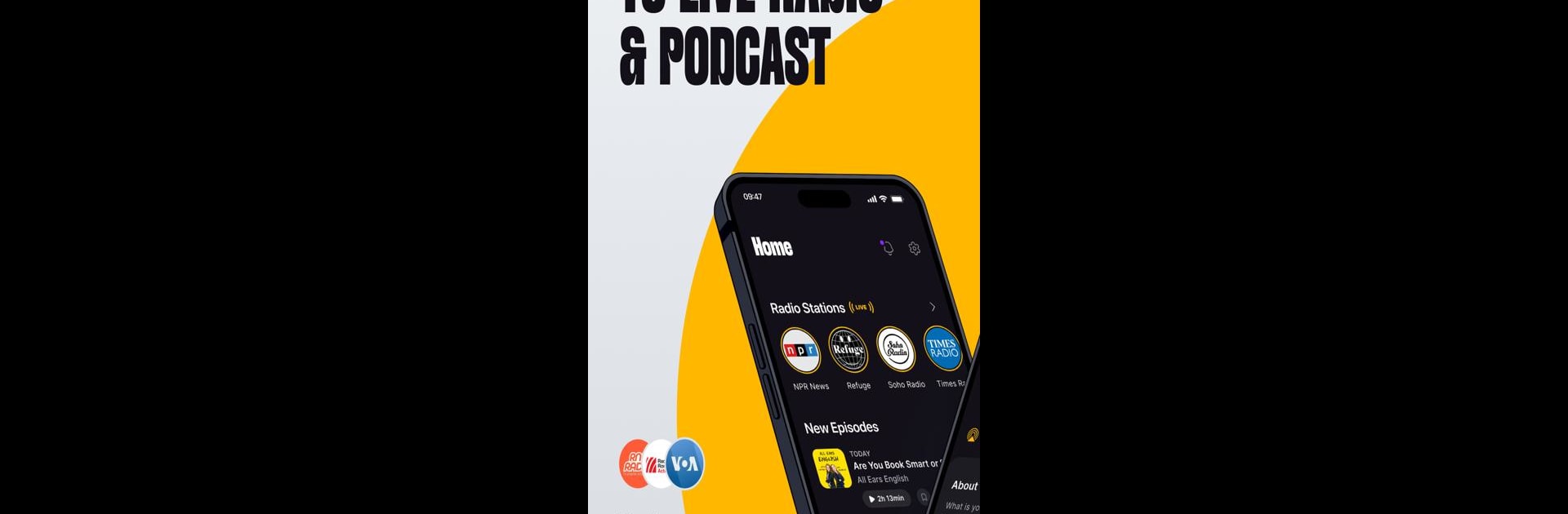Why limit yourself to your small screen on the phone? Run Zeno Radio, an app by ZenoMedia Mobile, best experienced on your PC or Mac with BlueStacks, the world’s #1 Android emulator.
About the App
Looking for a simple way to tune in to radio stations from just about anywhere in the world? Zeno Radio gives you that “home away from home” feeling, letting you listen to music, news, talk, and more—wherever you are. Whether you’re on the go or relaxing at home, it’s all about connecting you with the sounds you love, without any fuss.
App Features
-
Browse by Country
Pick a country, any country, and Zeno Radio will hook you up with local stations. It’s a quick way to catch up on news or music from where you grew up—or just explore what folks are listening to elsewhere. -
Data Saving Options
Low on data? You can stream your favorite stations or call in using your phone to listen, which can help cut back on data usage. Handy for those days when Wi-Fi isn’t being your friend. -
Ever-Growing Station List
New stations and countries keep popping up on the app, so there’s always something fresh to check out. If your local favorite isn’t there now, chances are it’ll show up soon. -
User-Friendly Design
The layout’s designed to keep things straightforward. No getting lost in menus—just search, select, and start listening. -
Listen Anywhere
At home, on your commute, or even while working on your PC with BlueStacks, Zeno Radio lets you bring your radio experience wherever you want it.
Big screen. Bigger performance. Use BlueStacks on your PC or Mac to run your favorite apps.