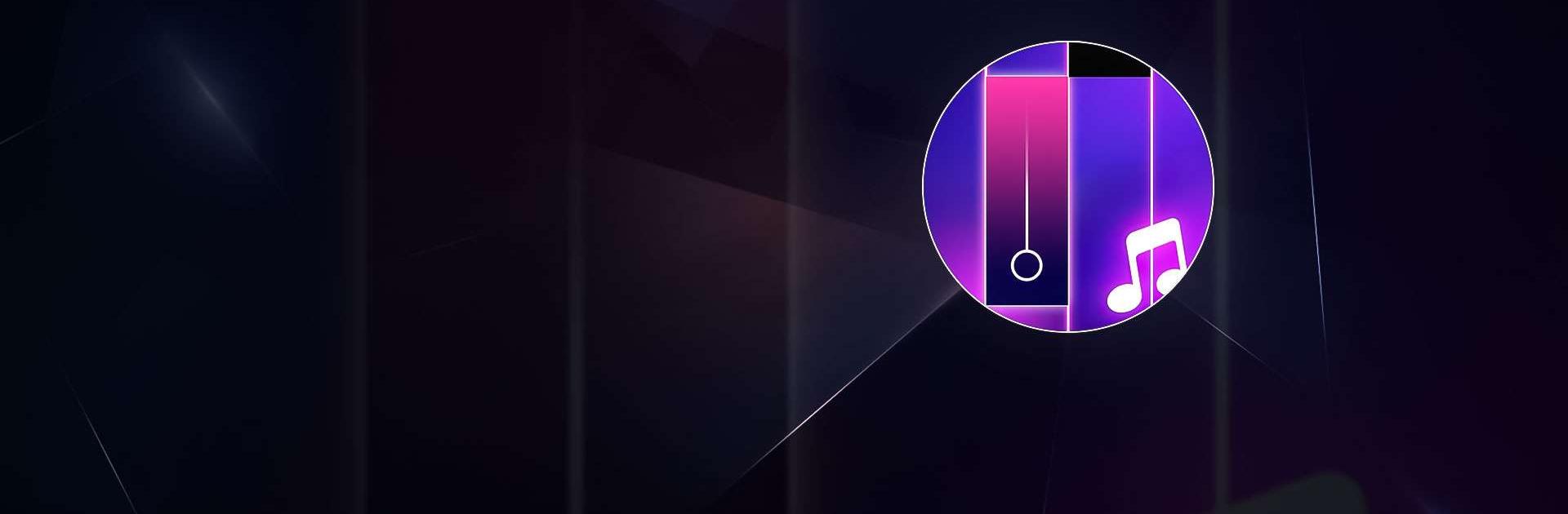Piano Beat – EDM Music Tiles is a Music game developed by WingsMob. BlueStacks app player is the best platform to play this Android game on your PC or Mac for an immersive gaming experience.
Get ready to tap your way to the beat with Piano Beat – EDM Music Tiles! This exciting game will have you playing popular EDM songs in no time. With an easy-to-use interface and simple controls, you’ll have fun playing along to the beat. But be warned, this game is deceptively challenging! The tiles will come fast and furious, and you’ll need quick reflexes to keep up.
With Piano Beat, you’ll have access to a library of popular EDM songs that are updated weekly, so you’ll always have new music to play. And if you want to take things to the next level, you can even upload your own custom songs from your phone. With unique piano tile styles and daily rewards, you’ll never run out of new things to keep the game fresh and exciting.
Start tapping your way to the beat! Whether you’re a beginner or a seasoned music tiles player, this game has something for everyone. And with the ability to compare scores with friends and other top players, you can show off your skills to the world!
Download Piano Beat – EDM Music Tiles on PC with BlueStacks and get ready to feel the rhythm.