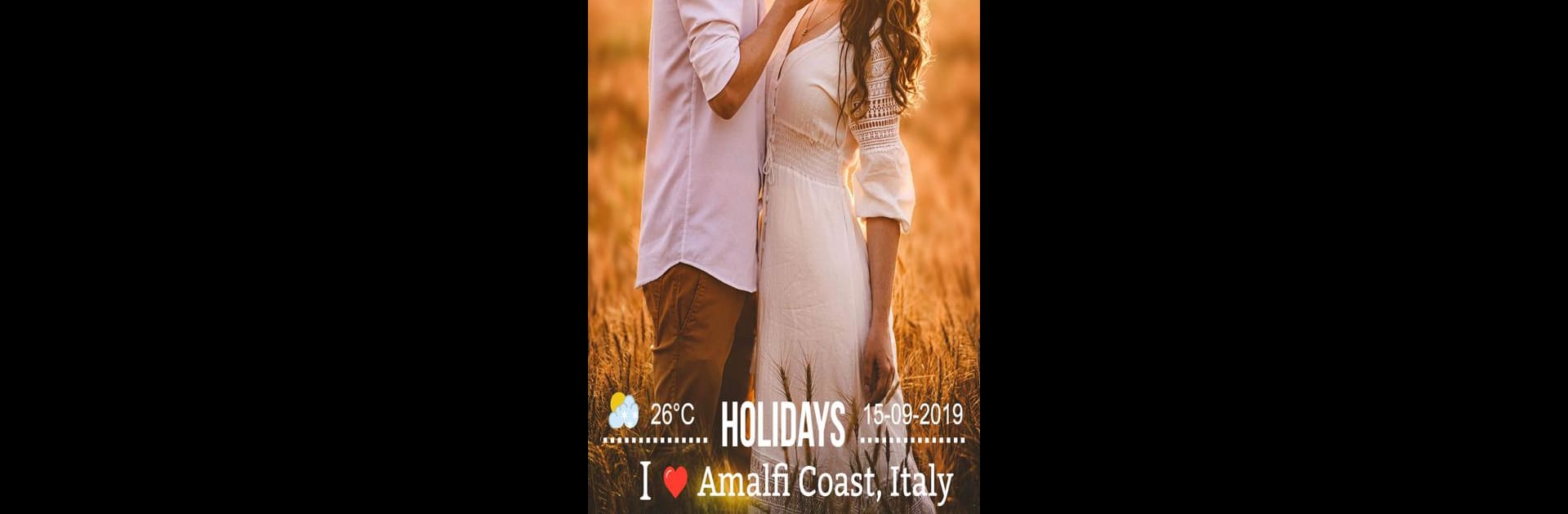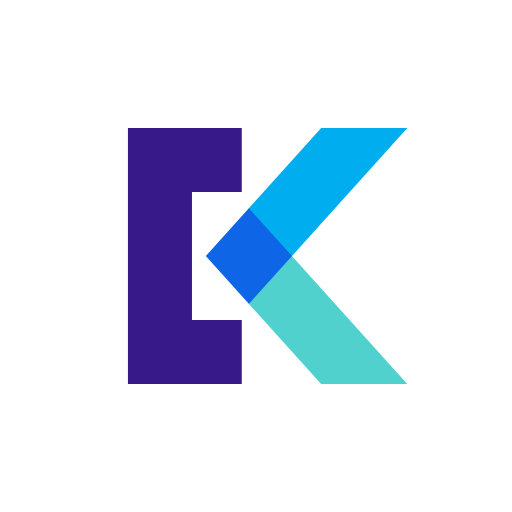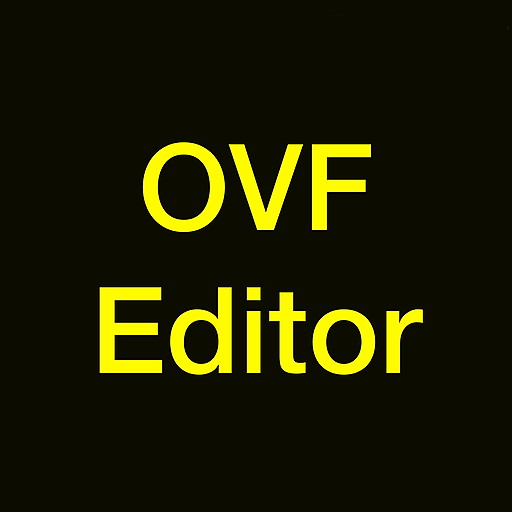Multitask effortlessly on your PC or Mac as you try out GPS Map Stamp: Geotag Photos with Timestamp Camera, a Photography app by Master Apps Lab on BlueStacks.
About the App
Ever wanted your photos to tell a bit more of the story—like exactly where and when you took them? GPS Map Stamp: Geotag Photos with Timestamp Camera makes that simple, letting you tag your pictures with location info, timestamps, and even custom details. Snap new shots or use photos you already have, and this Photography app from Master Apps Lab brings your memories to life with context you won’t forget.
App Features
-
Stamp Your Location Instantly
Record exactly where you are—longitude, latitude, and full address—right onto your photos, no hassle. It works whether you take a brand-new picture or use one you’ve already saved. -
Custom Timestamps
Pick the date and time format that makes the most sense for you. Want month/day/year? Prefer military time? It’s your call. -
Style Your Map Overlay
Choose how your map stamp appears: Normal, Satellite, Hybrid, or Terrain. Your photo, your vibe. -
Show Off Local Weather
Add a temperature reading (in °C or °F) to photos—perfect for recalling that chilly morning hike or blazing summer road trip. -
Automatic or Manual Location Tagging
Let your device grab your exact spot automatically, or set the pin yourself anywhere on the map. You can fine-tune addresses if you want more precision. -
Flexible Templates
Try out a bunch of GPS map stamp templates, or adjust them to suit your photo’s look. Make the label as simple or detailed as you like. -
Quick Preview
Check how your custom stamp will look before you save the photo, so you’re always happy with the result. -
Works with Gallery & Camera
Add stamps as you shoot, or revisit older memories and give them a fresh bit of context.
It’s easy to use, and if you prefer your apps on the big screen, GPS Map Stamp: Geotag Photos with Timestamp Camera also works smoothly with BlueStacks. Whether you’re an adventurer, site professional, or just a fan of detailed souvenirs, it’s got you covered.
Big screen. Bigger performance. Use BlueStacks on your PC or Mac to run your favorite apps.