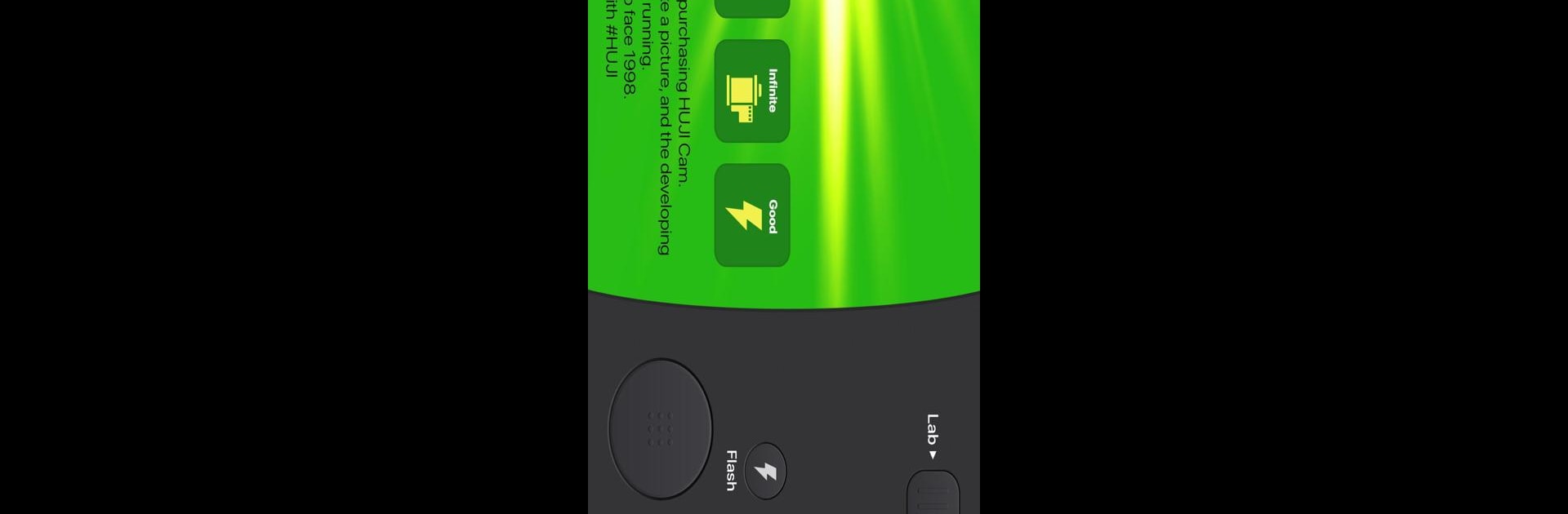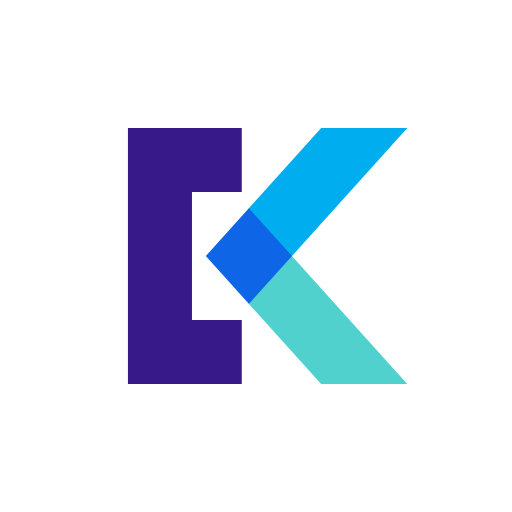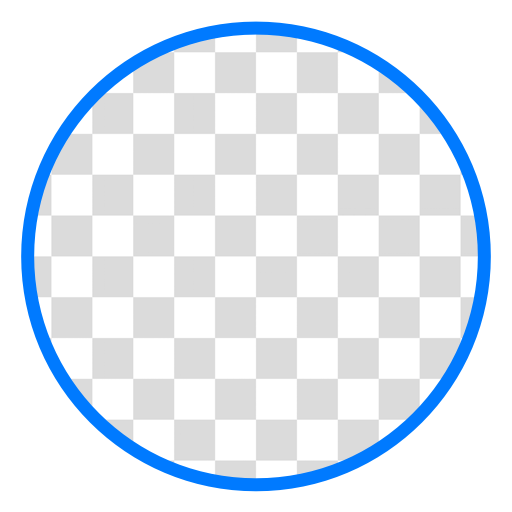What’s better than using Huji Cam by Manhole, Inc.? Well, try it on a big screen, on your PC or Mac, with BlueStacks to see the difference.
Huji Cam is one of those photo apps that’s all about recreating that old-school, disposable camera look—right down to the light leaks and the little timestamp in the corner, like it’s straight out of the late ’90s. Using it on PC with BlueStacks gives everything a bit more space, and it’s pretty convenient if someone wants to go through photos or edit a bunch all at once without squinting at a phone screen. The app itself is really simple to use—just snap a picture, and it automatically gives everything that slightly unpredictable film effect. The photos develop instantly after taking them, but only while the app’s open, so there’s that little bit of anticipation as you wait to see how things turned out.
What stands out is how it captures that nostalgic, vibrant look without needing to mess around with settings. There’s a “Lab” button to check out everything in one place, and fixing camera access issues is just a couple of quick steps if things ever glitch out. There aren’t a ton of features to get lost in, which keeps things focused on the main event—making regular pictures look like they could be snuck out of an old photo album. People who like the feel of film without the hassle will probably get a kick out of how easy Huji Cam makes it, especially when going through shots in one sitting on a computer.
Switch to BlueStacks and make the most of your apps on your PC or Mac.