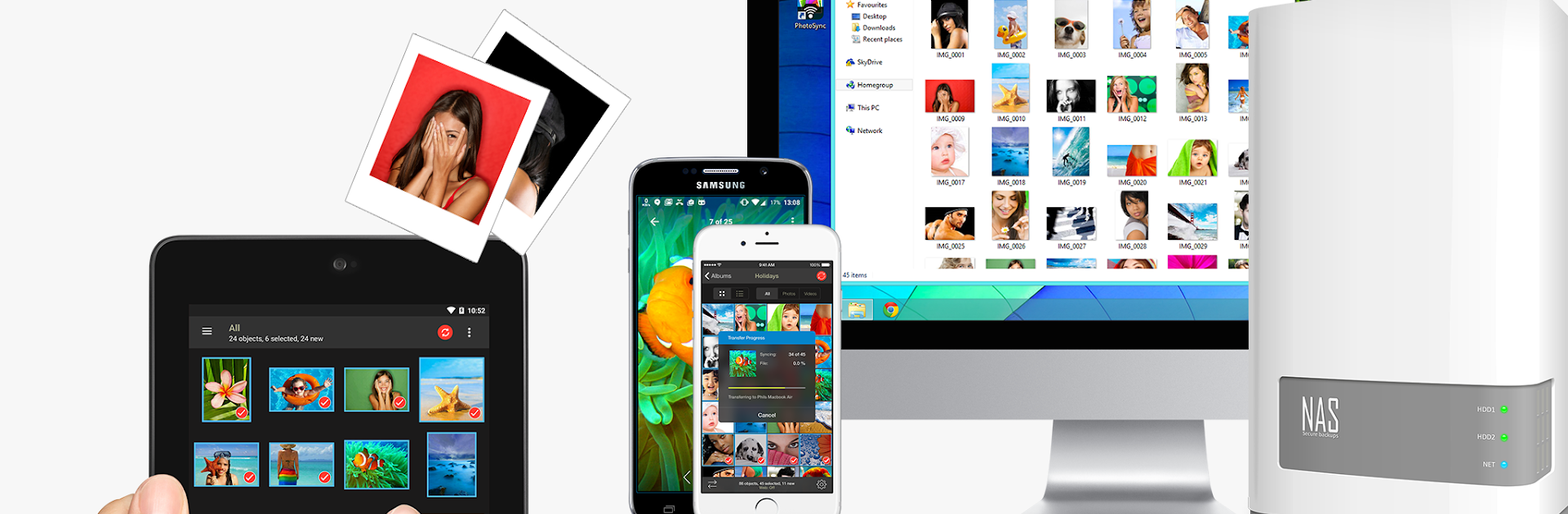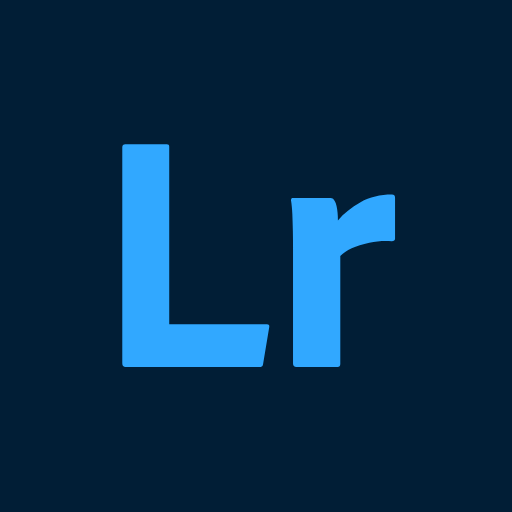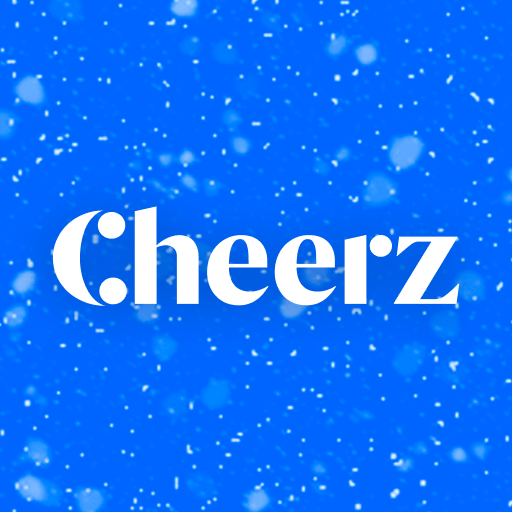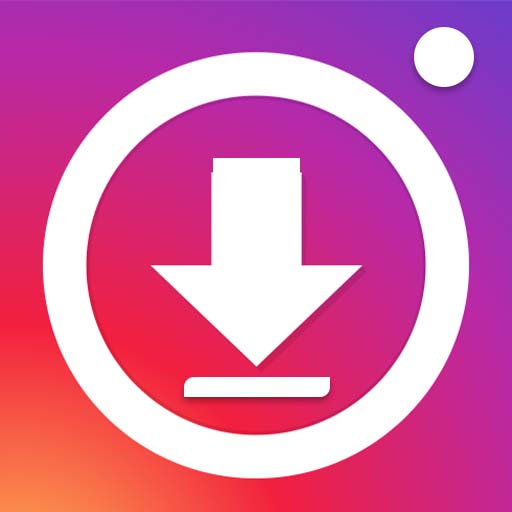What’s better than using PhotoSync – Transfer Photos by touchbyte? Well, try it on a big screen, on your PC or Mac, with BlueStacks to see the difference.
About the App
Keeping your precious photos and videos organized and safely backed up doesn’t have to be a hassle. PhotoSync – Transfer Photos from touchbyte is built for folks who want a smooth way to move, share, and safeguard their media without the headache. Whether you’re working with Android devices, computers, iPhones, iPads, NAS, or cloud storage, this app gives you full control over how and where your memories travel.
App Features
-
Easy Device-to-Device Transfers
Quickly send photos and videos between your Android devices or swap files with iPhones and iPads. If everyone’s on the same WiFi (or even using a portable hotspot), you don’t need anything fancy—just tap, select, and share. No middleman cloud required for these direct moves. -
Effortless Computer Sync
Moving files to your PC or Mac? PhotoSync lets you back up or import photos and videos over WiFi, with handy drag-and-drop support when using the free companion software. It’s perfect if you want to quickly free up phone space or access your snaps on a bigger screen, like when running BlueStacks. -
Automatic Backup Options
Prefer things to happen automatically? Set up PhotoSync to back up your stuff in the background. You can trigger backups when you get home, connect to certain WiFi networks, charge your device, take new photos, or on a schedule—whatever suits your routine. -
Full NAS and Server Integration
Have a home server or NAS? No problem. PhotoSync plays nicely with all the popular brands—Synology, QNAP, WD MyCloud, and more. Back up or pull files using SMB, (S)FTP, or WebDAV. It even works with portable hard drives and wireless USB sticks. -
Cloud & Photo Service Support
For backup warriors who live in the cloud, you can send your photos and videos directly to services like Dropbox, Google Drive, Google Photos, OneDrive, Flickr, Box, and several others. Pull files back down to your device whenever you need them—pick specific memories or grab everything at once. -
WiFi SD Card Downloads
Snapped tons of pics with your camera? No sweat. Download photos, videos, and even RAW files straight from WiFi-enabled SD cards into your Android phone for easy access and sharing. -
Secure and Customizable
Select exactly what gets transferred, where it goes, and how it’s protected. With robust options and years of active development, PhotoSync keeps you in the driver’s seat without making things complicated.
Eager to take your app experience to the next level? Start right away by downloading BlueStacks on your PC or Mac.