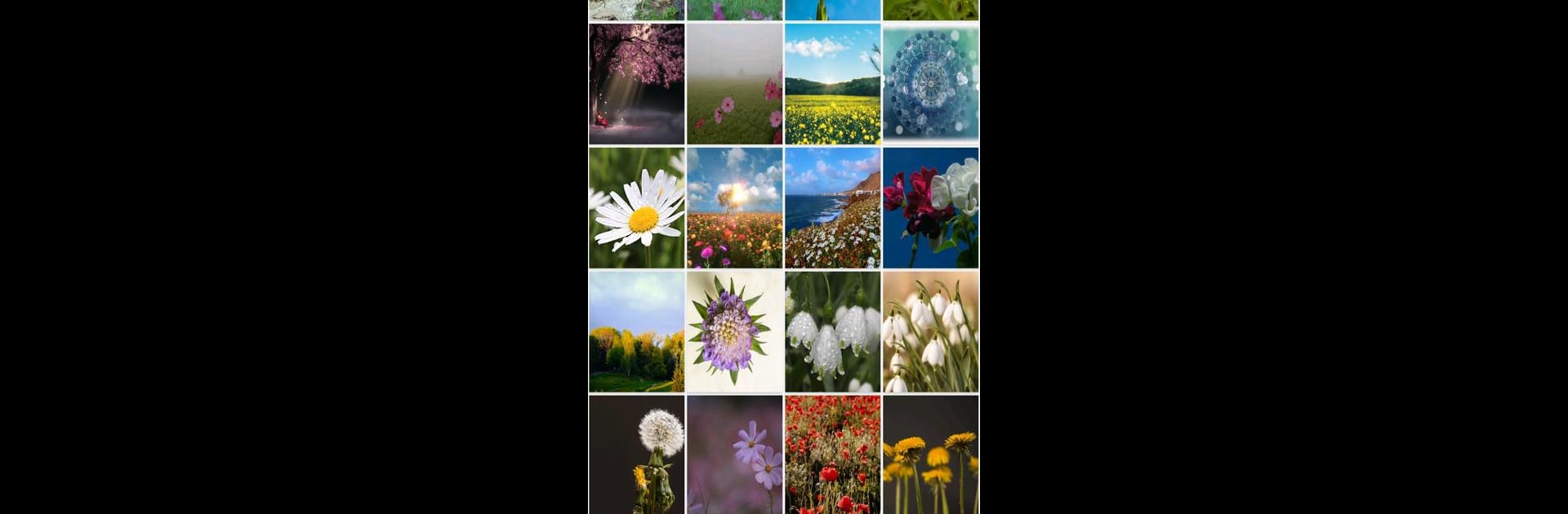What’s better than using All cast to TV by Doughnuts Info? Well, try it on a big screen, on your PC or Mac, with BlueStacks to see the difference.
About the App
Ever wish you could flip through your favorite photos or stream that funny YouTube video on your TV without any crazy setup? All cast to TV by Doughnuts Info makes it super simple to share just about anything from your phone to your TV screen—movies, music, live sports, you name it. The whole thing is easy, smooth, and, honestly, pretty fun. If your devices are all riding the same Wi-Fi, you’re good to go—no extra wires or complicated instructions.
App Features
-
Quick TV Connection
Get started in seconds—just connect your phone and TV to the same Wi-Fi network and All cast to TV does the rest. No headaches, no tiny print. -
Smooth Media Casting
From binge-worthy shows and live streams to your favorite playlists and vacation pictures, toss it all on the big screen. Works with Chromecast, Roku, Amazon Fire Stick, Xbox, and tons of smart TVs. -
Handy Remote Controls
Adjust volume, pause, skip, or rewind—control playback straight from your phone. No more hunting for that elusive TV remote. -
Easy Widget Access
Need to tweak something in the middle of casting? Use the background widget controls without interrupting what’s on TV. -
Screen Mirroring
Share what’s on your phone—whether it’s a browser video, music, or a photo gallery. It’s like turning your TV into a bigger, better phone screen. -
User-Friendly Setup
The app keeps things nice and simple, so casting from any Android device is a breeze. No tech degree required.
You can even run All cast to TV through BlueStacks for a different twist on desktop controls.
BlueStacks brings your apps to life on a bigger screen—seamless and straightforward.