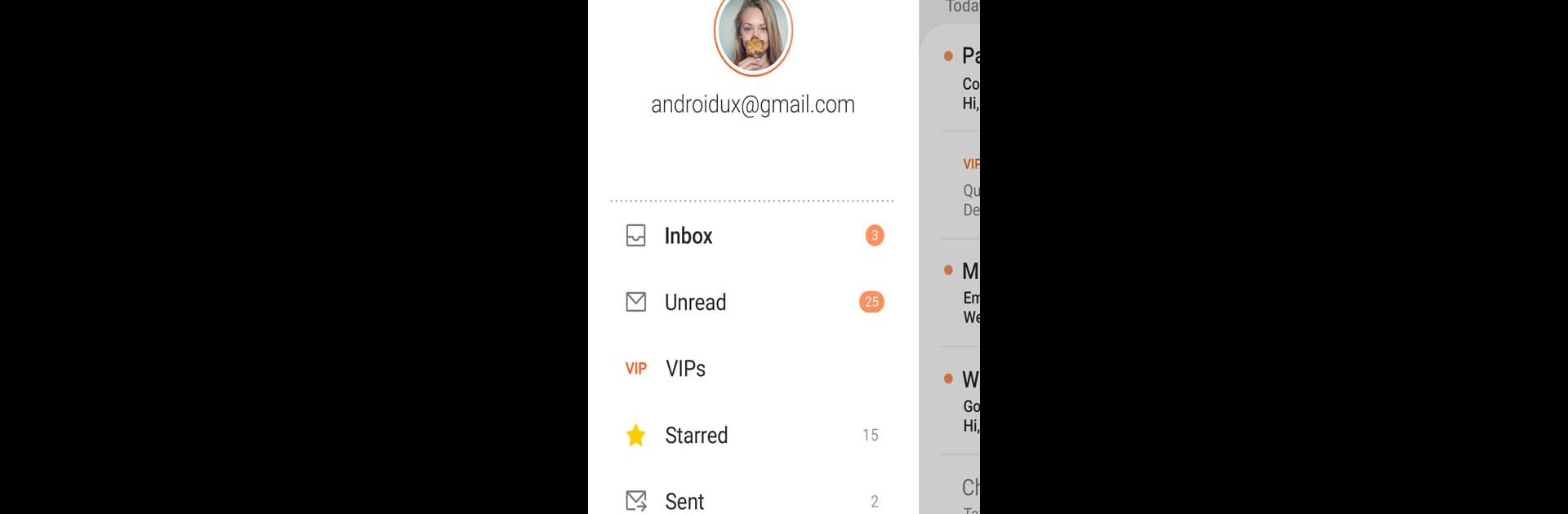Why limit yourself to your small screen on the phone? Run Samsung Email, an app by Samsung Electronics Co., Ltd., best experienced on your PC or Mac with BlueStacks, the world’s #1 Android emulator.
About the App
Looking for a straightforward way to juggle multiple email accounts on your phone? Samsung Email by Samsung Electronics Co., Ltd. is all about keeping your inbox organized, whether you’re handling personal emails or staying on top of your work messages. It’s designed to be easy to use but packs in a bunch of helpful tools, making it a favorite for folks who want their email to just work—no drama, no hassle.
App Features
-
All-in-One Account Management:
Manage both personal and business emails in one spot. Samsung Email supports POP3, IMAP, and Exchange ActiveSync (EAS), so linking up different accounts is a breeze. -
Business-Ready Sync:
Stay in sync with your office. The app keeps your business emails, calendars, contacts, and even tasks fully updated, thanks to robust EAS integration. -
Strong Security:
Worried about privacy? Samsung Email uses S/MIME encryption to keep your messages safe, adding an extra layer of security for sensitive info. -
Customizable Alerts:
Set up notifications that work for you—get notified the way you want, so you never miss anything important, whether you’re on the go or at your desk. -
SPAM and Thread Management:
Got a crowded inbox? The app does a good job filtering out junk and allows for threaded conversations, making it easier to track what’s going on in each email thread. -
Smart Attachment Options:
Want to share photos, music, or even your location? Samsung Email lets you easily attach all sorts of files, with seamless support across different Android versions. -
Admin-Friendly Controls:
If you use it for work, organizations can set up various policies to manage how the app behaves—handy for businesses with extra security needs. -
Combined Mailboxes:
Tired of checking different folders? View all your messages from multiple accounts in a single, easy-to-skim inbox.
You’ll also notice Samsung Email integrates nicely with contacts and calendars, especially when syncing with Microsoft Exchange accounts. Running it on a bigger screen with BlueStacks is a real treat, especially if you like to manage your email alongside other productivity tools.
Eager to take your app experience to the next level? Start right away by downloading BlueStacks on your PC or Mac.