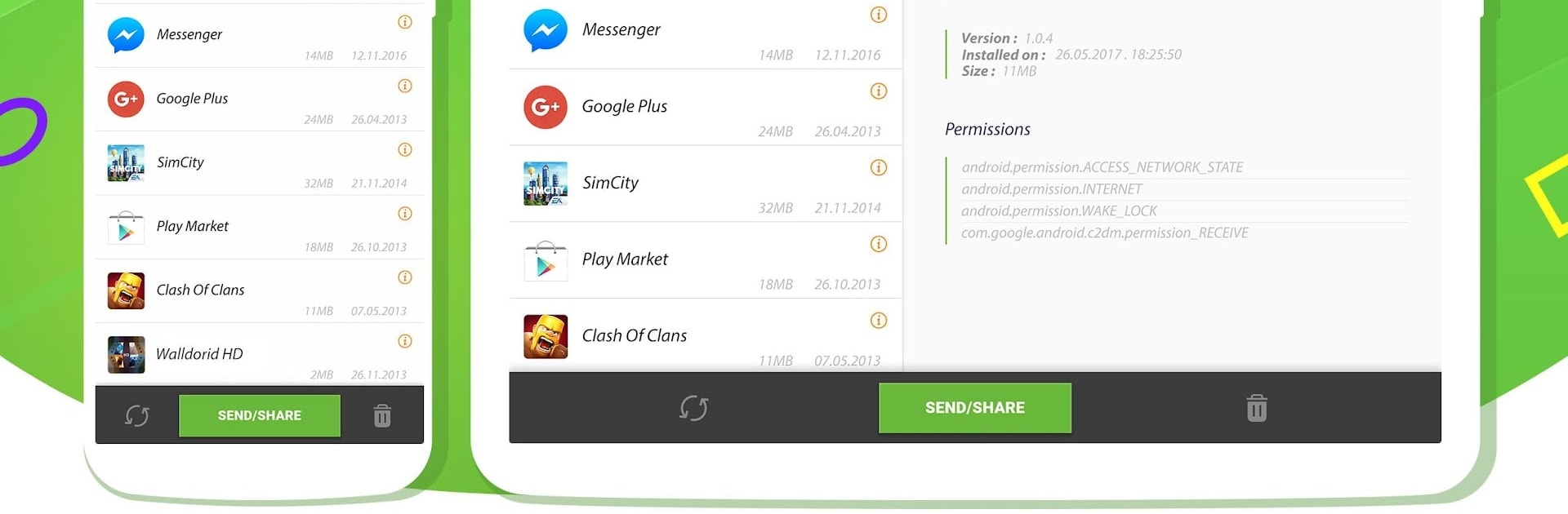Multitask effortlessly on your PC or Mac as you try out Apk Share Bluetooth, a Productivity app by Lucky Developer on BlueStacks.
Apk Share Bluetooth is one of those handy tools that just makes dealing with your apps less of a hassle, especially if you’re the kind of person who installs and forgets a bunch of stuff. On PC with BlueStacks, it’s surprisingly smooth and even more convenient when clicking around with a mouse. The main thing here is being able to share apps – not just the links, but the actual APK files, over Bluetooth, WhatsApp, email, or however’s easiest. It also gives a quick look at how big each app is, which helps when transfer speed or space is a concern.
Managing apps gets a lot quicker, too. If something’s taking up too much space, or there’s a new app you regret downloading, Apk Share Bluetooth lets you wipe it away with just a click. Finding recent installs or those massive space hogs is simple, thanks to sort and search options. There’s a backup feature if you want to save a whole batch of apps to your SD card, and it even lets you snag all the app links at once if you prefer keeping things organized elsewhere. It’s not possible to uninstall system apps unless you’ve got root (same as on any device), but browsing system and user apps all in one place is still useful.
The layout is straightforward – nothing flashy, but easy to navigate with everything where you’d expect. Watching the app list refresh right after an installation or removal is a nice touch. For anyone bouncing between lots of apps or just wanting an easier way to clean things up, it takes out so much of the usual friction. On BlueStacks, running it with a bigger screen and keyboard just streamlines all those little tasks that can drag on a phone or tablet.
BlueStacks gives you the much-needed freedom to experience your favorite apps on a bigger screen. Get it now.