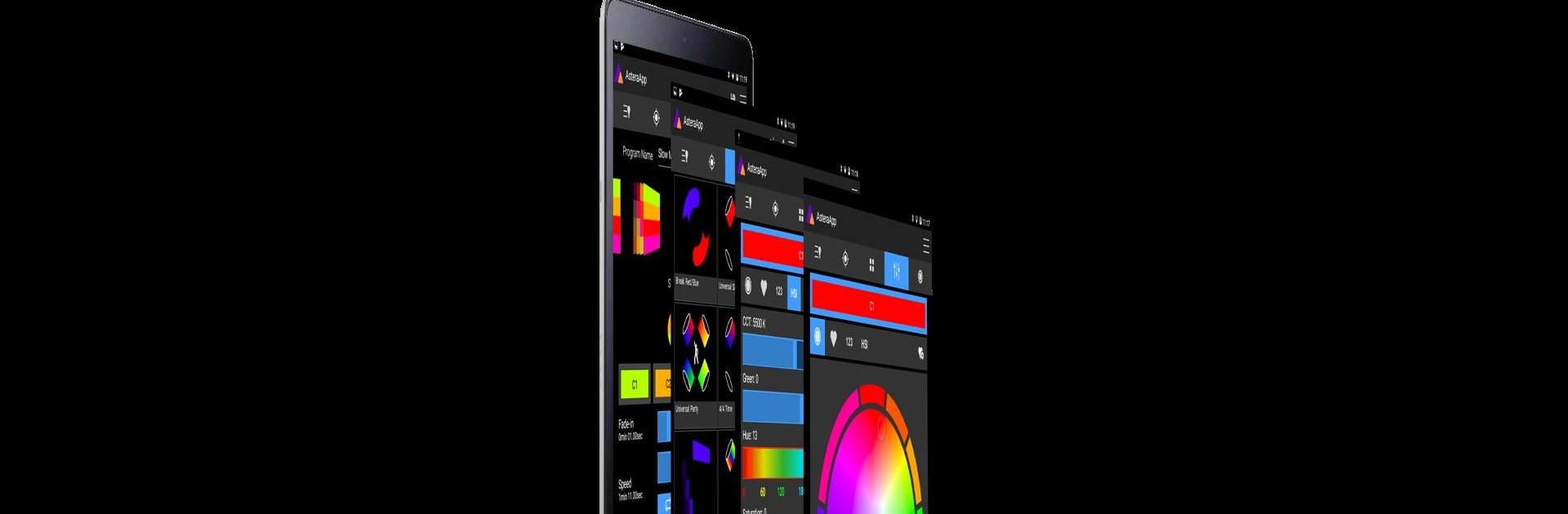Get freedom from your phone’s obvious limitations. Use AsteraApp, made by Astera LED Technology, a Productivity app on your PC or Mac with BlueStacks, and level up your experience.
About the App
AsteraApp is made for anyone who wants stress-free, powerful control over their Astera lights—whether you’re managing a big event or just having fun with lighting effects. If you’ve ever felt overwhelmed trying to coordinate multiple lights or customize colors, this app puts everything at your fingertips. Both first-timers and lighting pros will find AsteraApp surprisingly intuitive, fast, and genuinely enjoyable to use.
App Features
-
Brilliant Color Choices
Pick the perfect color your way, whether you love using a color wheel, need specific filter gels, or want precise control with RGB, HSI, or CIE 1931 selections. Thanks to Astera’s Truecolor calibration, what you choose is exactly what you’ll see lit up—no surprises. -
Custom Programs & Effects
Build unique lighting programs from scratch by mixing your favorite colors, dynamic effects, and settings. The best part? Your Astera lights will remember what you tell them, repeating effects reliably—no need for a nonstop wireless connection. -
Pixel Control with Layers
Dreaming up intricate pixel patterns or combining multiple effects into a single sequence? The new Layers feature in version 11 lets you craft next-level looks with effortless control. -
Organize Lights, Fast
Easily group your lights, assign locations, and control exactly which ones get which commands. The updated Target view lets you see which effect is running where and tweak things like brightness on the fly. -
Talkback+ Tool
Quickly spot all available Astera lights, get them configured in minutes, check their status, and set or adjust DMX addresses and DMX presets without the usual hassle. -
Seamless Runtimes
Set your show’s duration so your lights deliver maximum output without running out of steam before you’re done. -
DJ Features & Beat Sync
Want your lights to pulse to the music? Auto BPM finds the beat and syncs lighting programs. There are even Flash buttons for dramatic, instant light effects. -
Built-in Theft Alarm
If your lights move unexpectedly, built-in sensors trigger visual and audio alerts and send instant notifications to your AsteraApp. -
Scheduled Standby
Switch your lights to standby mode and program exactly when they should wake up or power down—saving both power and hassle. -
Anti-Flicker for Video
Adjust the PWM frequency to keep your lights looking flawless on camera, with no pesky flickering distracting from your recordings.
If you want to use AsteraApp on your laptop or desktop, you’ll find it works smoothly on BlueStacks. Just be sure you have the ART7 transmitter and your Astera lights ready to go—those are essential for full functionality.
BlueStacks brings your apps to life on a bigger screen—seamless and straightforward.