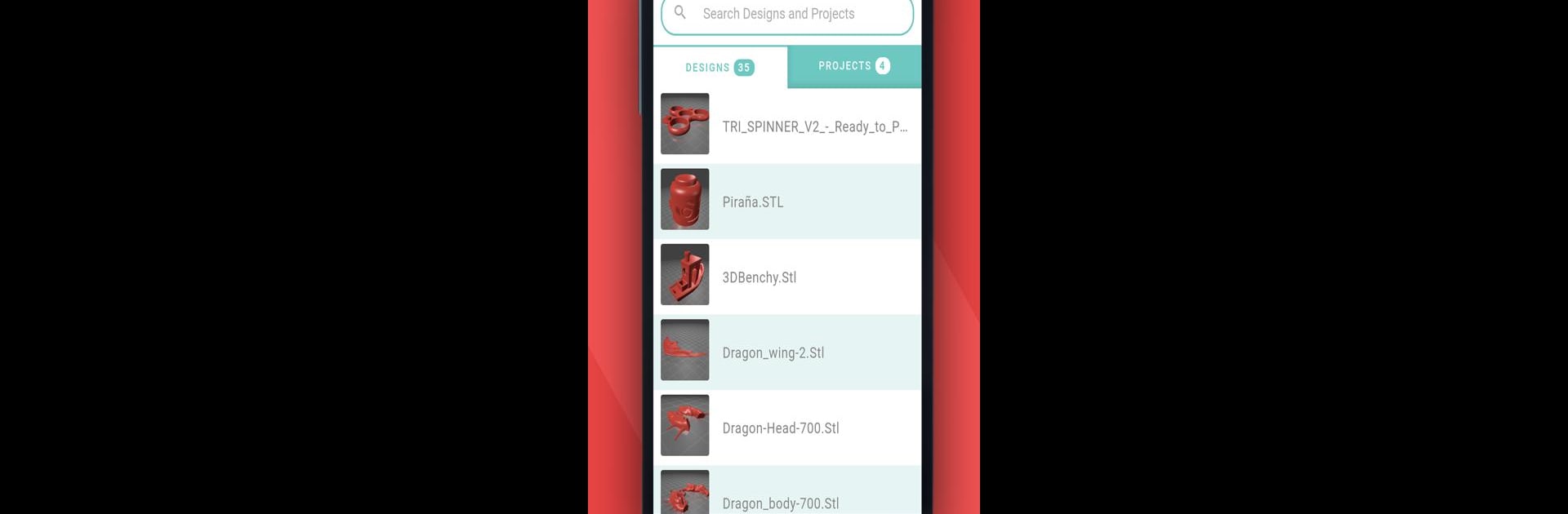Upgrade your experience. Try AstroPrint (for 3D Printing), the fantastic Productivity app from AstroPrint, from the comfort of your laptop, PC, or Mac, only on BlueStacks.
About the App
AstroPrint (for 3D Printing) makes running your 3D printer feel a whole lot easier—and honestly, way more fun. Whether you’re working on a new project from your living room or keeping an eye on a print job while you’re out, this app lets you take control right from your phone. So, if you’ve ever wished you could start, stop, or just check up on your 3D prints without having to be right next to your printer, you’re in the right place.
App Features
-
Remote Print Control
Kick off a print job, pause it, or stop it—all from wherever you are. No more waiting in the same room just in case something goes wrong. -
Live Print Monitoring
See what’s happening on your print bed with a quick glance at your phone. Perfect for making sure your creations are shaping up just right. -
Print Status Alerts
Get messages when your prints start, finish, or need your attention. You’ll always be in the loop. -
Direct Printing from Online Repositories
Found an awesome model on Thingiverse? Print it straight from the app, no need for a computer in the middle. -
Cloud-Based Slicing
Slice your 3D models right in the app using the AstroPrint Cloud Slicer, powered by the CURA Engine. It’s fast, handy, and you don’t need extra software. -
Broad Printer Compatibility
Works with most 3D printers using Marlin or Sailfish firmware (think Prusa i3, FlashForge Creator Pro, Lulzbot, and others). Not sure if yours is covered? The main compatibility list has all the details.
If you prefer, you can use AstroPrint (for 3D Printing) on a bigger screen with BlueStacks for a different workflow.
BlueStacks brings your apps to life on a bigger screen—seamless and straightforward.