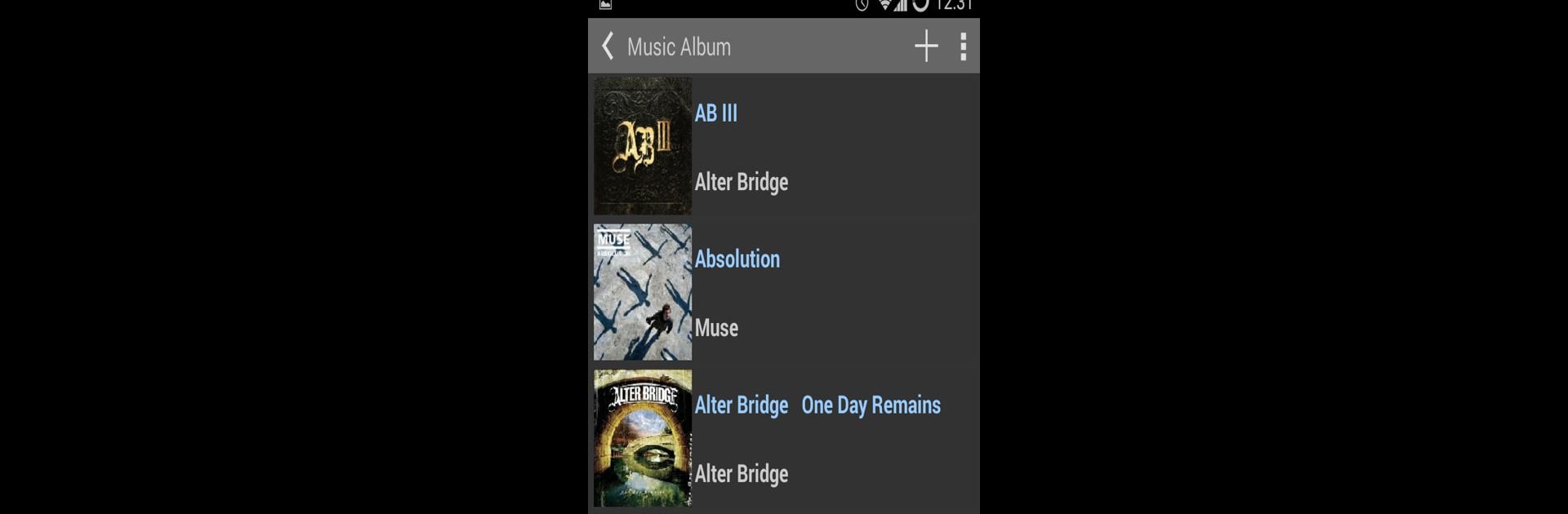Get freedom from your phone’s obvious limitations. Use ASUS AiCloud, made by ASUSTeK Computer inc., a Productivity app on your PC or Mac with BlueStacks, and level up your experience.
ASUS AiCloud is one of those apps that quietly streamlines a bunch of stuff for anyone who’s juggling files between devices. It feels pretty slick using it on PC with BlueStacks—everything’s clean and there aren’t a bunch of confusing tabs or menus. The biggest feature is how it ties together your home network and whatever cloud storage you’re using, so all your files and photos are just there when you need them, no fuss. Plug a USB drive into a compatible ASUS router, and suddenly you can grab music, watch videos, or move documents around from basically anywhere, even if you’re not at home. It feels like all your stuff is floating around you, easy to pick up whenever you want.
The app isn’t just about grabbing files from storage, though. If there’s a laptop or desktop sleeping on the network, AiCloud can actually wake it up and help you reach files on that too. Pretty handy for those times you forget something important while away. Syncing happens in real time, so there isn’t that hassle of wondering if you have the latest version of something—changes show up everywhere without a lot of fussing. Using it with BlueStacks is about as straightforward as it sounds, and anyone used to sharing or accessing files remotely will probably notice how much more organized things feel. It does ask that the router firmware stay updated, which can matter for some features, but if your gadgets are current, everything works smoothly. There’s no wall of paywalls or subscriptions for using extra storage, either, which is a relief. Everything’s tucked into a central spot, and sharing with other people is just a link away.
Eager to take your app experience to the next level? Start right away by downloading BlueStacks on your PC or Mac.