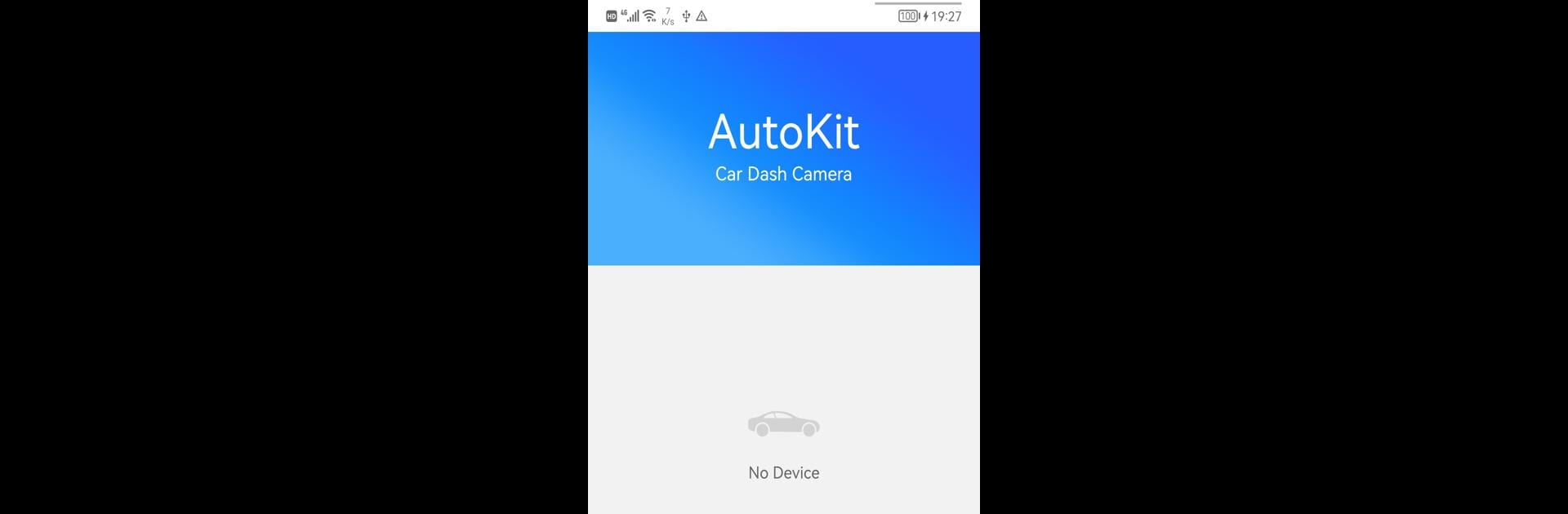Let BlueStacks turn your PC, Mac, or laptop into the perfect home for AutoKit, a fun Productivity app from Shenzhen Apical Technology Co., Ltd..
About the App
Ever wish you could control your dash cam without fiddling around in your car? AutoKit makes that happen. This Productivity app from Shenzhen Apical Technology Co., Ltd. lets you handle your innowa DriveAssist dash camera straight from your smartphone—totally wireless, super simple. Whether it’s snapping a quick photo or tweaking your settings on the fly, AutoKit puts everything right at your fingertips.
App Features
-
Instant Camera Access
Fire up the app and connect to your DriveAssist dash cam using Wi-Fi—no need for tangled wires or complicated setups. Take clear, real-time photos whenever you spot something worth capturing. -
Effortless File Management
Looking for a specific video or snapshot? Browse, review, and organize all your recorded files from your phone. It’s easy to save favorites or get rid of what you don’t need. -
On-the-Go Setting Adjustments
Forgot to change resolution or adjust recording modes? You can tweak your dash cam’s settings directly from the app, anytime you want, no matter where you are. -
Wireless Convenience
Ditch SD cards and manual transfers. Everything—from managing files to changing settings—happens over Wi-Fi. -
Friendly Interface
The layout keeps things straightforward, so it won’t take long to figure out how to get to what you need.
And if you’re into trying things out on your PC, AutoKit can be run on BlueStacks too.
BlueStacks brings your apps to life on a bigger screen—seamless and straightforward.