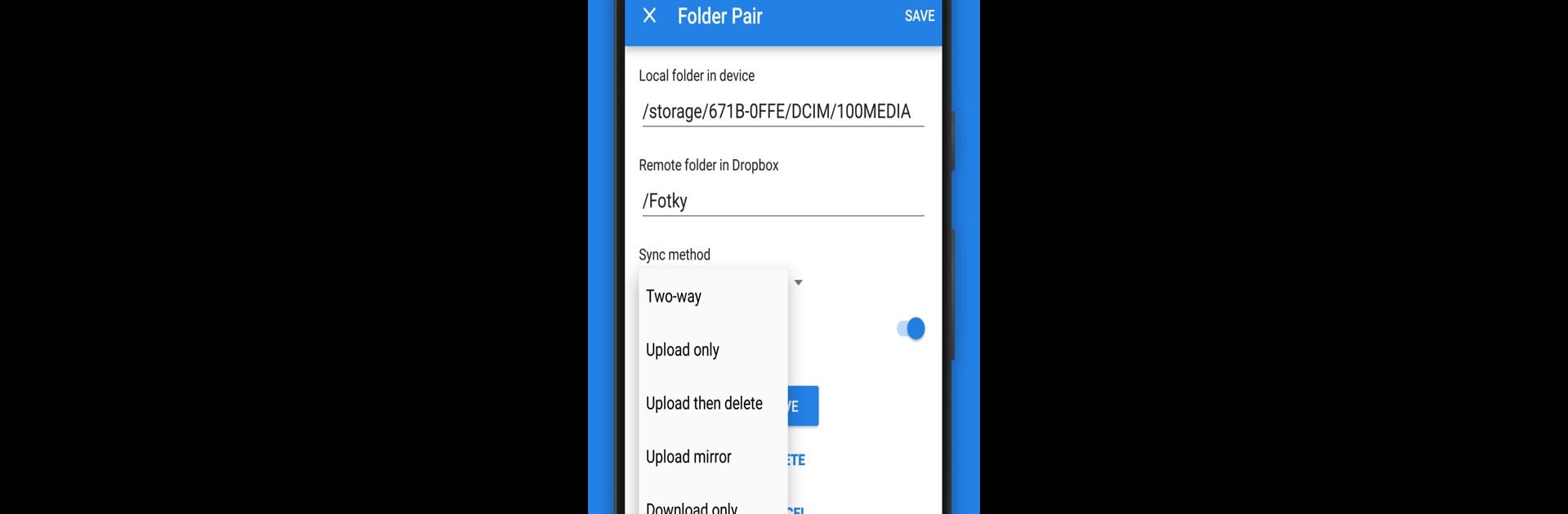Get freedom from your phone’s obvious limitations. Use Autosync for Dropbox – Dropsync, made by MetaCtrl, a Productivity app on your PC or Mac with BlueStacks, and level up your experience.
About the App
Ever wish your files could keep up with you, wherever you go? Autosync for Dropbox – Dropsync from MetaCtrl is all about making that happen. It quietly works in the background, keeping your photos, documents, and other important files in perfect sync between your Android device and Dropbox. No more manual uploads or worrying whether you have the latest version of a file—you’re always up-to-date, hassle-free.
App Features
-
Automatic Two-Way Sync
Got a file you edited on your phone? It shows up on Dropbox. Uploaded something from your computer? It lands on your device without you lifting a finger. This two-way sync keeps your stuff matched up, both ways, automatically. -
Flexible Sync Options
Maybe you only want new files to go one way, like uploading photos from your phone but not downloading them all. Or perhaps you love the idea of a mirror copy. Pick your sync style with options like upload-only, download-only, or even a “mirror” mode. -
Runs Light, Works Smart
Dropsync barely sips your battery. Whether you’re on WiFi or mobile data, it checks your settings and adapts so it won’t slow you down or drain your device. -
Set and Forget Setup
Set up your sync once, pick which folders you want to connect, and let it go. You can choose how often things should sync—every 15 minutes, hourly, or whatever fits your needs. -
Multiple Devices, One Cloud
Own a tablet and a phone? Sync them both with the same Dropbox account, and watch your files stay consistent everywhere. -
Keep Things Secure
Security isn’t an afterthought. All file transfers are privately encrypted from device to Dropbox—no detours and no outsiders snooping on your stuff. -
Premium Perks
For folks who want a bit more: sync several folders, move files bigger than 10 MB, connect more than one Dropbox account at a time, sync your whole cloud to a folder, and even protect app settings with a passcode. Plus—no ads, ever.
Using Autosync for Dropbox – Dropsync on your computer with BlueStacks is also an option if you’d prefer a bigger view or more flexibility while managing your files.
BlueStacks gives you the much-needed freedom to experience your favorite apps on a bigger screen. Get it now.