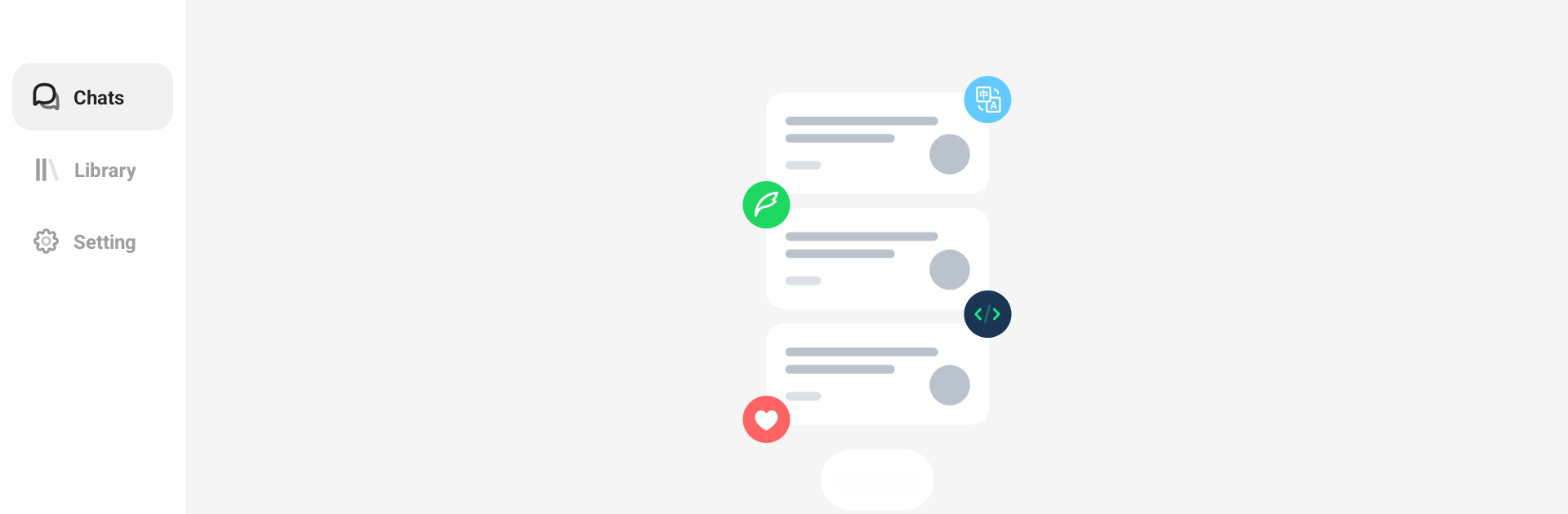What’s better than using BotGem – AI Powered Toolbox by Deng Gao? Well, try it on a big screen, on your PC or Mac, with BlueStacks to see the difference.
About the App
Looking for a smart way to organize conversations or get answers right when you need them? BotGem – AI Powered Toolbox just might be your new go-to chat companion. Whether you’re brainstorming, solving a problem, or just curious about something random, this productivity app by Deng Gao is built to make your day a little easier—and a lot more fun. Powered by AI, BotGem gets what you’re talking about and responds in a way that actually makes sense. Go ahead, chat about anything that pops into your head.
App Features
-
Intelligent Replies
This isn’t your average chatbot. BotGem leverages natural language processing, so it understands questions, ideas, or off-the-cuff remarks, then comes back with helpful responses. -
Ask Anything
Need advice? Have a nagging question that just won’t leave you alone? You can drop pretty much any topic into BotGem and get an answer—no topic is too strange or trivial. -
Idea Sharing
Got a creative spark or want to bounce an idea around? BotGem is always up for a quick exchange, offering suggestions or feedback on the fly. -
User-Friendly Chat Experience
Everything’s built for a smooth chatting journey. The interface is clean and simple, so you can jump straight into conversation without fumbling around. -
Always Ready
BotGem is there when you are, whether you open the app on your favorite device or even running it on BlueStacks. No waiting, no fuss—just quick, reliable access to your AI assistant.
Eager to take your app experience to the next level? Start right away by downloading BlueStacks on your PC or Mac.