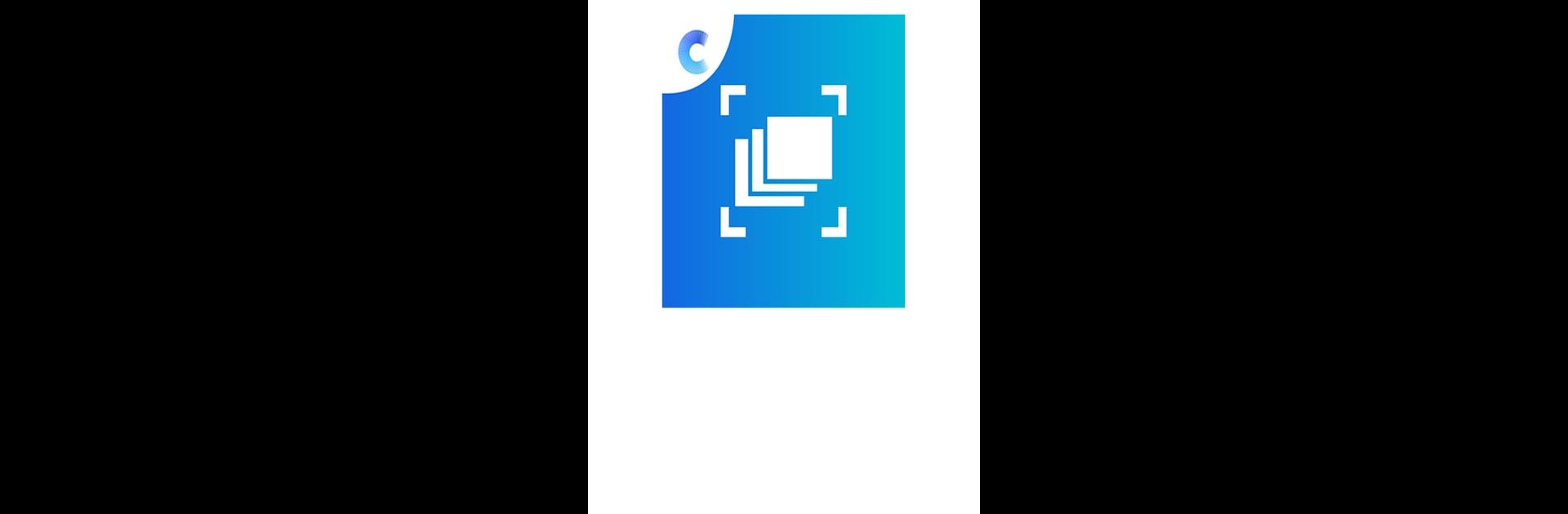Multitask effortlessly on your PC or Mac as you try out Business Card Scanner by Covve, a Productivity app by Covve Visual Network Limited on BlueStacks.
About the App
Ever find yourself with a pile of business cards but no easy way to organize them? Business Card Scanner by Covve takes all that clutter and makes things simple. With this app, you can turn physical cards into digital contacts in just a snap, so you won’t lose track of important connections. The experience is straightforward and smooth, letting you quickly scan, sort, and store your contacts—all in one spot.
App Features
-
Quick AI-Powered Scanning
It’s as simple as snapping a photo—Covve’s clever AI reads your business cards and pulls out all the details accurately, saving you a ton of time. -
Add Extra Details
Got something extra to remember about a new contact? You can add notes, tags, location details, or even a voice note right when you scan, so everything you need is attached to the right person. -
Easy Organization & Search
The app’s interface is super intuitive—you can sort, search, and manage your collection of cards without any hassle. -
One-Tap Contact Saving
Once a card’s been scanned, adding new people to your phone’s contact list takes just a single tap. -
Handy Export Options
Need your contacts somewhere else? Send them to an Excel file with a click—no manual data entry required. -
Your Data Stays Private
Your info is protected with solid privacy and security—no need to worry about your contacts ending up where they shouldn’t.
If you’re the kind who likes using productivity apps on your computer, you can also run Business Card Scanner by Covve using BlueStacks.
BlueStacks gives you the much-needed freedom to experience your favorite apps on a bigger screen. Get it now.