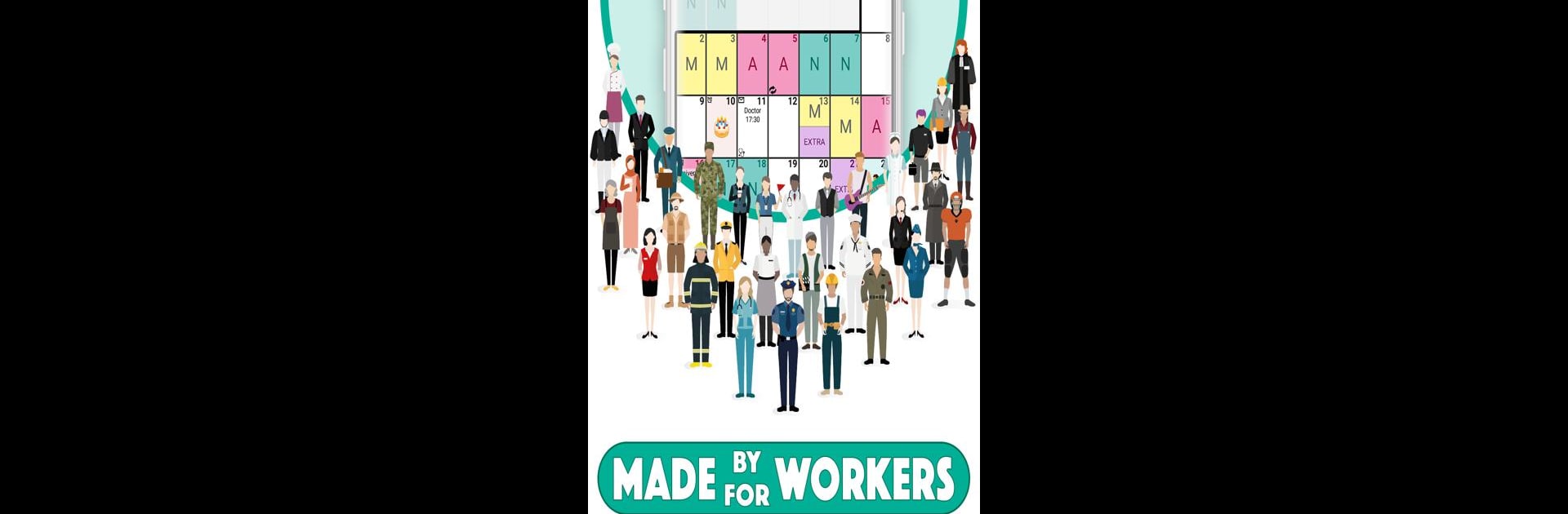Upgrade your experience. Try Work Shift Calendar, the fantastic Productivity app from LRHSoft, from the comfort of your laptop, PC, or Mac, only on BlueStacks.
About the App
Keeping up with a constantly changing work schedule can be tricky, but Work Shift Calendar by LRHSoft makes it a whole lot easier. Whether you work rotating shifts, juggle split days, or just need to keep tabs on appointments, this Productivity app’s got your back. With its blend of flexible calendar management and handy reminders, staying organized—at work or home—feels a whole lot less stressful.
App Features
-
Customizable Shifts
Tailor your schedule to match your real-life workdays. Split shifts, rest times, overtime tracking, and even income calculations can all be set up the way you need. -
Smart Reminders and Alarms
Never forget a shift—or that overdue appointment. Set alarms for the start or end of your shifts, choose your favorite alert sound, and even trigger actions like changing sound modes or toggling WiFi automatically. -
Easy Note-Taking
Leave yourself notes, set reminders with personalized alarms, and attach pictures or even doodles. You’ll never misplace those sticky notes again. -
Handy Widgets
View your schedule right from your home screen. Weekly or monthly widgets let you peek at what’s coming up without even opening the app. -
Comprehensive Stats & Overviews
Check out monthly and yearly views at a glance—swipe through the months, see annual stats, and keep tabs on your working hours and earnings across any dates you choose. -
Simple Calendar Management
Quickly paint shifts onto your calendar, or use the edit mode if you need to tweak several days at once. Import, share, compare—switch between up to ten calendars and sync with Google Calendar if you want. -
Backups and Data Safety
Easy backup and restore options help keep your data safe, even if you swap phones or just like being extra careful. -
Personalized Experience
Customize icons, assign different colors, and adjust everything to match your style. Searching for a specific icon or event? Quick-find tools save the day. -
Extra Perks on BlueStacks
Want more screen space for your calendar? Using Work Shift Calendar on BlueStacks brings a desktop feel to planning your shifts, making organization even smoother. -
Help When You Need It
There’s a built-in tutorial, a helpful FAQ, and responsive support if you ever get stuck. Plus, you can check out community updates and tips from other users.
Big screen. Bigger performance. Use BlueStacks on your PC or Mac to run your favorite apps.