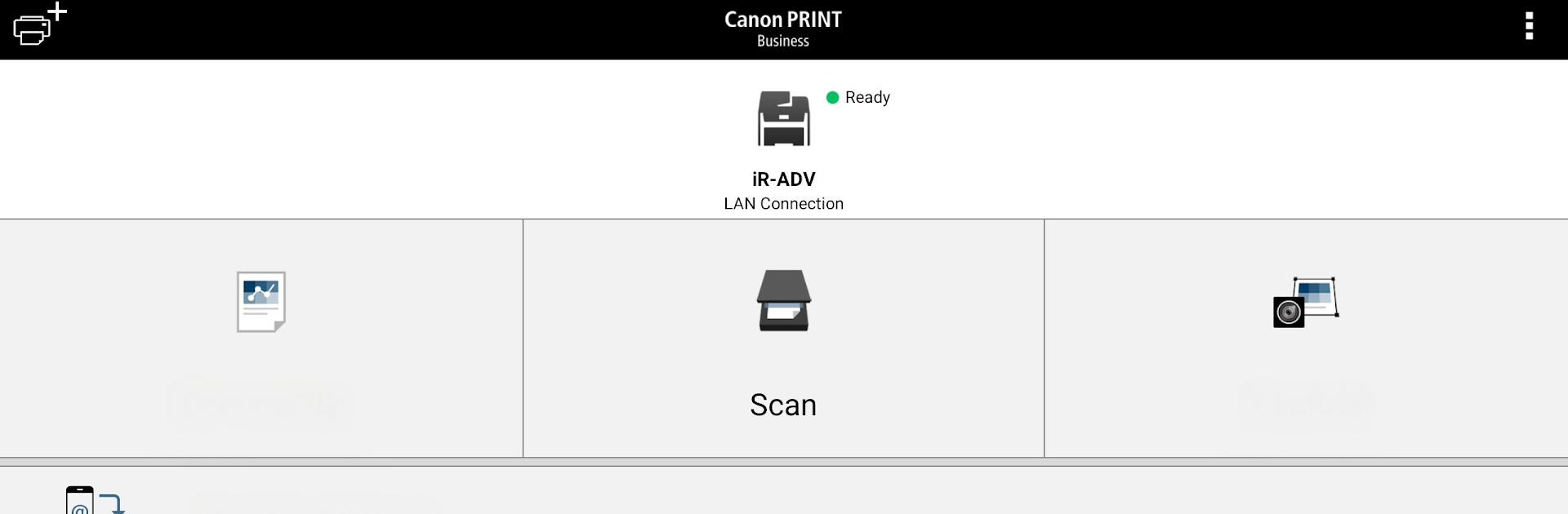Multitask effortlessly on your PC or Mac as you try out Canon PRINT Business, a Productivity app by Canon Inc. on BlueStacks.
About the App
Canon PRINT Business is all about making your printing and scanning a whole lot smoother, whether you’re at work or handling documents on the go. With this handy app from Canon Inc., you can send photos, PDFs, and just about any file to a Canon laser printer straight from your phone or tablet. Got documents you need to scan or manage from local or cloud storage? No problem—this app’s got you covered. And if you’re someone who likes everything wireless and hassle-free, you’ll find the experience refreshingly easy, especially when running it with BlueStacks.
App Features
-
Print What You Need, When You Need It
Fire off prints of scanned data, images, web pages, or documents directly from your device. No extra steps, no cords required. -
Quick Scan & Read
Just tap and scan—receiving scanned files from your Canon multi-function device is instant. You can quickly view or manage files and export them wherever they need to go. -
Easy File Management
Work with files saved locally or up in the cloud. Grab what you need and print or send it right from the app. -
Smart Device Discovery
The app sniffs out compatible Canon printers and devices around you on the network automatically. Or, if you know your device’s IP address or DNS, add it manually. -
Connect via Bluetooth or QR Code
Sometimes, Wi-Fi’s not an option. Pair up using Bluetooth or just scan a QR code to get rolling fast. -
Mobile Address Book Integration
Skip the hassle of copying contacts over—use your phone’s address book when emailing scans or sending faxes. -
Remote Status & Control
Peek into detailed info about your printer’s status using Remote UI, or operate the control panel directly from your device using Remote Operation—super convenient when you’re a room away. -
Advanced Output Settings
Adjust things like color options, two-sided printing, output size, paper source, and more, depending on your printer model. -
Accessibility Support
Some English and Japanese screens are compatible with Talkback for users who need screen reader support. -
One-Tap Logins
With supported printers, you can log in just by tapping your phone—no passwords or typing required. -
Multiple Device Series Supported
Compatible with a wide range of Canon products, from imageRUNNER and imageCLASS to Satera and LBP series printers. -
Flexible Scan Settings
Set resolution, file format, scan size, double-sided scanning, and more, tailored to your device’s capabilities.
Whether you want to print, scan, copy, fax, or just keep an eye on your Canon device, Canon PRINT Business puts all those controls right in your pocket—even if you’re running the app on BlueStacks from your computer.
BlueStacks brings your apps to life on a bigger screen—seamless and straightforward.